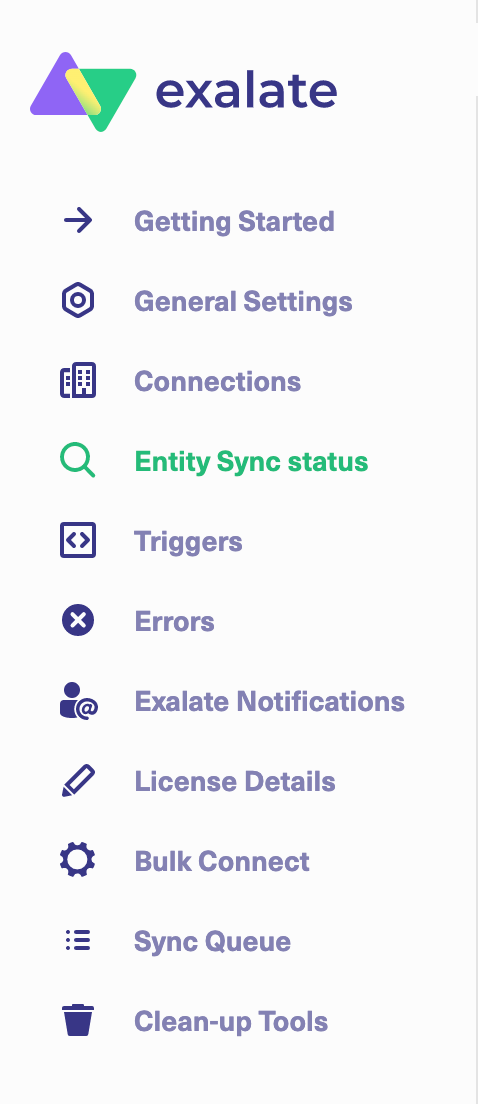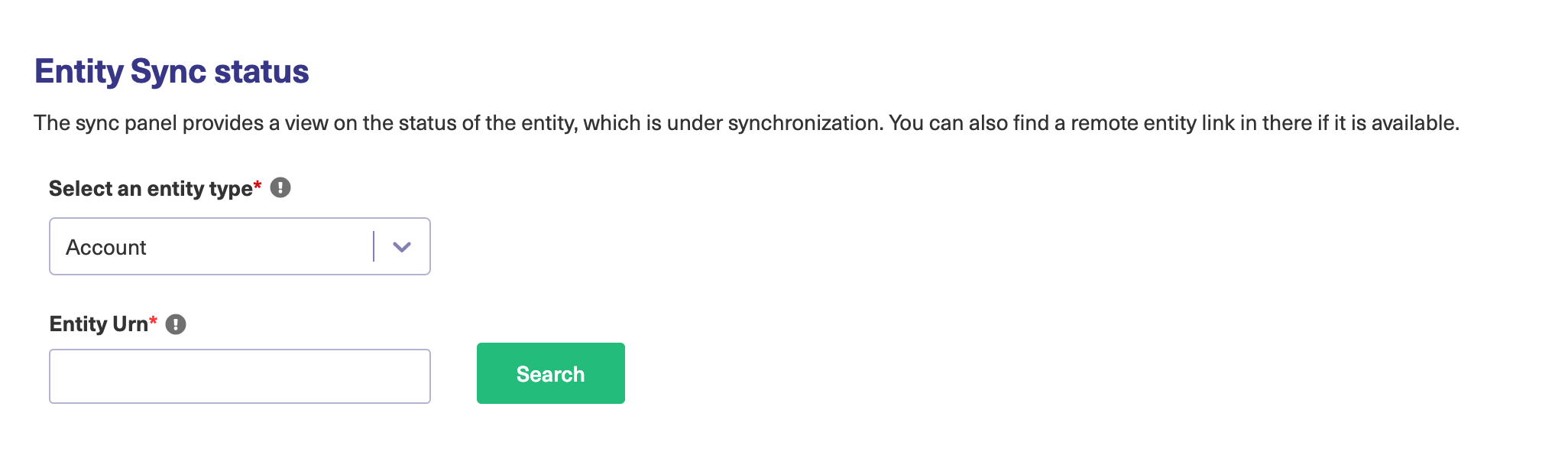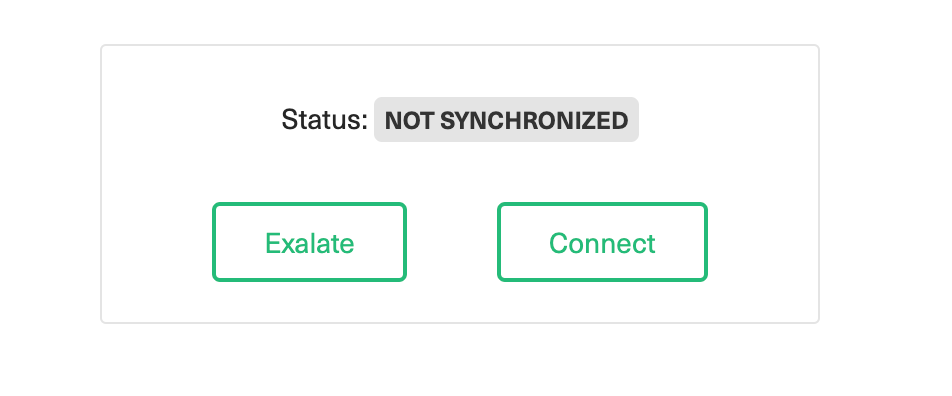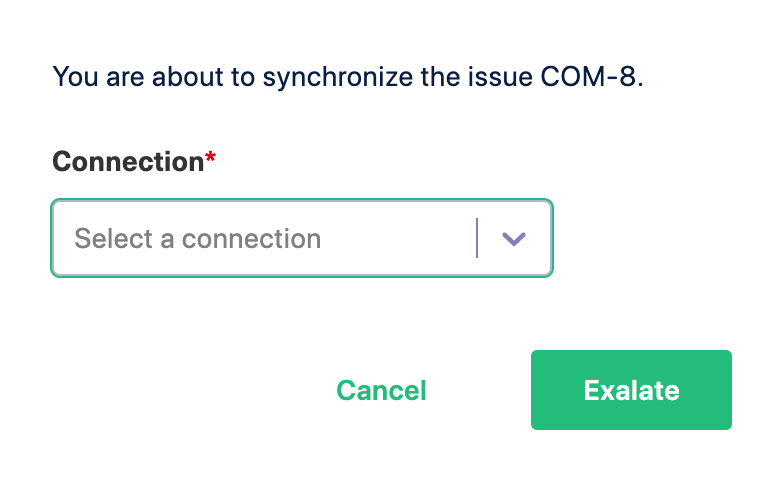Before we start the synchronization process:
Test your Connection from ServiceNow
Manual synchronization in ServiceNow happens via the Exalate button in the Entity Sync Status Panel present under the Exalate admin console.
Note: The Sync Status Panel is available under the specific entity (i.e issue, work item, tickets, Cases, etc) view in Jira, Zendesk, Azure DevOps, and Salesforce.
For other platforms like GitHub, ServiceNow, HP ALM/QC including Jira, Zendesk, Azure DevOps, and Salesforce this button is available under the Exalate admin console in the Entity Sync Status tab.
Exalate the entities from ServiceNow
- Go to the Entity Sync status tab in the Exalate admin console.
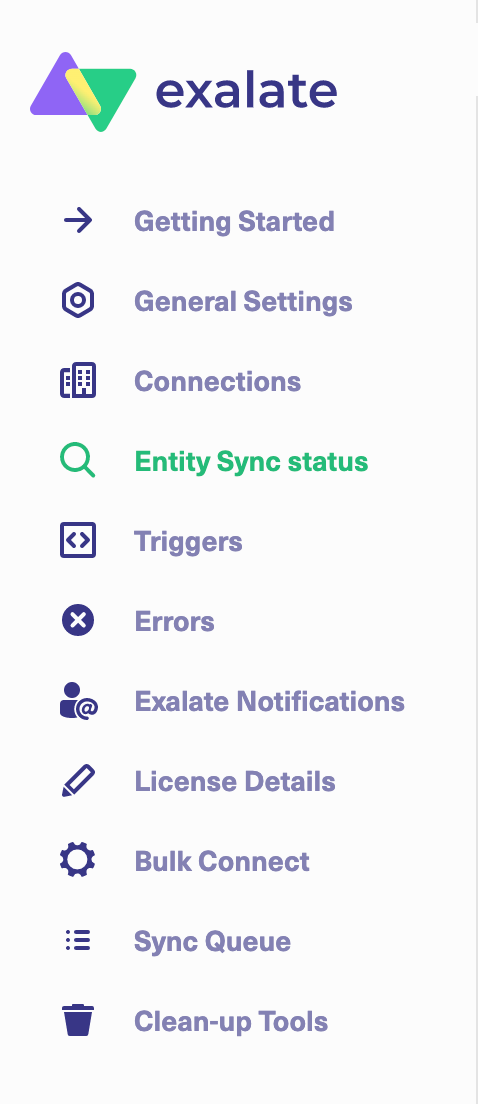
- This sync panel provides a view of the status of the entity under sync. You can also find the remote entity link in there if it is available.
Select the entity type in ServiceNow from a drop-down list. The common ones are: Incidents, Problems, Change Requests, Cases, Request Items (RITM), and Catalog Tasks.
Enter the Entity URN. Then click on the Search button.
In case the entity is already under synchronization you will see the entity status and the remote issue link in case it's available.
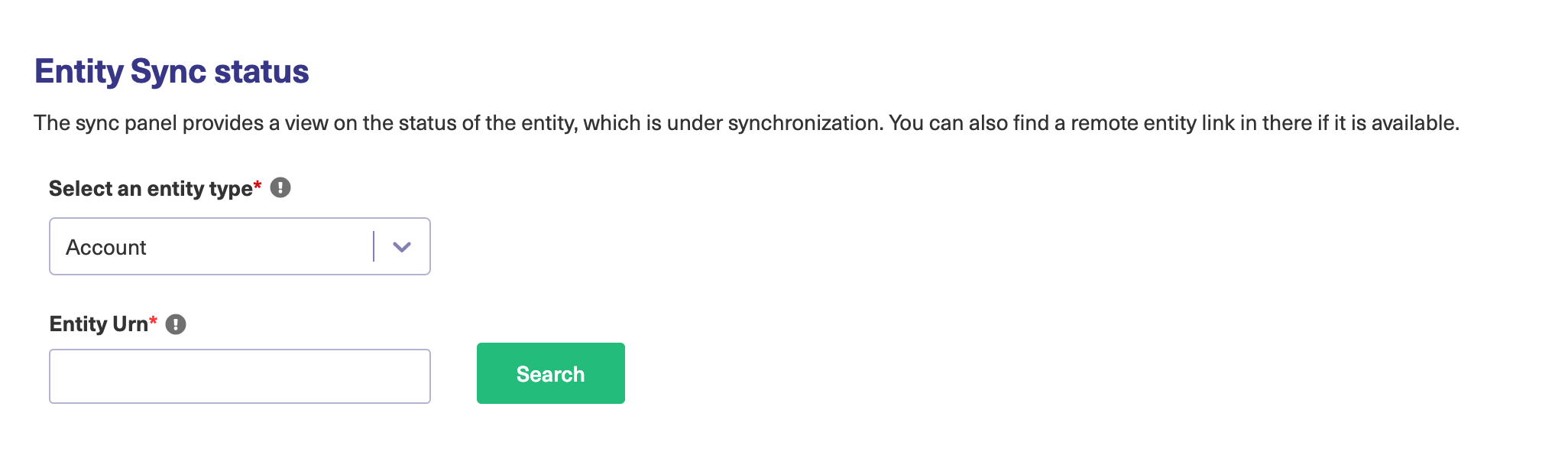
- Exalatethe Issue
You can see 2 buttons at the bottom on the Exalate panel: Exalate & Connect. If the entity is not synchronized the following status will be displayed.
Exalate allows you to synchronize & create a new entity on the destination instance.
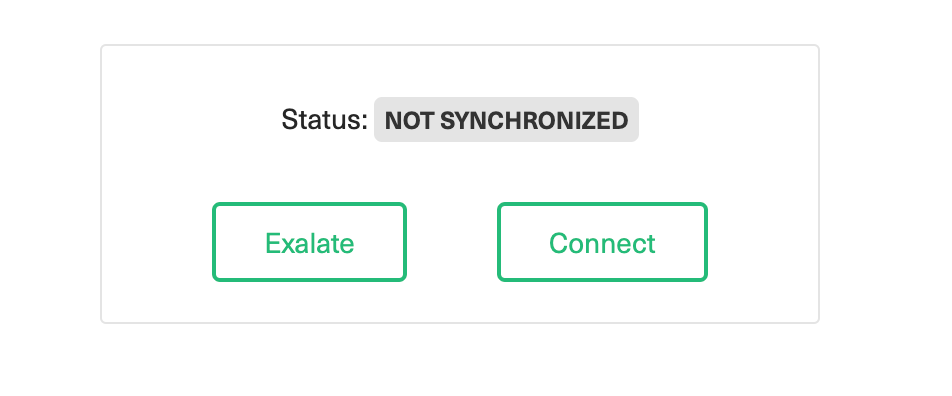
Connect allows you to connect 2 existing entities present in both instances.- To Exalate an entity, click the Exalate button.
- Choose the name of the Connection you have created.
- Click Submit.
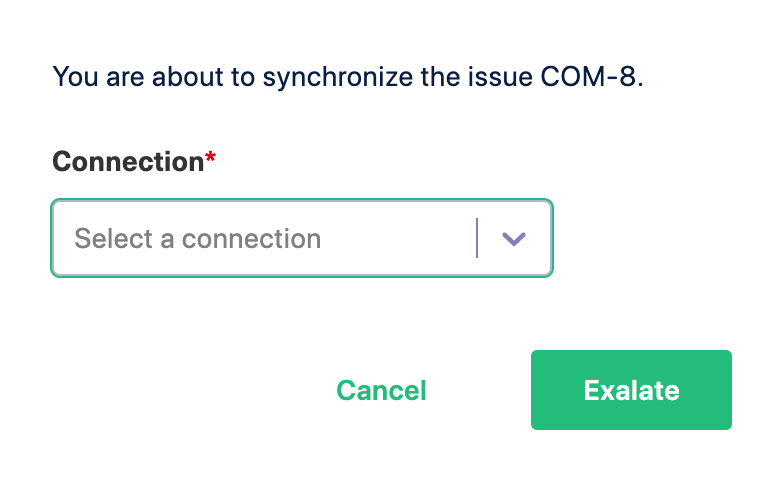

You will be able to see the progress of the synchronization within the panel.