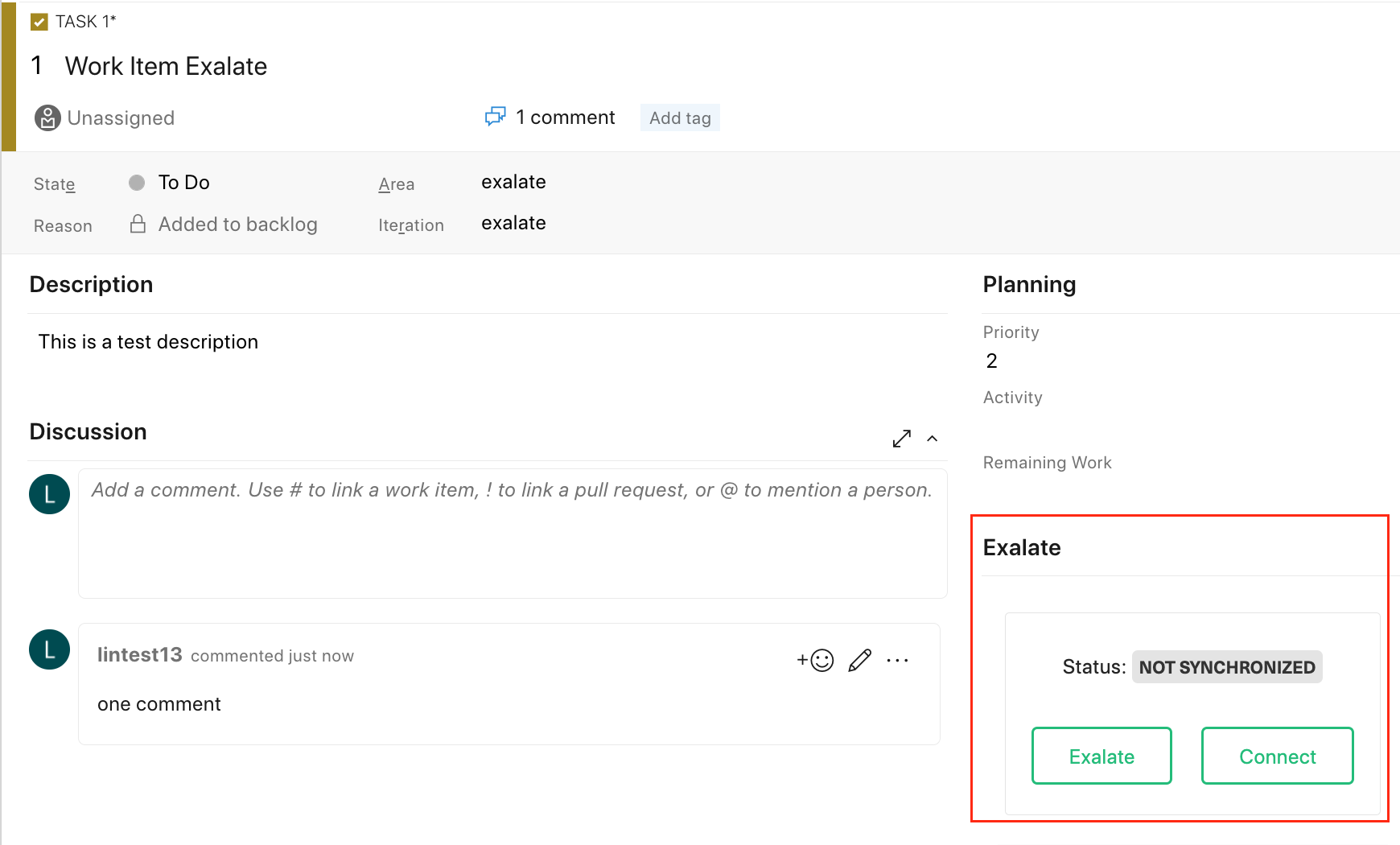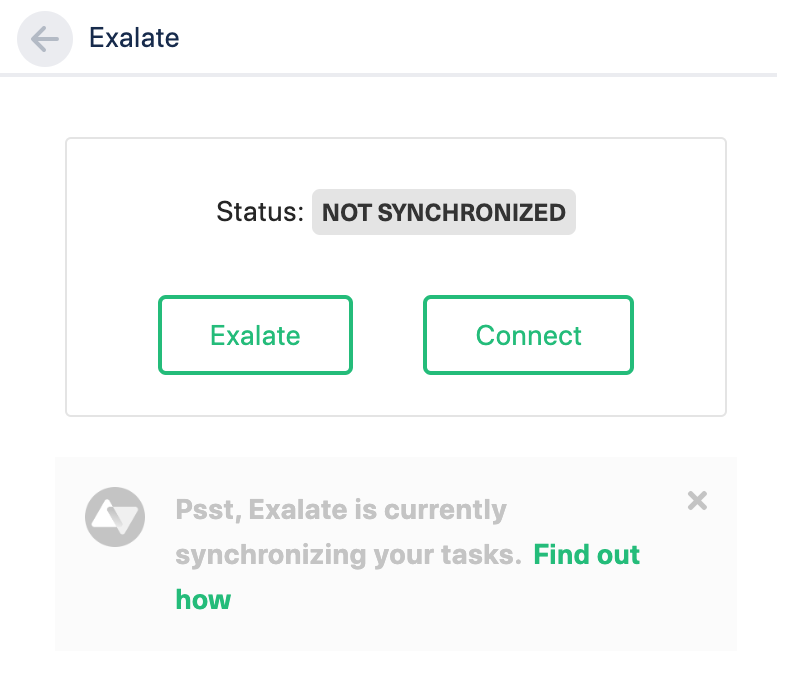Test your Connection from Azure DevOps
Manual synchronization in Azure DevOps happens via the Exalate button in the Sync Status Panel present under the work item view.
Note: The Sync Status Panel is available under the specific entity (i.e issue, work item, tickets, Cases, etc) view in Jira, Zendesk, Azure DevOps, and Salesforce.
For other platforms like GitHub, ServiceNow, HP ALM/QC including Jira, Zendesk, Azure DevOps, and Salesforce this button is available under the Exalate admin console in the Entity Sync Status tab.
Exalate the Work Item from Azure DevOps
- Open a Work Item in Azure DevOps and find an Exalate Sync Panel
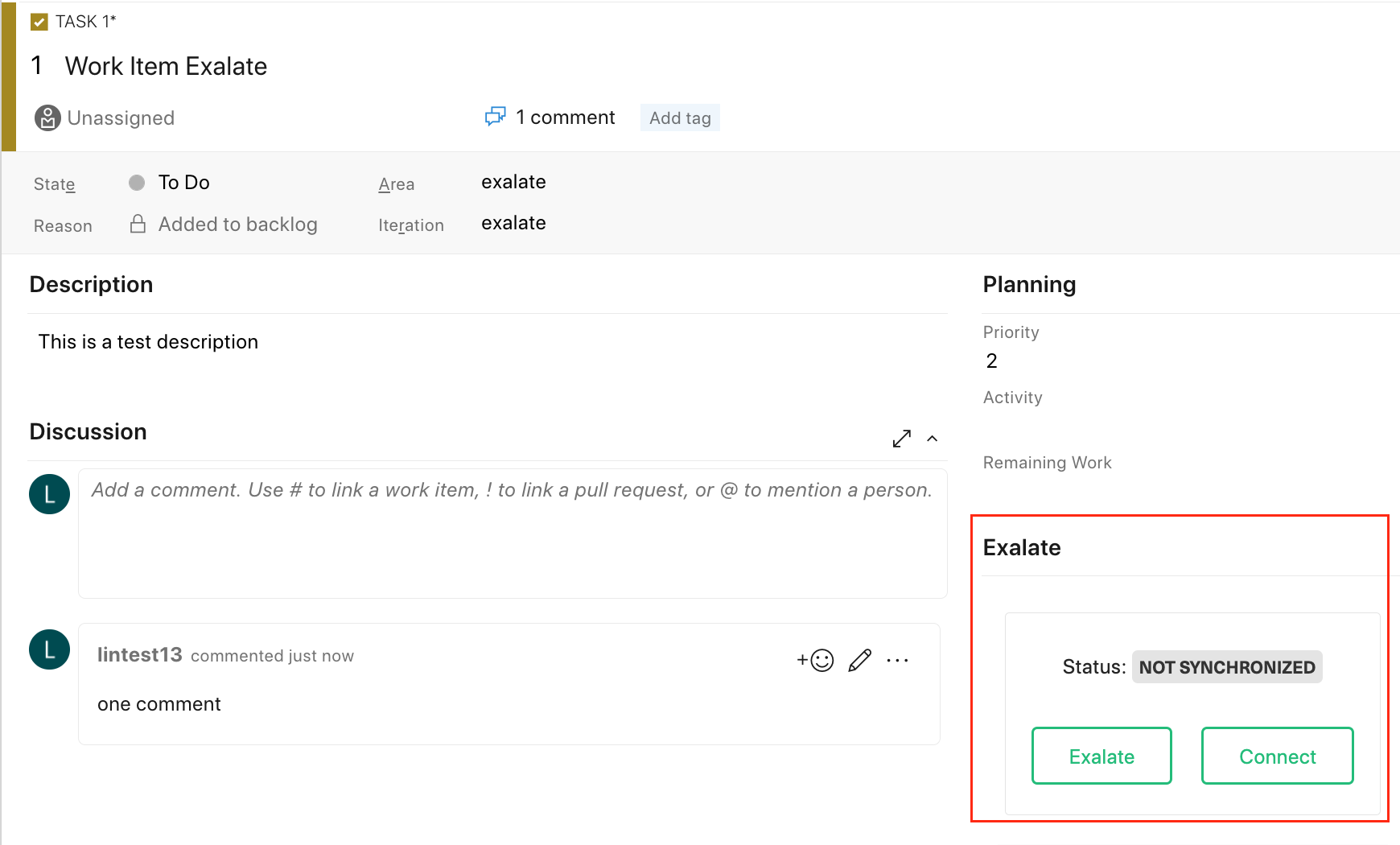

- Exalate the Issue
You can see 2 buttons on the Exalate panel: Exalate & Connect.
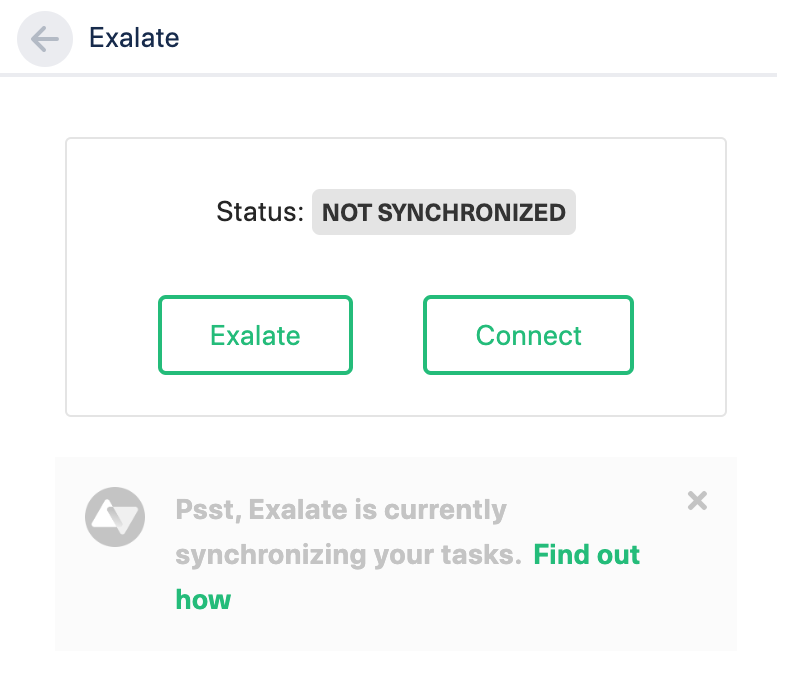
Exalate allows you to synchronize & create a new entity on the destination instance.
Connect allows you to connect 2 existing entities present in both instances.- To Exalate an issue, click the Exalate button.
- Choose the name of the Connection you have created.
- Click Submit.

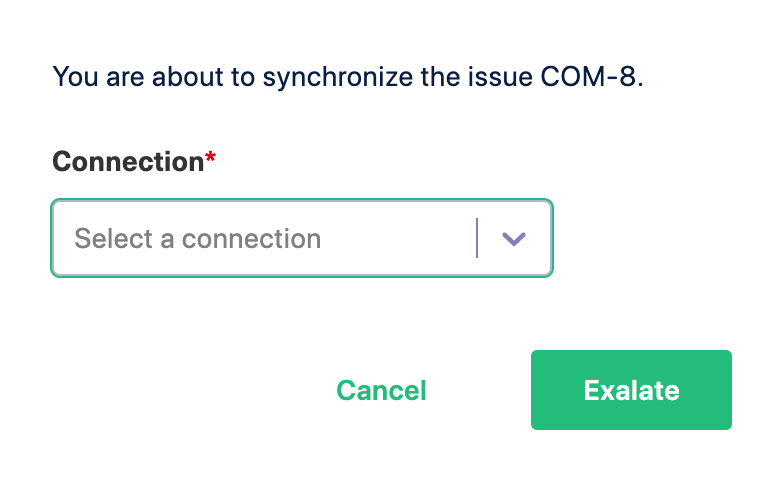
You are able to see the progress of the synchronization within the Exalate panel. This status is also visible in the Entity Sync status tab on the Exalate admin panel.