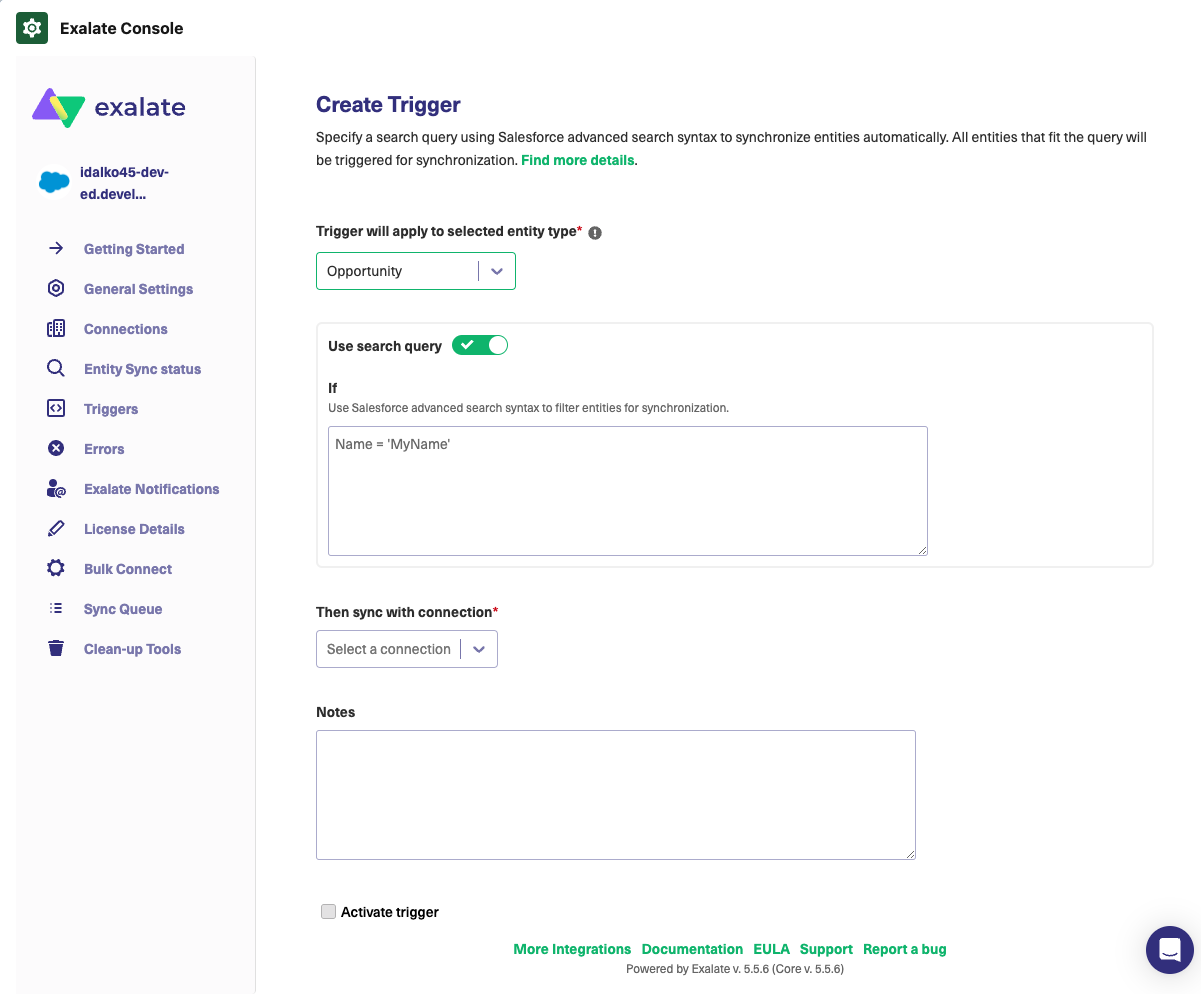Using Exalate you can sync any entity from Salesforce. This article describes examples of how to sync various objects. Scripts below use objects and field names from the Salesforce database. You can find out the field and object names of any entity in Salesforce.
Outgoing Sync
On the outgoing sync, you define which objects you want to send. Use the variable entity.entityType to define the entity you are executing the script for. With this script, you can sync fields from the Case and Task entities. This script shows how to sync the following fields from the Case object:
- Id
- Subject
- Description
- Comments
- Attachments
- Status
This script shows how to sync the following fields from the Task object:
- Id
- Subject
- Description
- Status
if(entity.entityType == "Case") {
replica.key = entity.Id
replica.summary = entity.Subject
replica.description = entity.Description
replica.comments = entity.comments
replica.attachments = entity.attachments
replica.Status = entity.Status
}
/*
Use a field's internal name to send its value
Example: Call Type -> CallType
This works for all other entity types as well
replica.CallType = entity.CallType
*/
}
//any other entity can be synced using the object name and the entity variable
if(entity.entityType == "Task") {
replica.key = entity.Id
replica.summary = entity.Subject
replica.description = entity.Description
replica.Status = entity.Status
}Script Variables
entity.entityType-
A variable used to know what object to sync. Assign the name of the Salesforce object name to this variable. This example shows how to sync data from two objects:
caseandtask. You can sync any entity within theifcondition. For example, with thereplica.key = entity.Idline, you sync thekeyfield from thecaseobject. You can add more fields, likedescriptionorcomments.
Incoming Sync
This script shows how to set up incoming sync for Salesforce entities. This example script shows how to sync issues between Salesforce and Jira.
On the first synchronization, it's important to define what Salesforce entities you want to create after receiving data from Jira. This is done with the if(firstSync) variable. In this example, Case is used as the default entity, where all data is synced. The fields from the Task object are synced in the Task entity.
if(firstSync){
//Decide on the first sync, which entity you want to create based on the remote issue type
if(replica.type.name == "Task"){
entity.entityType = "Task"
}else{
entity.entityType = "Case"
}
}
if(entity.entityType == "Case") {
entity.Subject = replica.summary
entity.Description = replica.description
entity.comments = commentHelper.mergeComments(entity, replica)
entity.attachments = attachmentHelper.mergeAttachments(entity, replica)
/*
Jira Custom Field to Salesforce Field
Apply the value from a Jira custom field to the Business Hours
This works for all other entity types as well
entity.BusinessHoursId = replica.customFields."Jira CF Name".value
*/
/*
Status Synchronization
Sync status according to the mapping [remote issue status: local case status]
If statuses are the same on both sides don't include them in the mapping
def statusMapping = ["Open":"New", "To Do":"Escalated"]
def remoteStatusName = replica.status.name
entity.Status = statusMapping[remoteStatusName] ?: remoteStatusName
*/
}
//any other entity can be synced using the object name and the entity variable
if(entity.entityType == "Task") {
entity.Subject = replica.summary
entity.Description = replica.description
}Script variables
if(firstSync)- A condition where that defines the objects used to store incoming data in Salesforce. With this script, you can store data in the
CaseandTaskobjects. entity.entityType-
A variable used to know what object you can sync. Assign the name of the Salesforce object to this variable. In this example, you can sync data into two objects:
CaseandTask. You can sync any entity within theifcondition. For example, with theentity.Subject = replica.summaryline, you sync thesummaryfield from Jira issues into theSubjectfield fromCaseobject. You can add other fields, likeDescription. def statusMapping- Sets mapping for statuses according to the following template
[remote issue status: local case status]. If you set the mapping from the example in Salesforce, theNewstatus in Salesforce is displayed asOpenin Jira.
Creating a Trigger
If you want an entity to be synced automatically when it matches a Salesforce query, you need to create a trigger for it in the Triggers tab. To create a trigger for any entity (object) on your Salesforce ticket, start typing the object name on the entity select field:
Note: If there is only one entity type available, the select dropdown menu is disabled.