This article shows you how to manage your billing information. This is currently available for Salesforce, ServiceNow, Azure Devops, Zendesk, and Github. In the example below we are purchasing Exalate for Azure Devops.
- From License Details, click on Manage Billing Information. A one time password is automatically generated and sent to your email.
- Enter the one time password you received in the email. From here you can manage your subscription, check your account information, check and make changes to your billing and shipping address, payment methods, and check your billing history, where you can also download a copy of your invoice.
- Check the video below for a rundown of all the options.
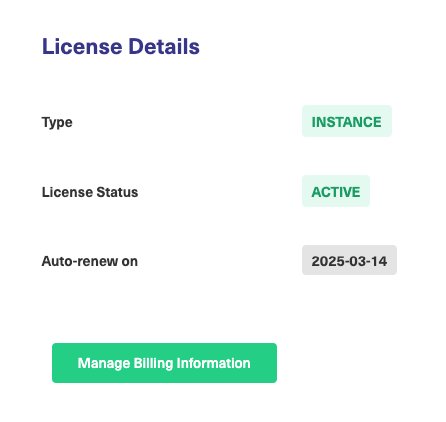 | 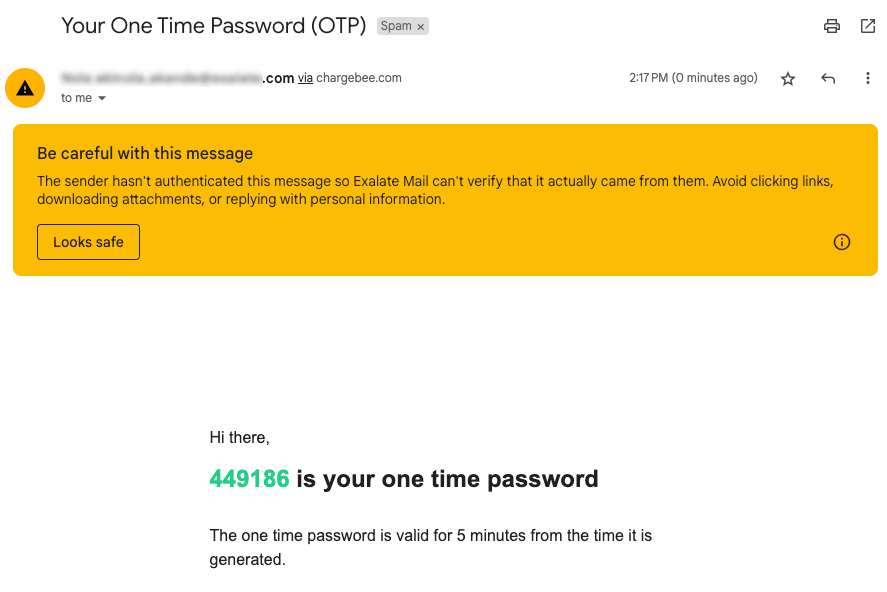 |
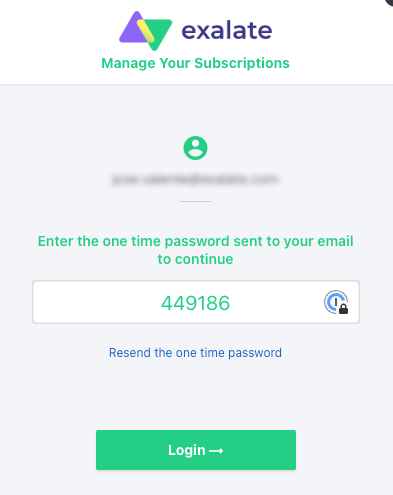 |  |
Have more questions? Ask the community.