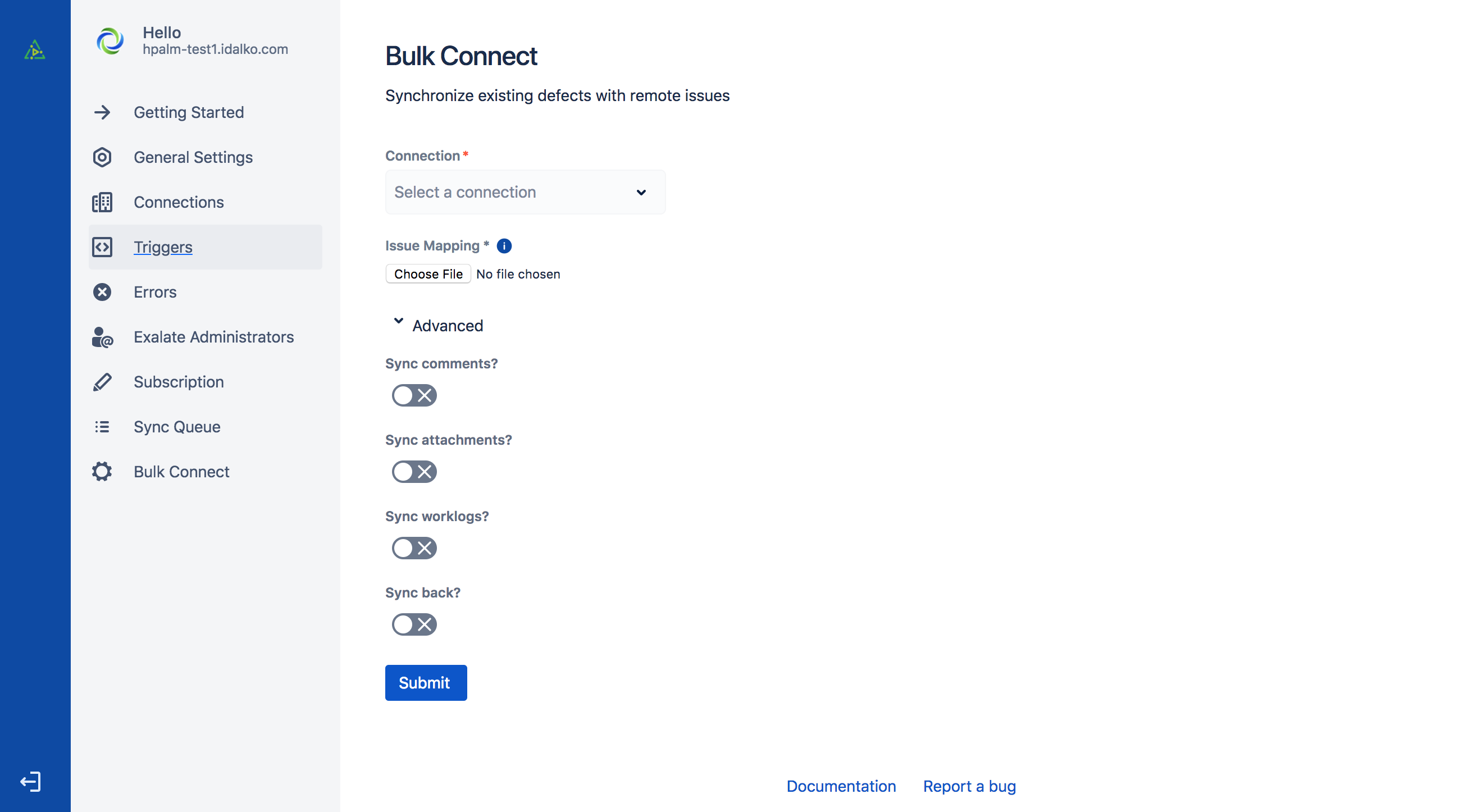This article describes how to synchronize existing defects, including comments, attachments, and worklogs with the remote Jira issues.
To configure synchronization between existing defects and remote Jira issues, navigate to Bulk Connect tab in the Exalate admin menu and follow the steps below:
- Select the Connection
- Upload previously created csv Mapping file
The defect-issue mapping.csv file should contain comma-separated defect-issue key pairs:
LOCAL-1, REMOTE-4
LOCAL-2, REMOTE-5
LOCAL-4, REMOTE-6
LOCAL-5, REMOTE-9The mapping.csv file example where 4 is a defect ID and TEST-30 is a Jira issue key.
4,TEST-30 1,TEST-27
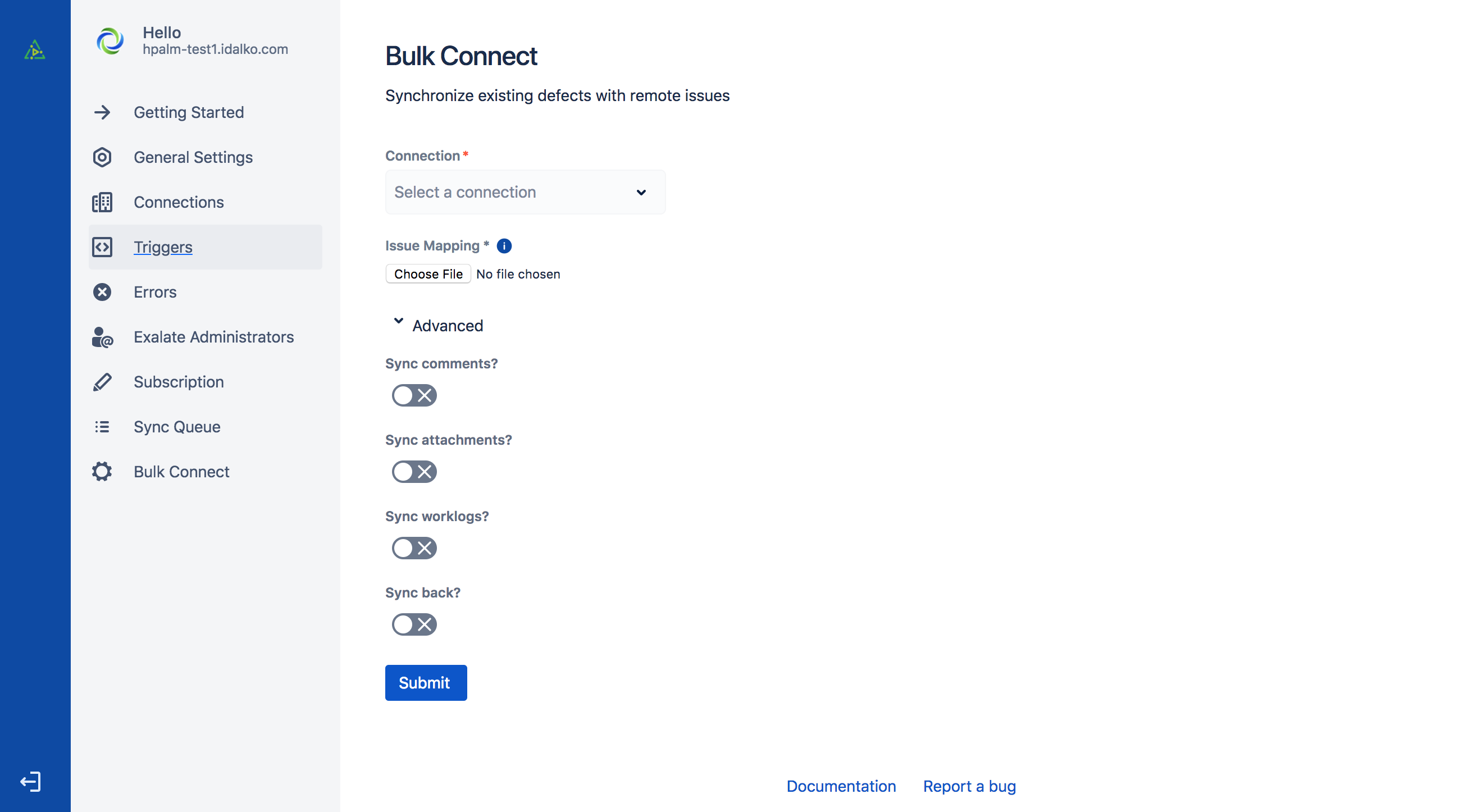
- Configure Advanced options
Toggle whether you want to synchronize existing comments, attachments, and worklogs:
- Sync Comments?
All existing issue comments will be sent over to the remote issue. The source data filter or destination change processor behavior will be applied. For instance, if the connection specifies that source comments should remain local, then these will not be sent over. - Sync attachments?
All existing attachments will be sent over (again respecting the data filter and change processor). - Sync worklogs?
All existing worklogs will be sent over (respecting the data filter and change processor) - Sync back
When this option is selected, all information available on the other side will be synced back to the local issue.
- Sync Comments?
- Submit to run Bulk Connect to synchronize. You will see the success message with details.
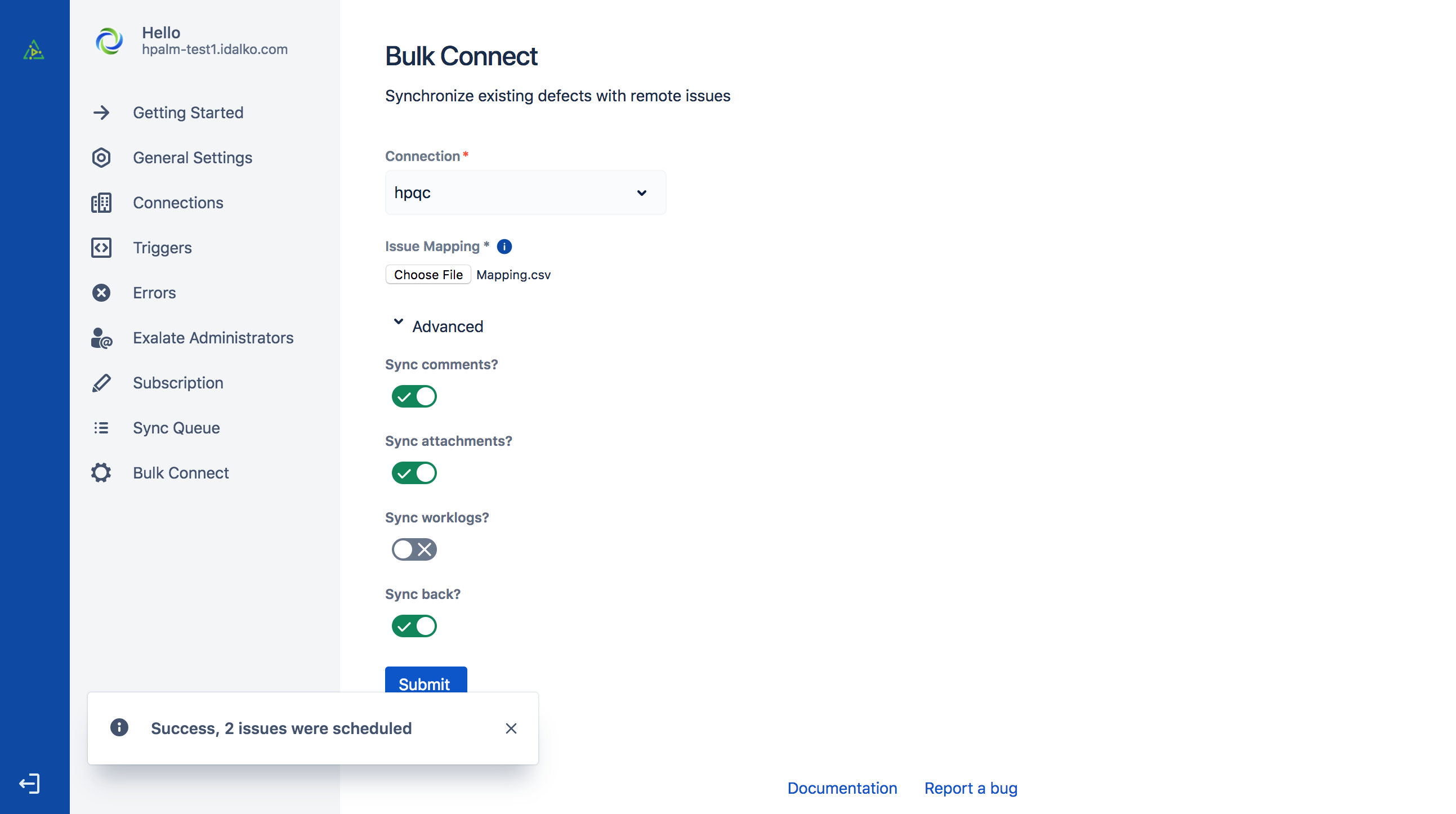
Congratulations! Now you know how to synchronize existing HP ALM/QC defects with the remote Jira issues.