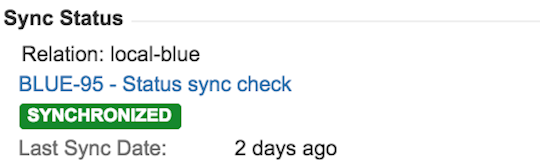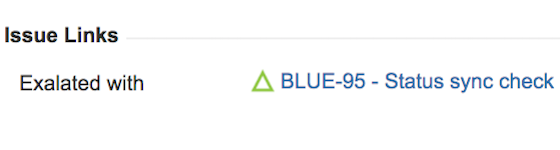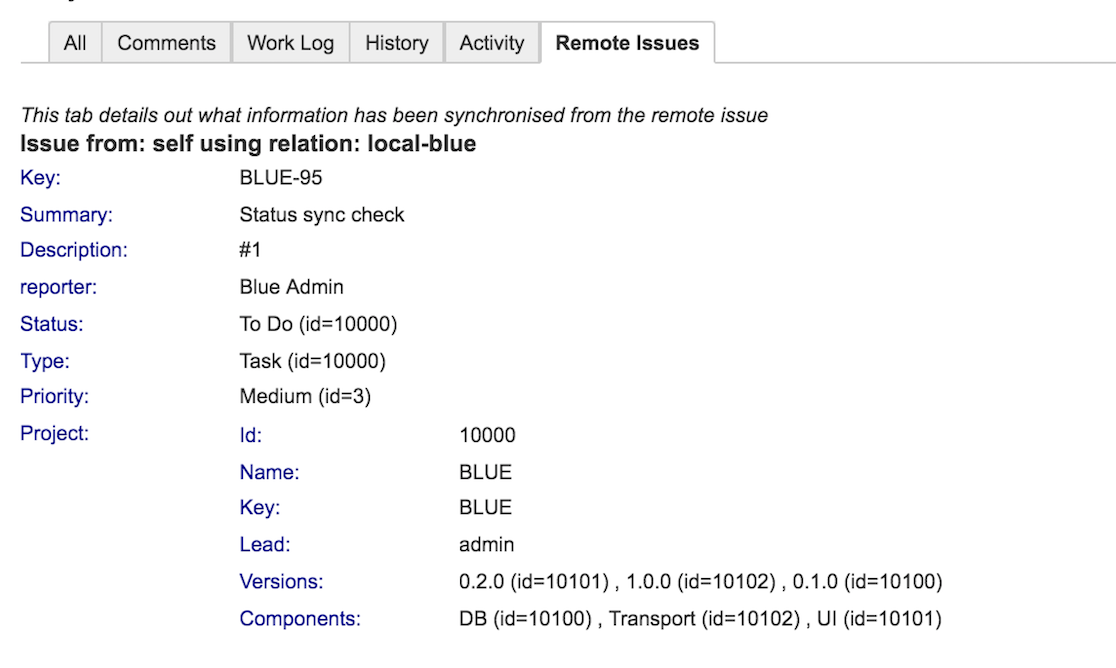Keeping the issue key in sync is a bit of a challenge as the destination Jira is allocating the issue in sequence. Jira generates an issue key automatically and expects the key to conform to specific rules.
By default, Jira issue keys (or issue IDs) are of the format <project key>-<issue number>, e.g. ABC-123. Exalate is only working through the Jira API. There's no API to manipulate issue keys. This article explains why it is not very simple to have identical issue keys on both sides.
Background
JIRA generates <issue number> automatically. Meaning that the first issue in a project will have <issue number> set to 1.
For example: <project key> is ABC and the first issue in this project will have ABC-1 as the issue key.
The second issue number will have a number as <issue number>+1.
For example, The second issue key will be ABC-2 (ABC-1+1).
Why It's Not Possible to Use Identical Issue Keys on Both Sides?
You cannot get identical issue keys on both instances because of the following reasons:
Simultaneous Work in Both Instances
Assume that you have two instances with a project ABC that should be kept in sync and a number of issues have already been created.
An issue ABC-123 on instance A has a twin issue ABC-123 on instance B.
Then you create a new issue on instance B. The new issue on instance B gets ABC-124 (123+1) as the issue key.
Later someone creates an issue ABC-124 on instance A. This issue (ABC-124) from instance A needs to be synchronized to instance B. At that moment, the twin issue for the issue ABC-124 will get the issue key as ABC-125 (124+1) on instance B, because the issue ABC-124 already exists in instance B.
An Issue is Removed from an Instance Before the Sync Starts
Assume that you have:
- An instance A with a project ABC. This project has a number of issues that need to be synced.
- An instance B with a project ABC does not have any new issues created due to synchronization.
You want to sync project ABC from instance A to project ABC in instance B.
Someone removed an issue ABC-2 from instance A and you start synchronization with instance B, project ABC.
An issue ABC-1 from instance A is synced into an issue ABC-1 in instance B.
The issue ABC-2 has been removed from instance A, so it's not getting synced.
An issue ABC-3 from instance A is synced into an issue ABC-2 in instance B.
An issue ABC-4 from instance A is synced into an issue ABC-3 in instance B.
The table below shows how the issue key changes in this case.
| Before sync | After sync | |||||||
|---|---|---|---|---|---|---|---|---|
Instance A, Project ABC | ABC-1 | ABC-2 | ABC-3 | ABC-4 | ABC-1 | ABC-3 | ABC-4 | |
Instance B, Project ABC | ABC-1 | ABC-2 | ABC-3 | |||||
Workarounds
Depending on the case you can use one of the options provided below:
- The global key approach
In most cases that we encountered until now, the requirement is that the issue can be identified uniquely whenever working with the other team.
Using a 'global key' custom field which is initialized with the parent issue key (the project & the issue on which Exalate has been triggered) is perceived by most as a sufficient workaround. - The pre-creation approach
In cases where you want to migrate issues from one Jira to another, you can pre-create all the issues in the target system (using a script), and then bulk connect the source issues with the target issues - ensuring that all the data is transferred
You can copy the original issue key to a custom field in Jira Cloud and On-premise in the twin (or synced) issue. It allows searching issues by the original issue key, located in the custom field.
Access the twin issue using the remote issue key
Set the Link Type to display the twin issue link in the Issue Links or Sync Status Panel on the issue view.
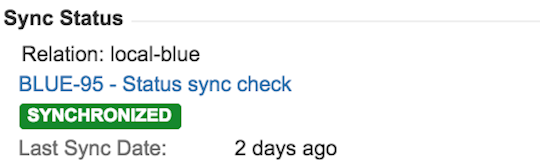
The Sync panel provides a link to the twin issue, which allows you to access it directly from the issue view on your side.
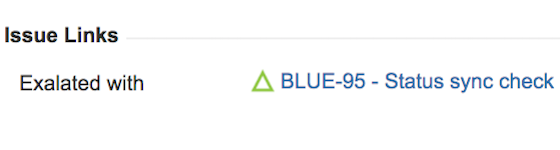
The Issue Links section displays associated issues. When you sync an issue, you may configure Exalate to display the twin issue link in this section.
- Use the Remote issue tab to get information about the twin issue. This tab includes information about synchronized data from the remote issue, including the original issue key.
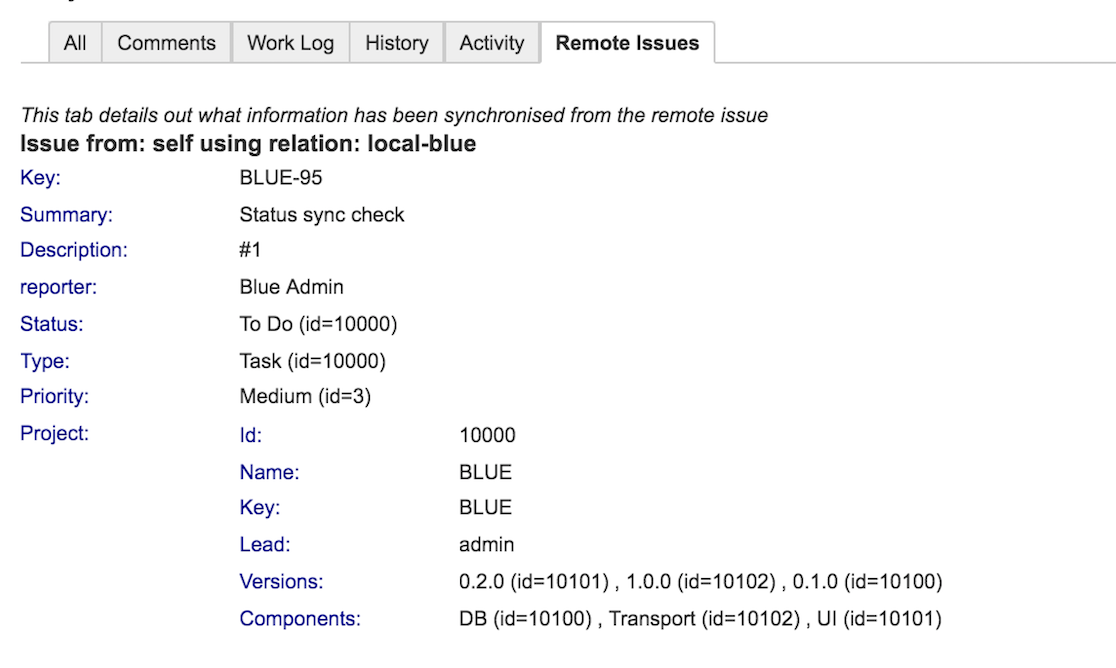
Use the getLocalIssueKeyFromRemoteId syncHelper method in scripts to find a local issue linked to a remote issue.