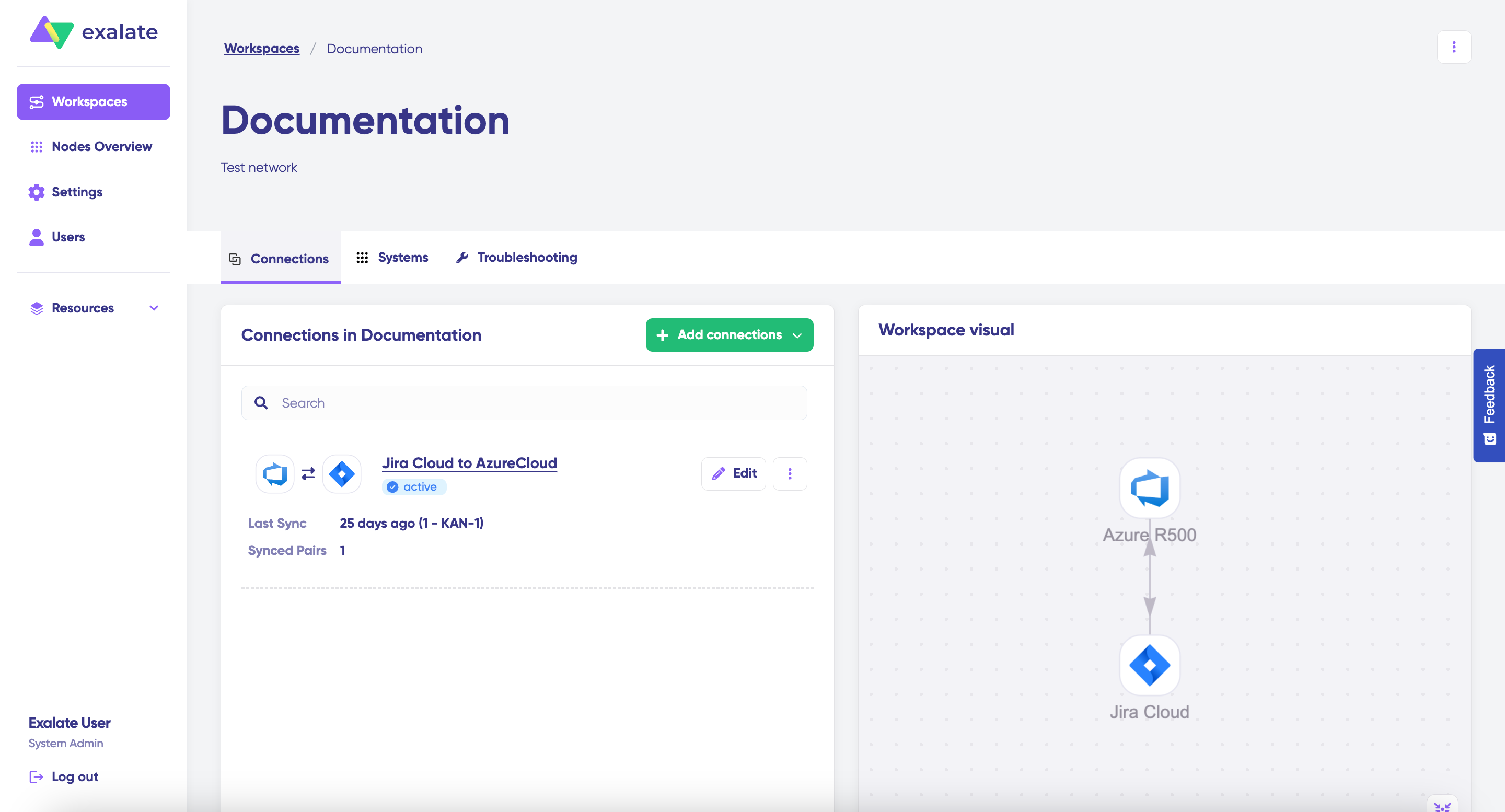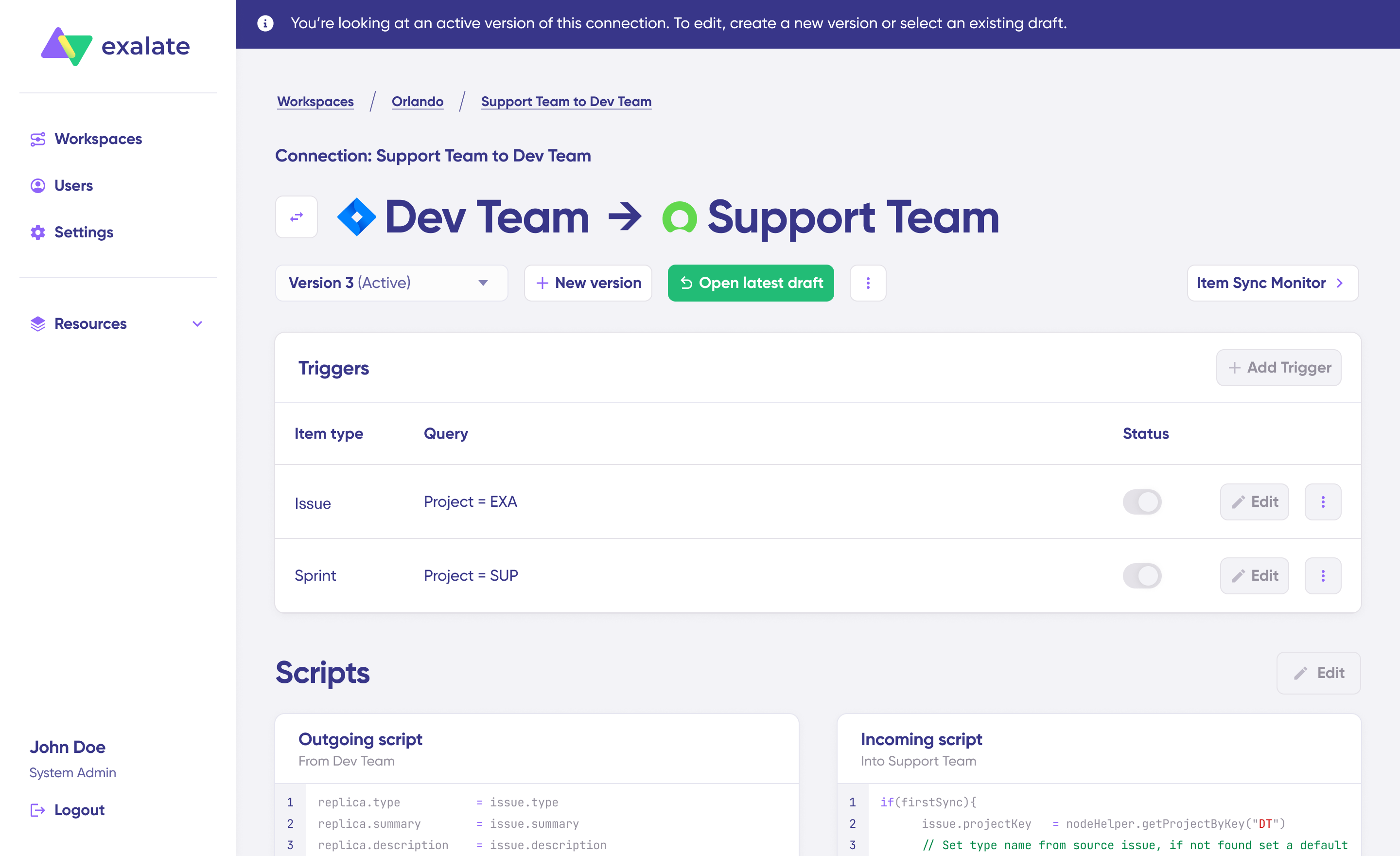In the new Exalate console, you can easily modify sync rules and manage how integrations are configured between your systems. The interface allows you to work on both sides of the connection simultaneously, displaying the outgoing script from the source side and the incoming script from the destination side on a single screen.
This mirroring feature makes it convenient to write and review integration rules.
Accessing the Connection Configuration Page
To manage a connection’s configuration:
- Navigate to your Workspace.
- Locate the connection in the Connections list.
- Click on the connection name or the Edit button to open the configuration page.
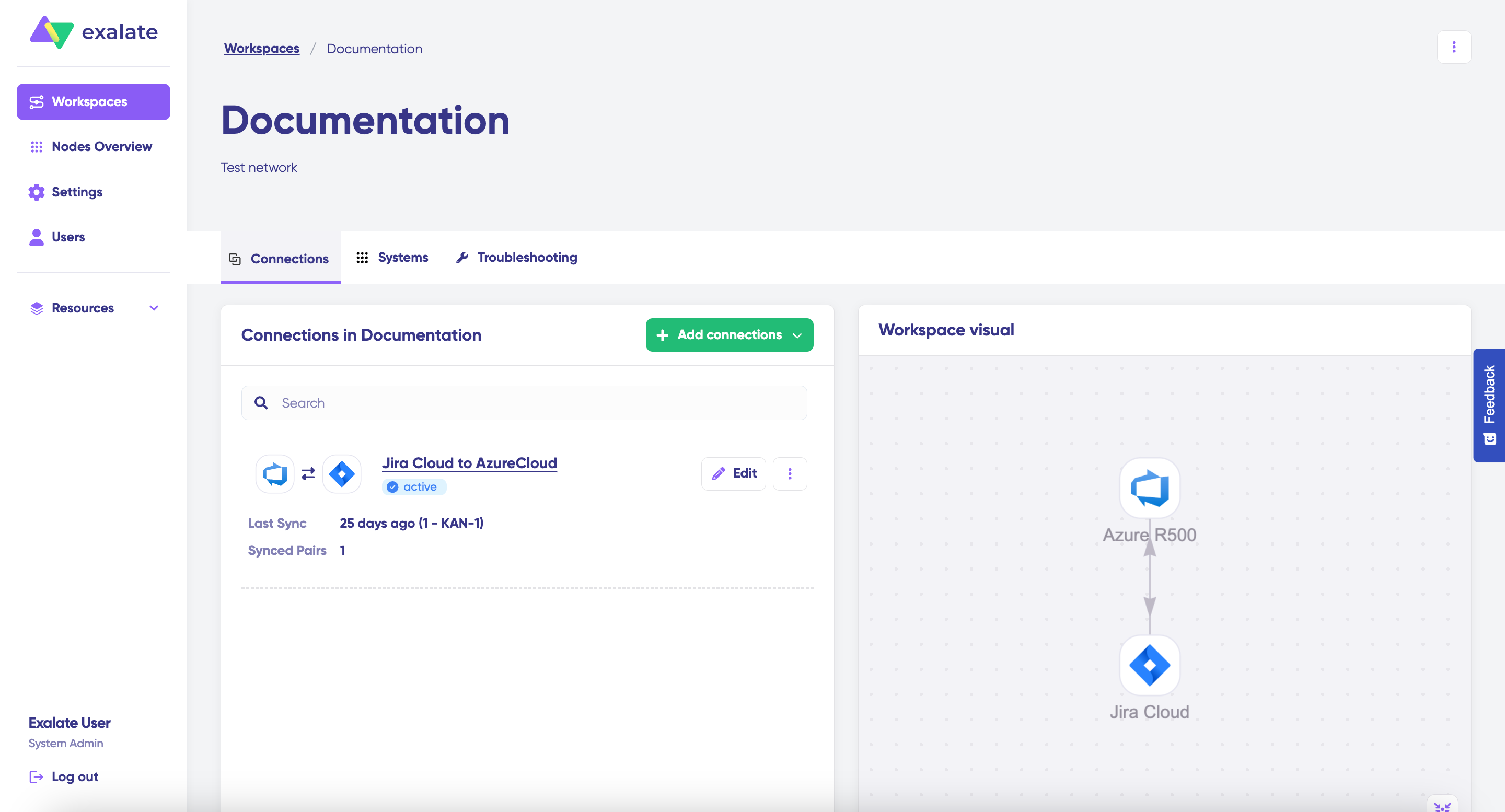
Editing and Creating Versions
Once on the connection configuration page, you’ll see the current sync rules. To make changes:
- Either Create a new version or select Open latest draft.
This ensures you don’t modify the active configuration directly. Changes are automatically saved as drafts, so you don’t need to manually save them. You can modify drafts freely before publishing.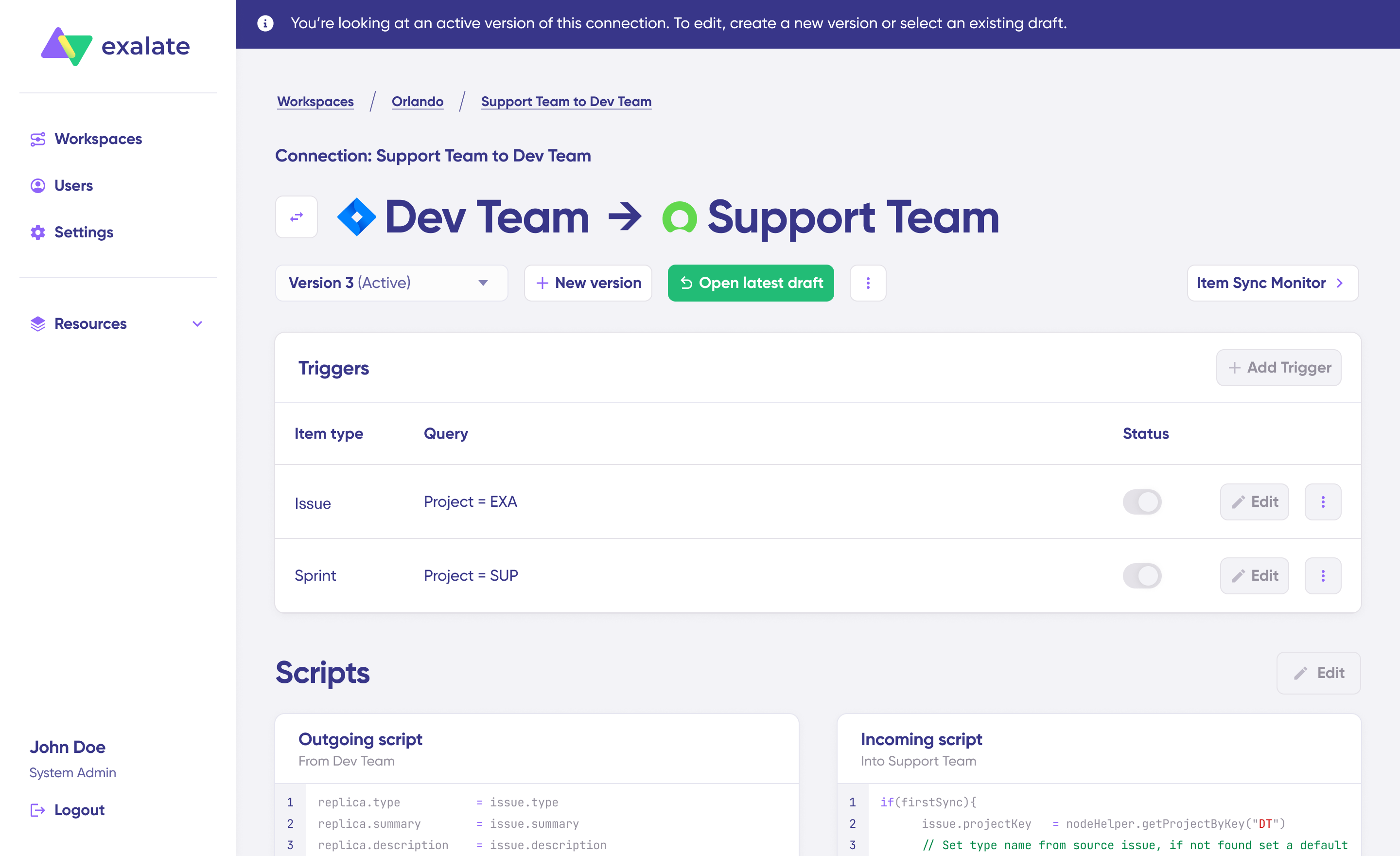
- Click the Edit button to open the editor.
- Edit sync rules.
- Click Save Script to save the version or Start TestRun to test your configuration.
More details on TestRun can be found in a dedicated article. - Click Add Trigger to create one or multiple triggers for the current configuration version.
- Click Publish Version if you want to activate the configuration.
Switching Connection Direction
When editing a connection, remember that changes apply only to one direction at a time. To ensure a complete configuration, click the Switch Direction button to modify the sync rules for the opposite flow. This will create a new version (or draft) for that direction, which also needs to be reviewed and published.

Versioning Details
All configuration versions for a connection are available under the Version dropdown below the connection name.
Versions have the following statuses:
- Active:
The currently published configuration. It cannot be edited directly. To make changes, create a new version, which will be an exact copy of the Active version. - Draft:
A draft is an editable copy of the Active version. You can modify it freely, and changes are auto-saved. A draft can be published when ready. - Archived:
When a new version is published, the previous Active version is archived. You can restore an archived version by selecting Restore version, which creates a new draft that can be edited and published.
This versioning system ensures that your active configurations remain stable while giving you the flexibility to refine and update your integration rules as needed.