Exalate includes the Entity Sync status tab in the admin panel.
Note: This tab is available in Exalate for Jira Cloud, GitHub, Zendesk, HP ALM/QC, Azure DevOps (Server & Service), ServiceNow, Freshdesk, Freshservice and Salesforce.
Note: This tab can also be used to manually synchronize entities. So if you want to check if the connection you set up is working correctly or not, use this option.
You can check the synchronization status of an entity under this tab and also Exalate, Unexalate, and Connect a specific entity.
To check on the Sync Status:
- Select the entity type from the drop-down.
- Specify the entity URN to get detailed information about a particular issue.
- Click Search.
Note: If there is only one entity type available, the select dropdown menu is disabled.
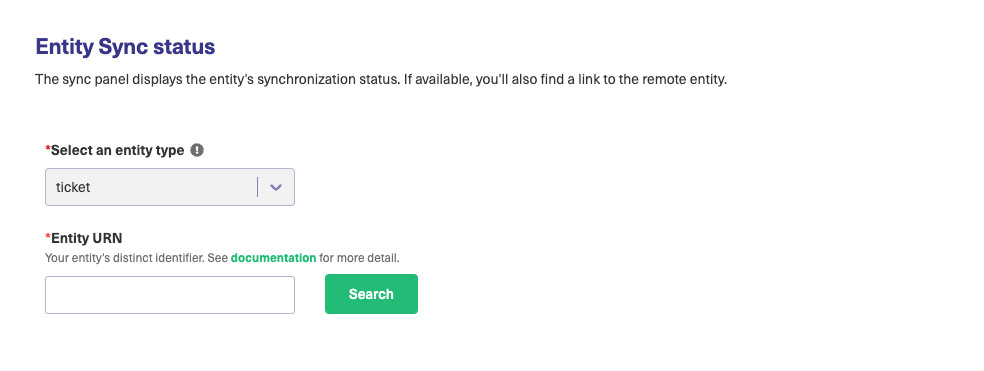
Note: The Exalate app for GitHub requires selecting a repository from the drop-down and then inputting the issue ID to get the sync information about the issue.

This is how the search result looks in case the issue is not synchronized yet. You can start the synchronization directly from here.
Click the Exalate button to synchronize the issue.
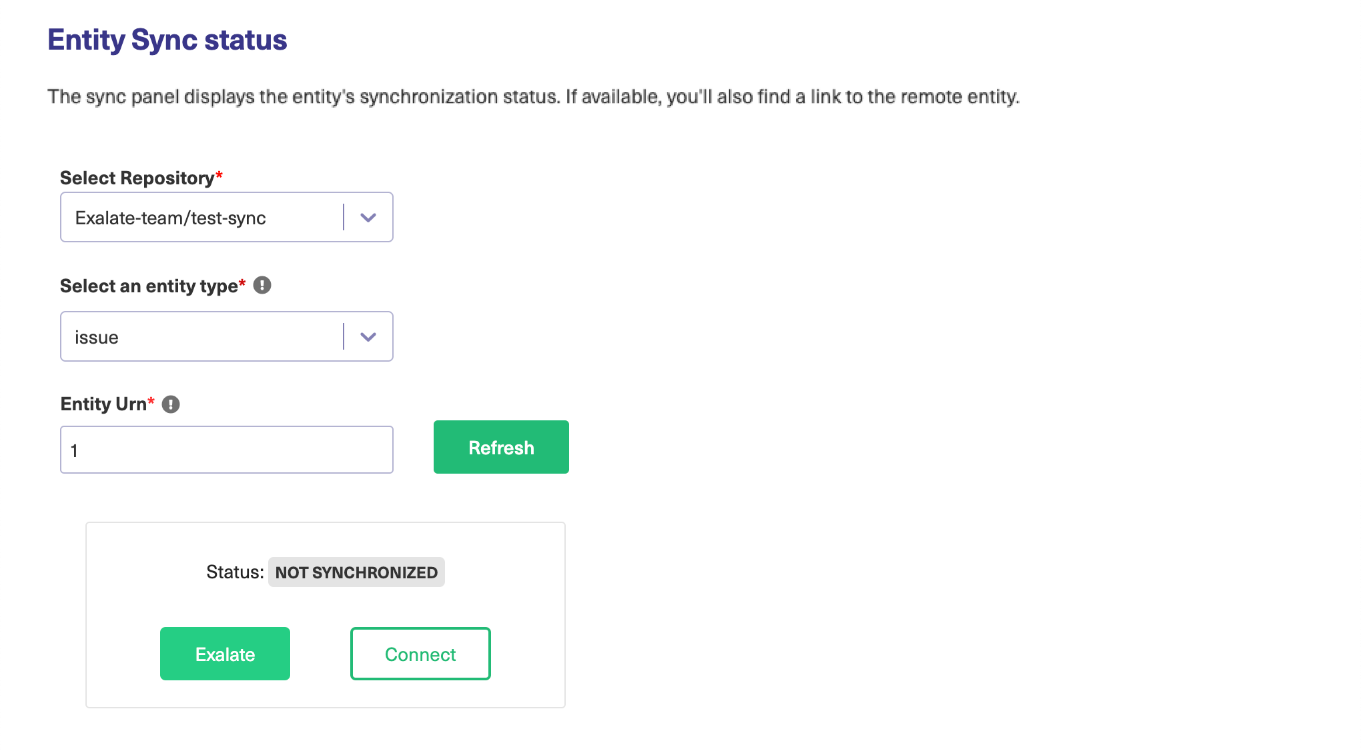
In case the entity is already under synchronization you see the entity status and the remote issue link in case it's available.
Also, you can check the local and remote replicas from here or stop the synchronization using the Unexalate operation.
The Unexalate operation helps to stop the synchronization of an issue. It removes all synchronization information, but keeps the original issue and the remote issue untouched.
To Unexalate an entity from the Entity Sync status panel follow the steps listed below:
- Enter an entity Urn
- Click Search
- Click Unexalate
The status of the entity changes to UNDER CLEANUP while the unexalted operation is in progress.
