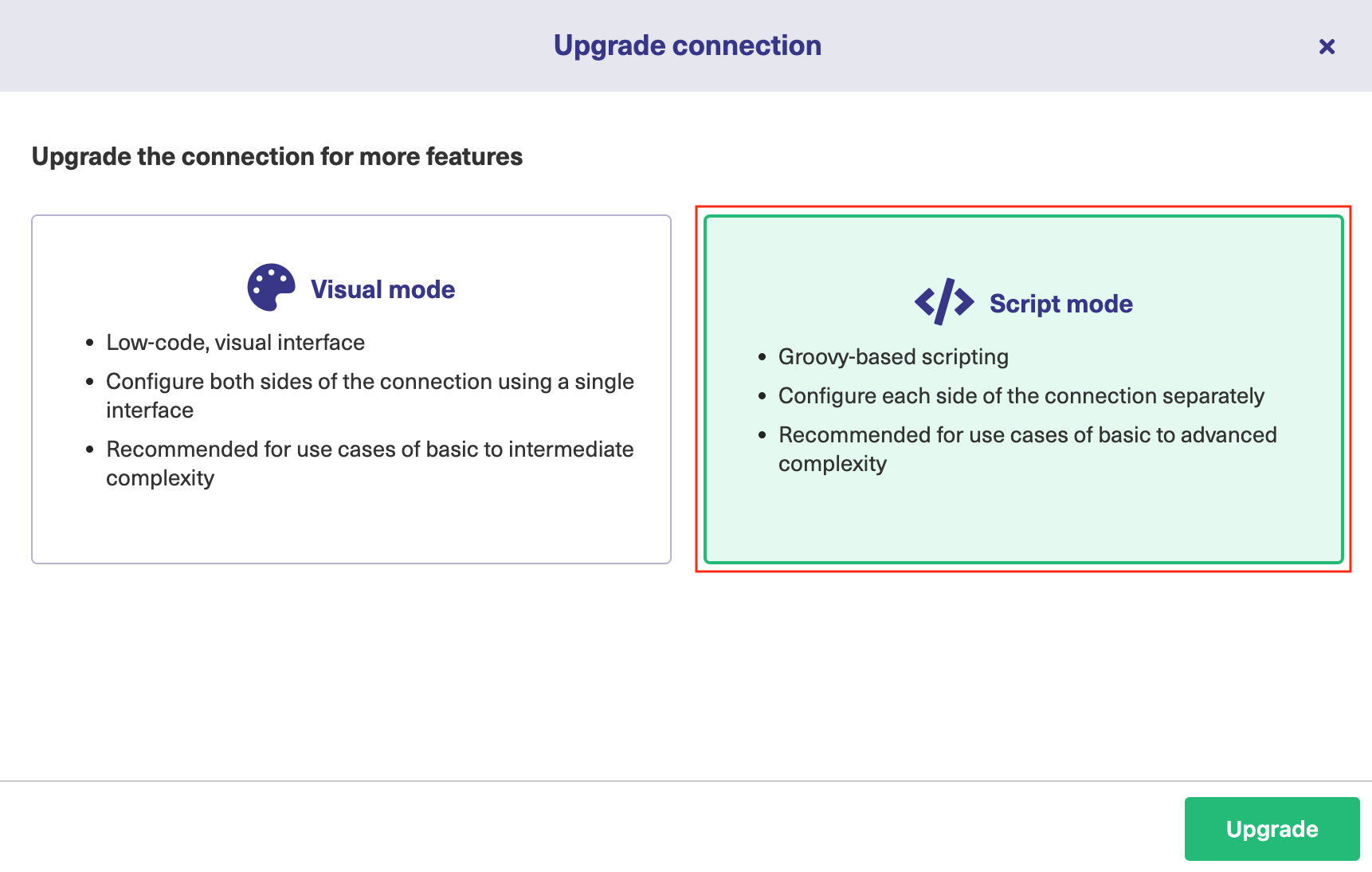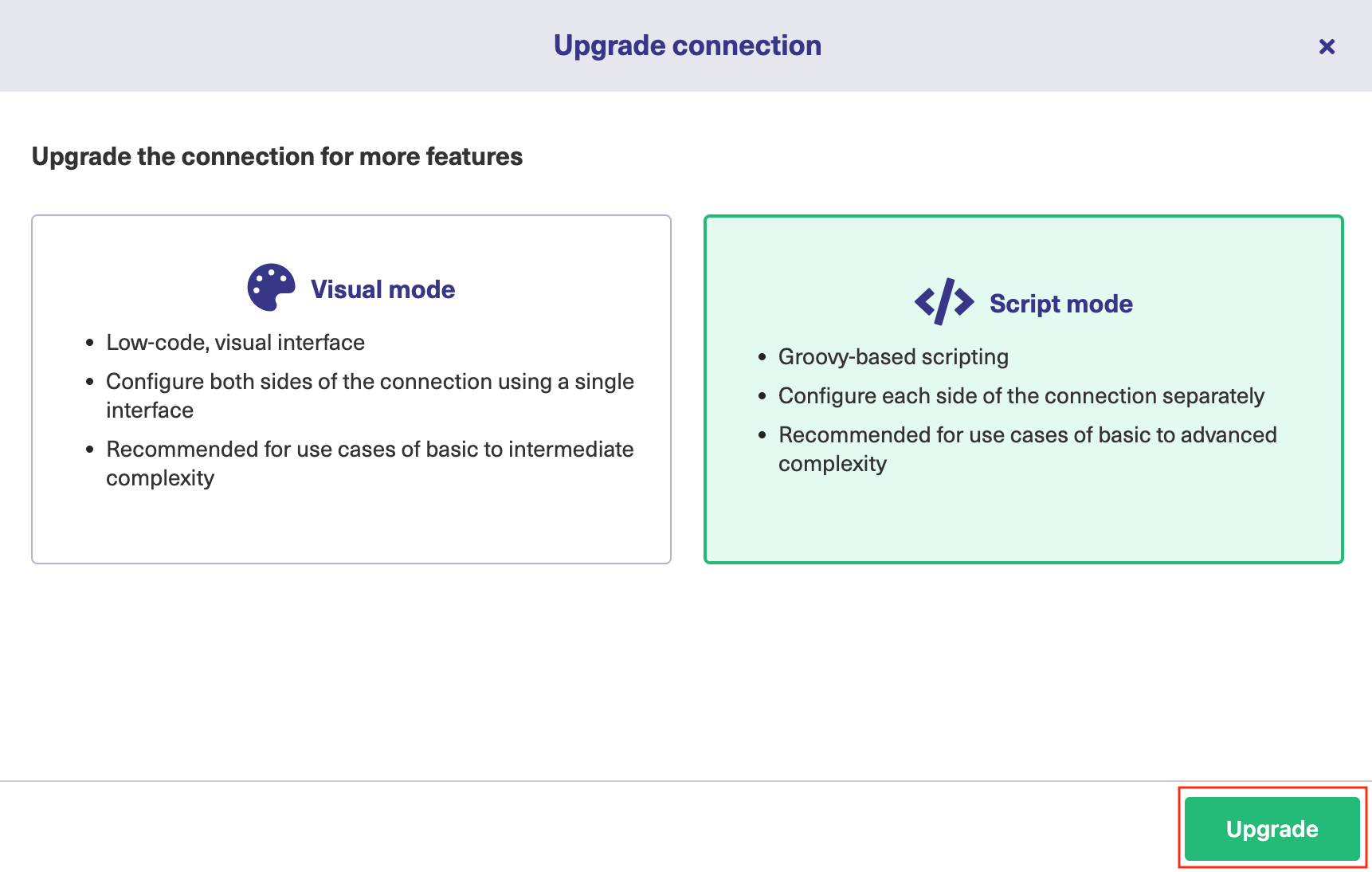As it is not possible to update the Sync Rules in Basic Connections, you need to upgrade it to a Script or, if applicable, a Visual configuration mode.
How to Upgrade a Basic Connection to a Visual Configuration Mode
Note: You can upgrade a Basic connection to a Visual configuration mode for Jira Cloud, Jira On-premise, Azure DevOps, or Zendesk.
Note: Before upgrading a Basic connection to the Visual mode ensure that:
- you have admin access to the destination instance.
- you are either in the Evaluation (trial) period or have a Paid license.
To upgrade a Basic connection to the Visual configuration mode:
- Navigate to the Connections tab in the Exalate console.
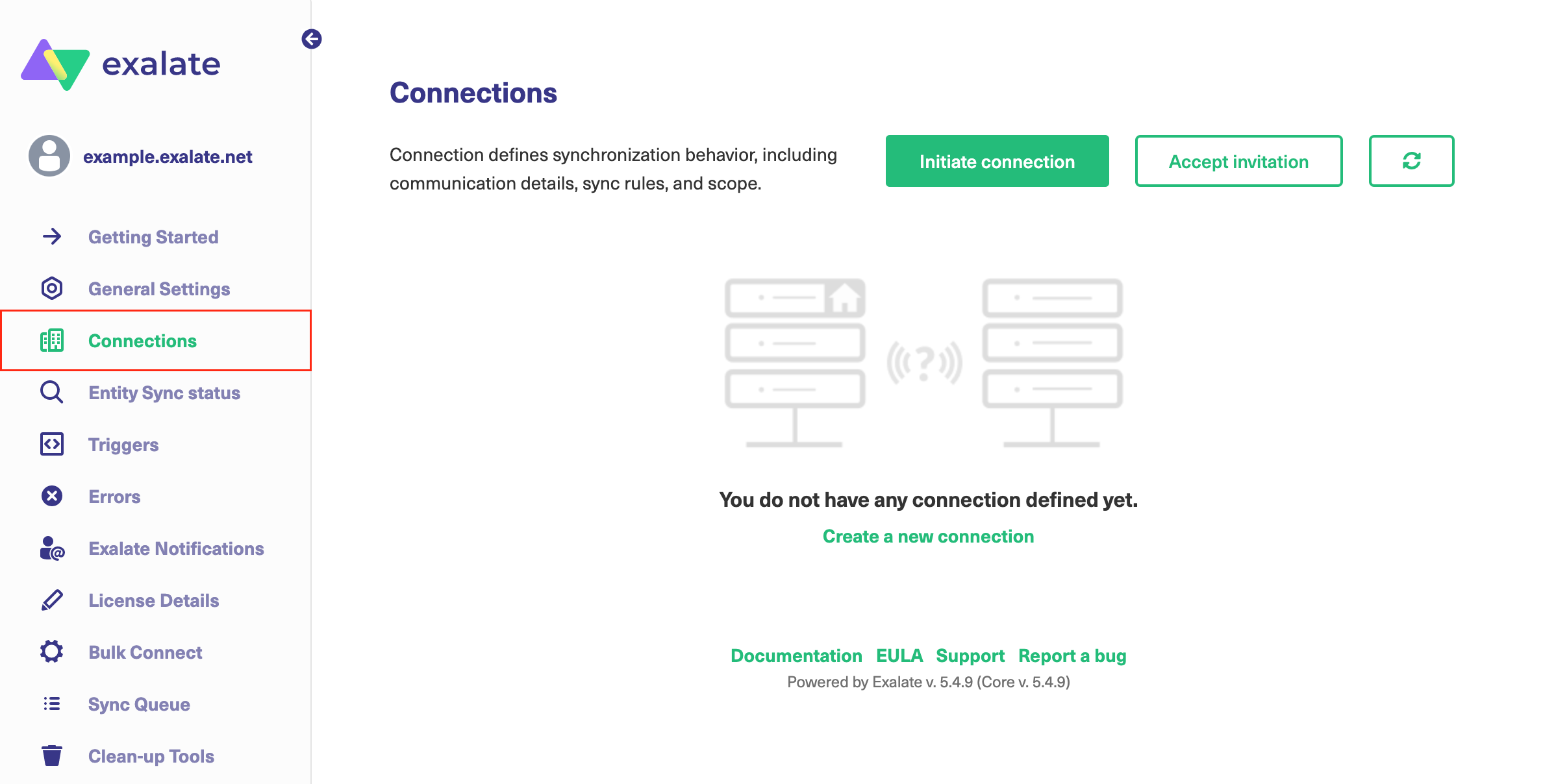
- Click the Edit Connection button.

- Click the Upgrade button.
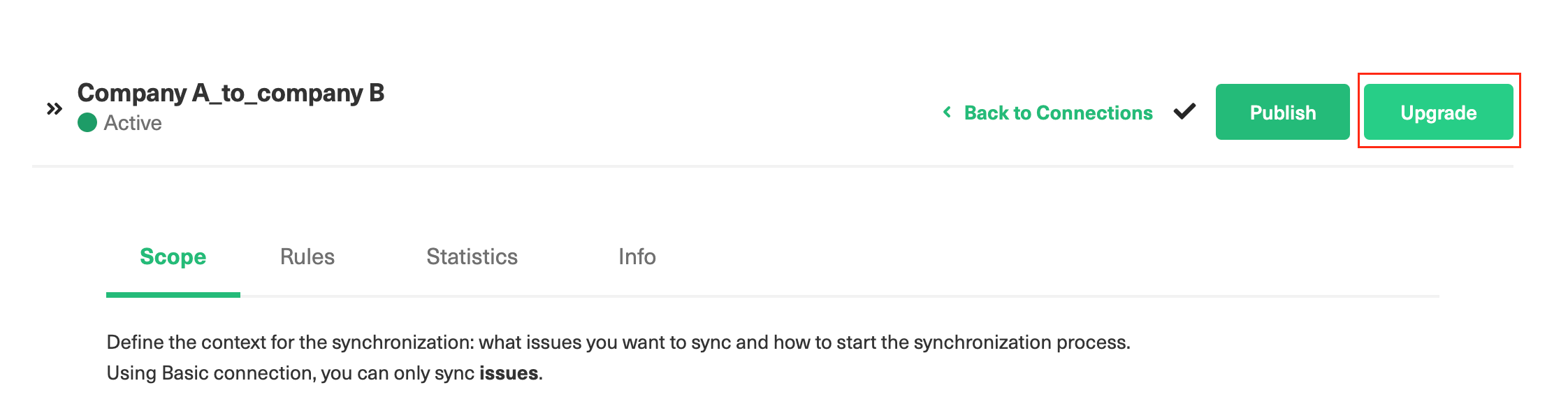
- Select Visual mode.
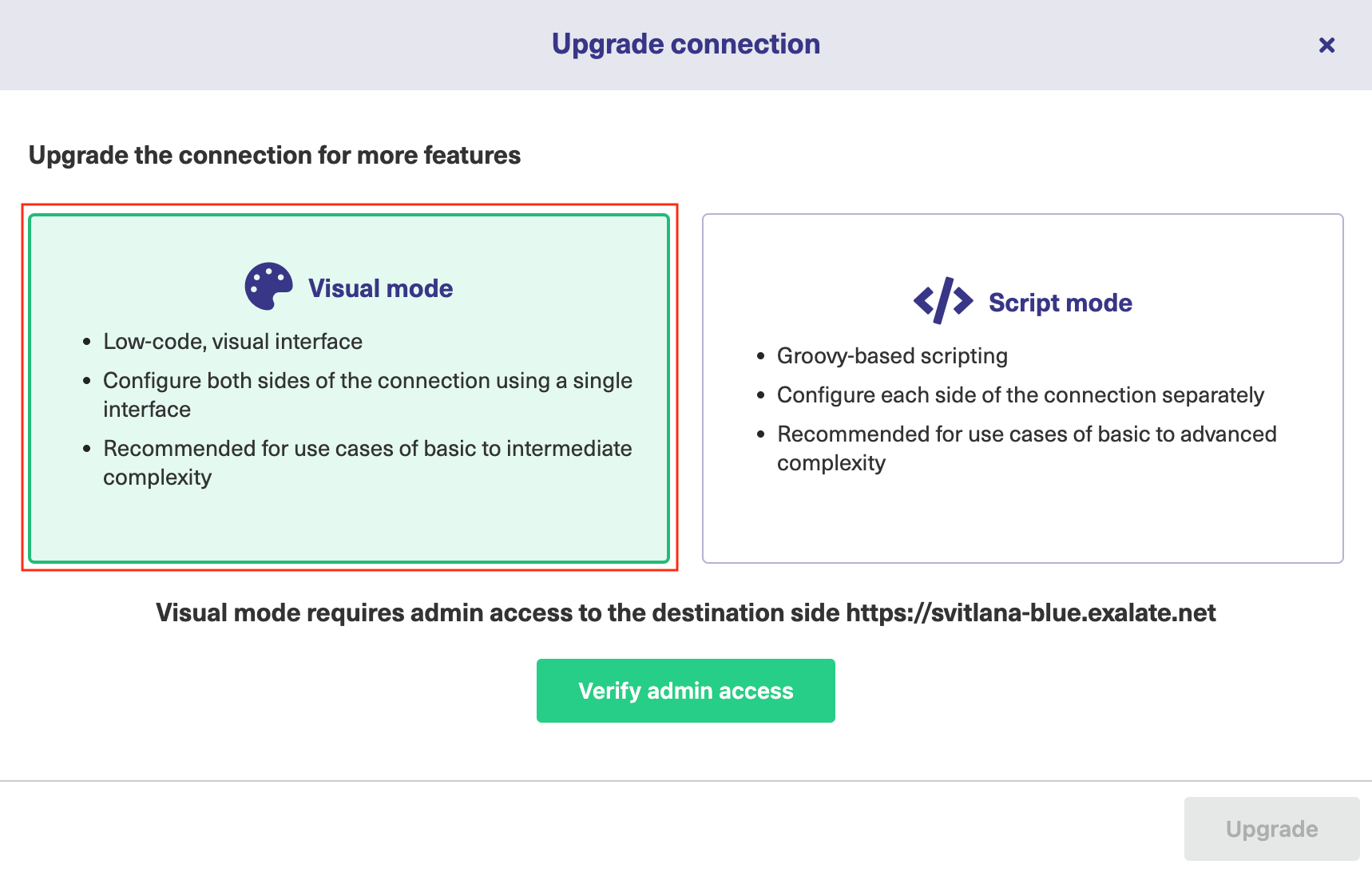
- Click the Verify admin access button.
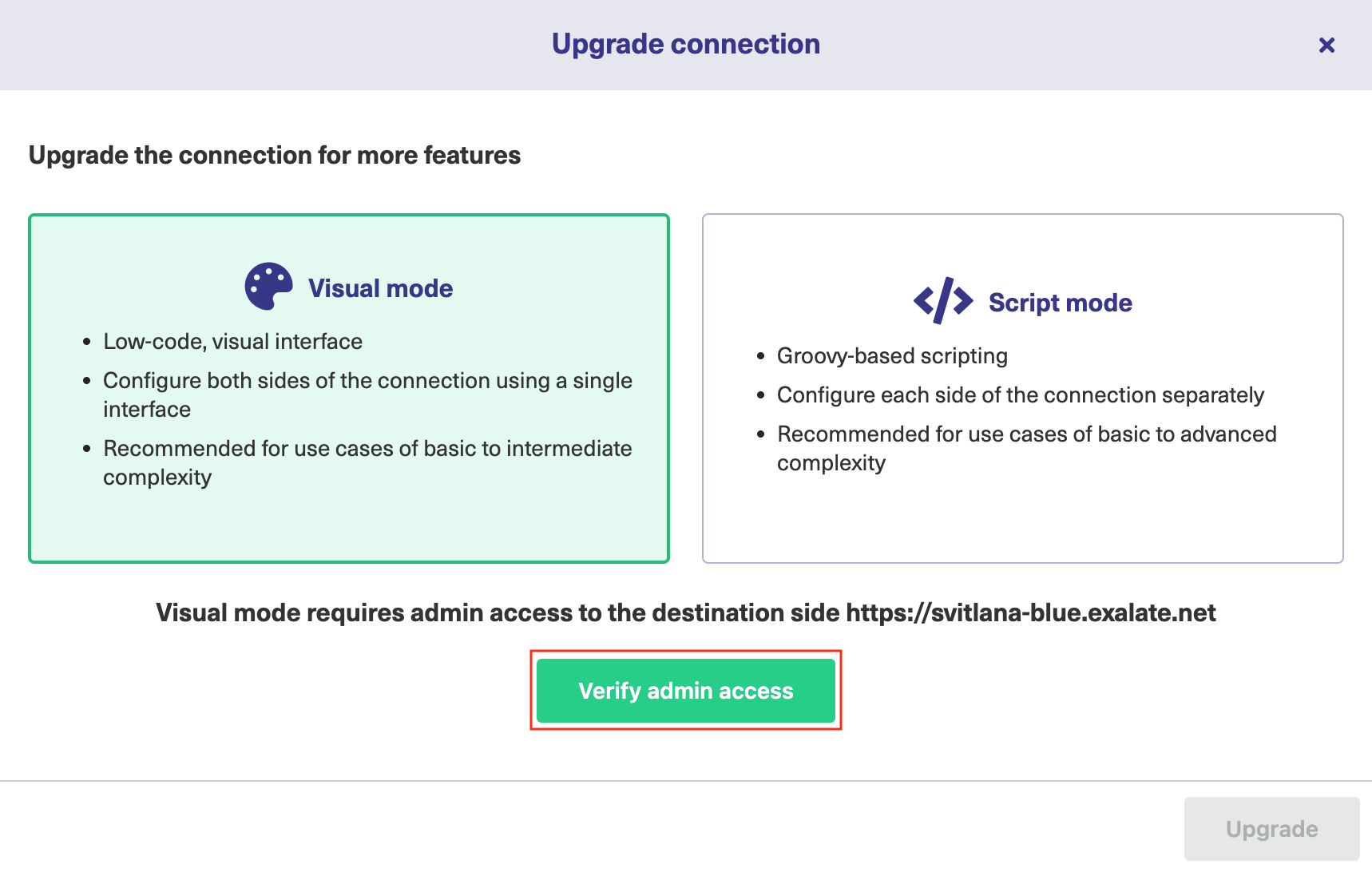
You see a pop-up window within the remote instance. Click the Accept button to finish the verification process.Note: Make sure your browser or any additional application is not blocking pop-ups.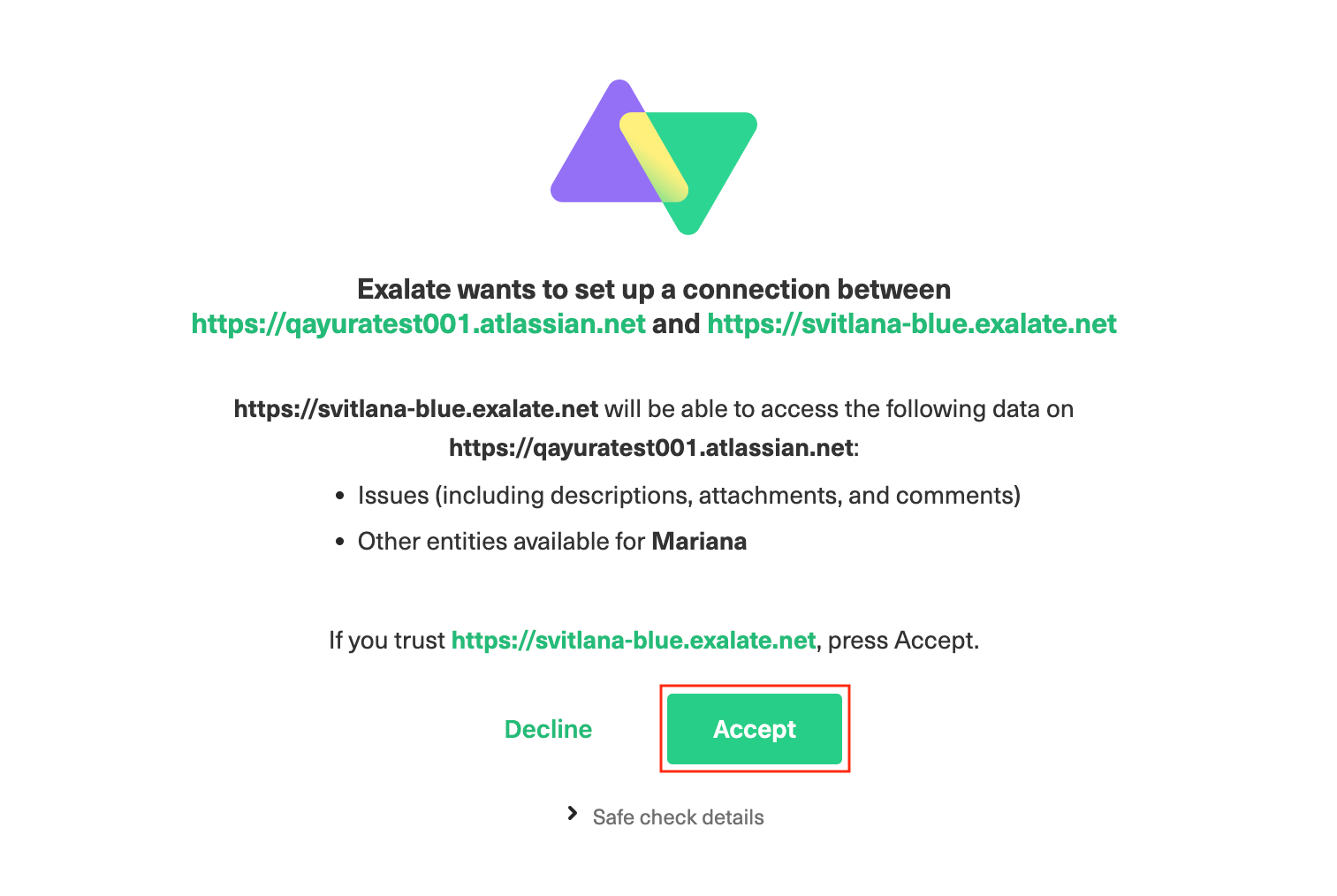
- Click the Upgrade button.
Once the verification is confirmed you can upgrade the connection.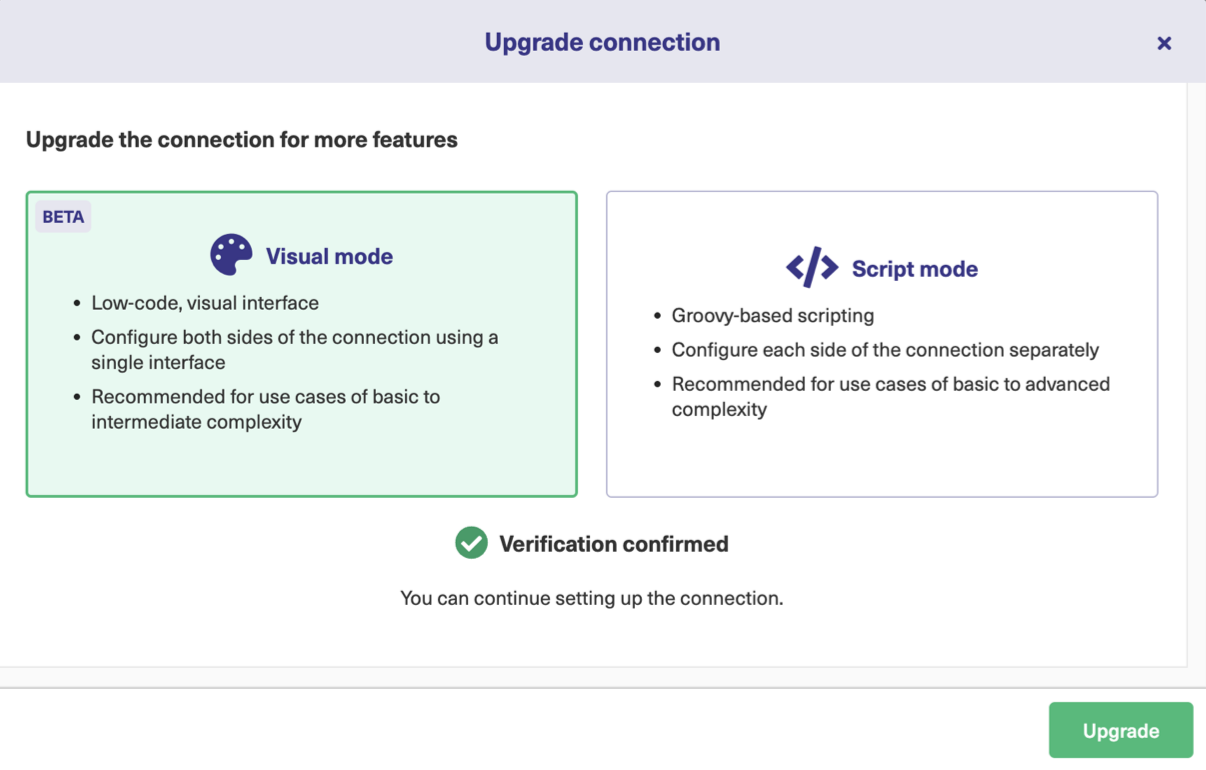 Now that the connection has been upgraded to the Visual configuration mode, you can edit the sync rules.
Now that the connection has been upgraded to the Visual configuration mode, you can edit the sync rules.
How to Upgrade a Basic Connection to a Script Configuration Mode
Note: Before upgrading a Basic connection to the Script mode ensure that:
- you are either in the Evaluation (trial) period or have a Paid license.
- in case of a Private-to-Public connection, the upgrade is performed from the Private side.
To upgrade a Basic connection to Script:
- Navigate to the Connections tab in the Exalate console.
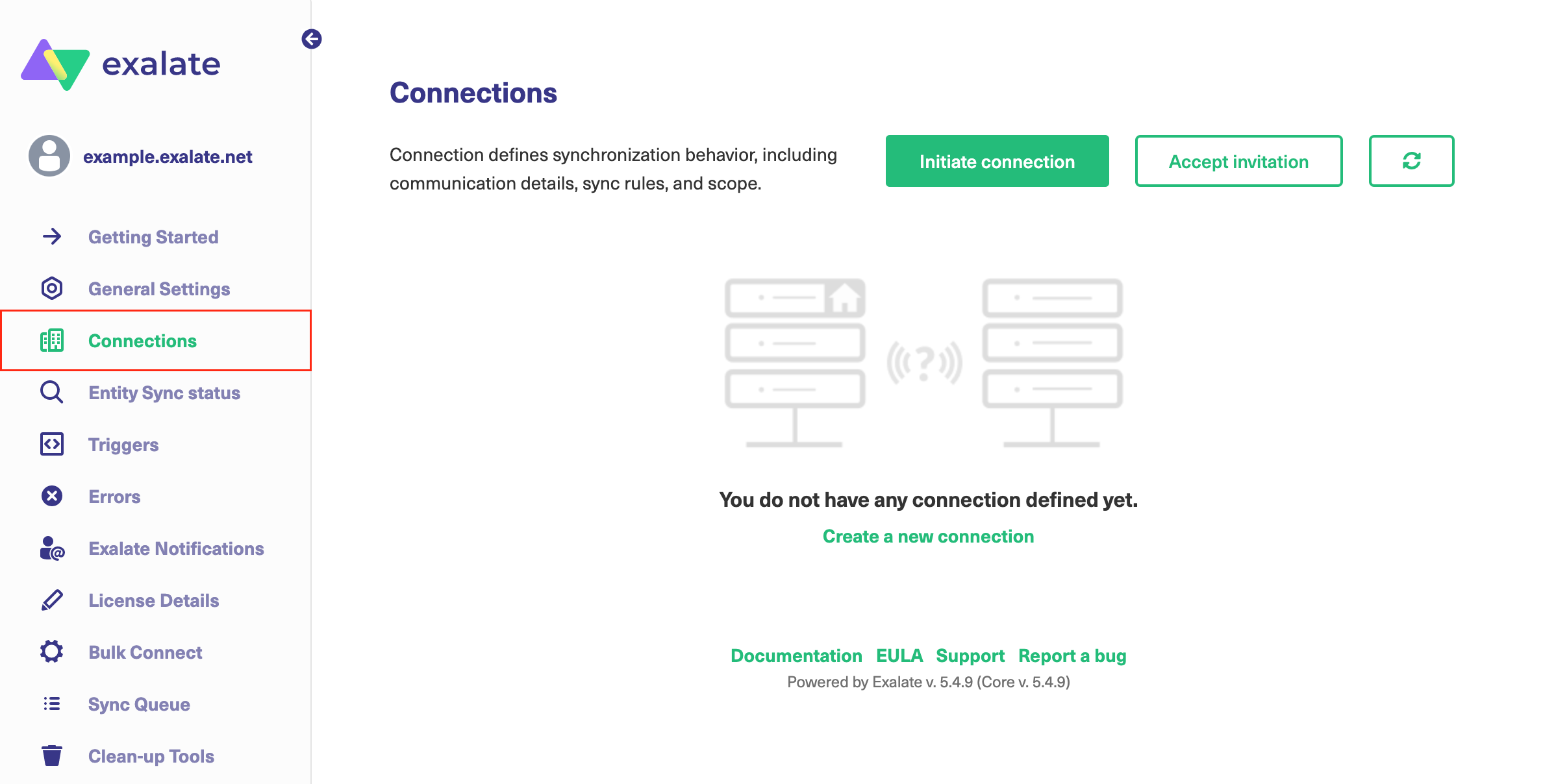
- Find the connection that you want to upgrade in the list of connections and click Edit Connection.

- Click the Upgrade button.
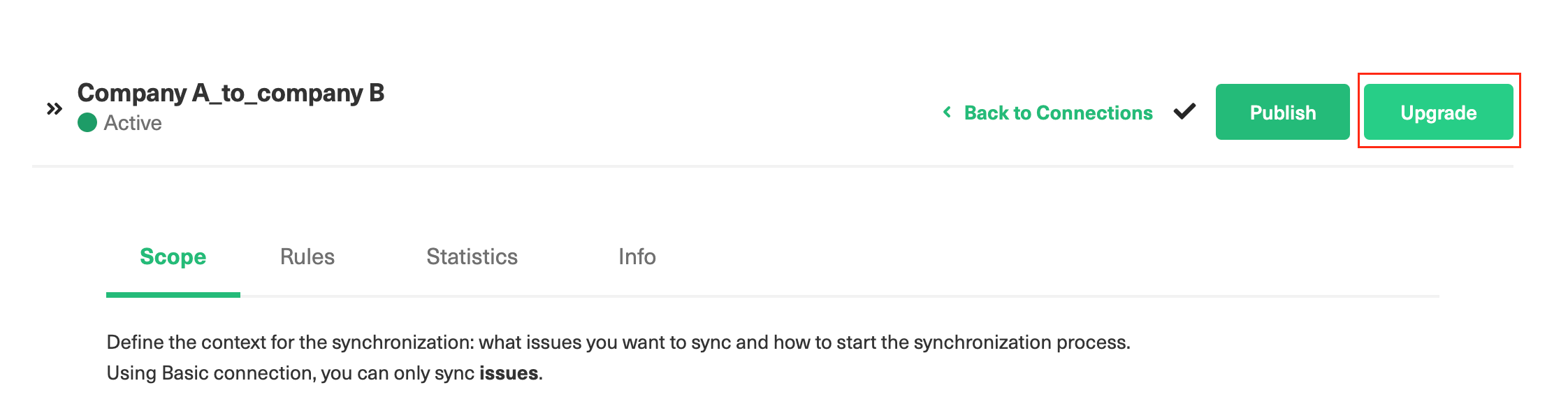
- Select Script mode.Note: In case your platform doesn't support Visual mode configuration, you see the Script mode block only.
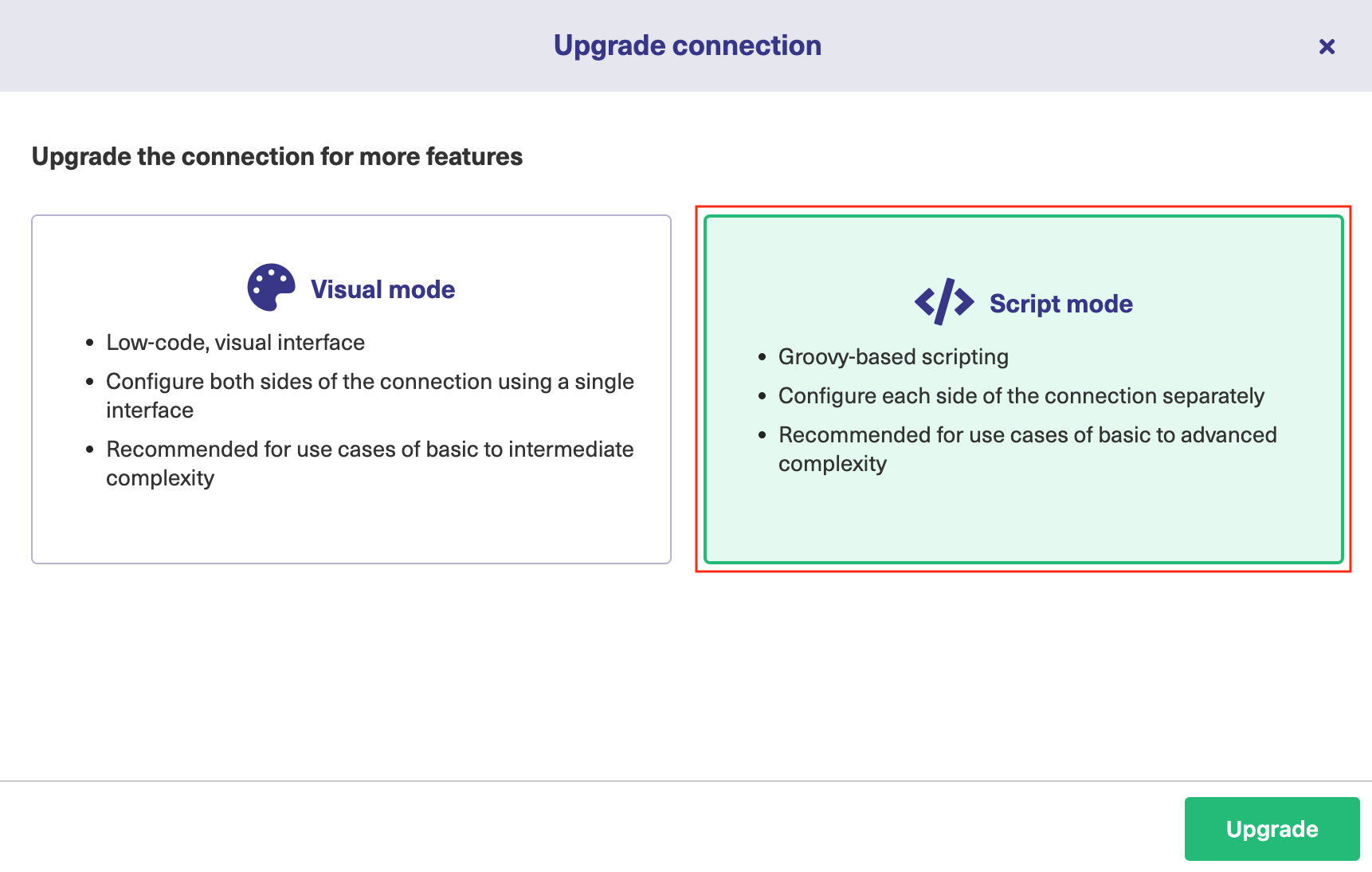
- Click the Upgrade button.
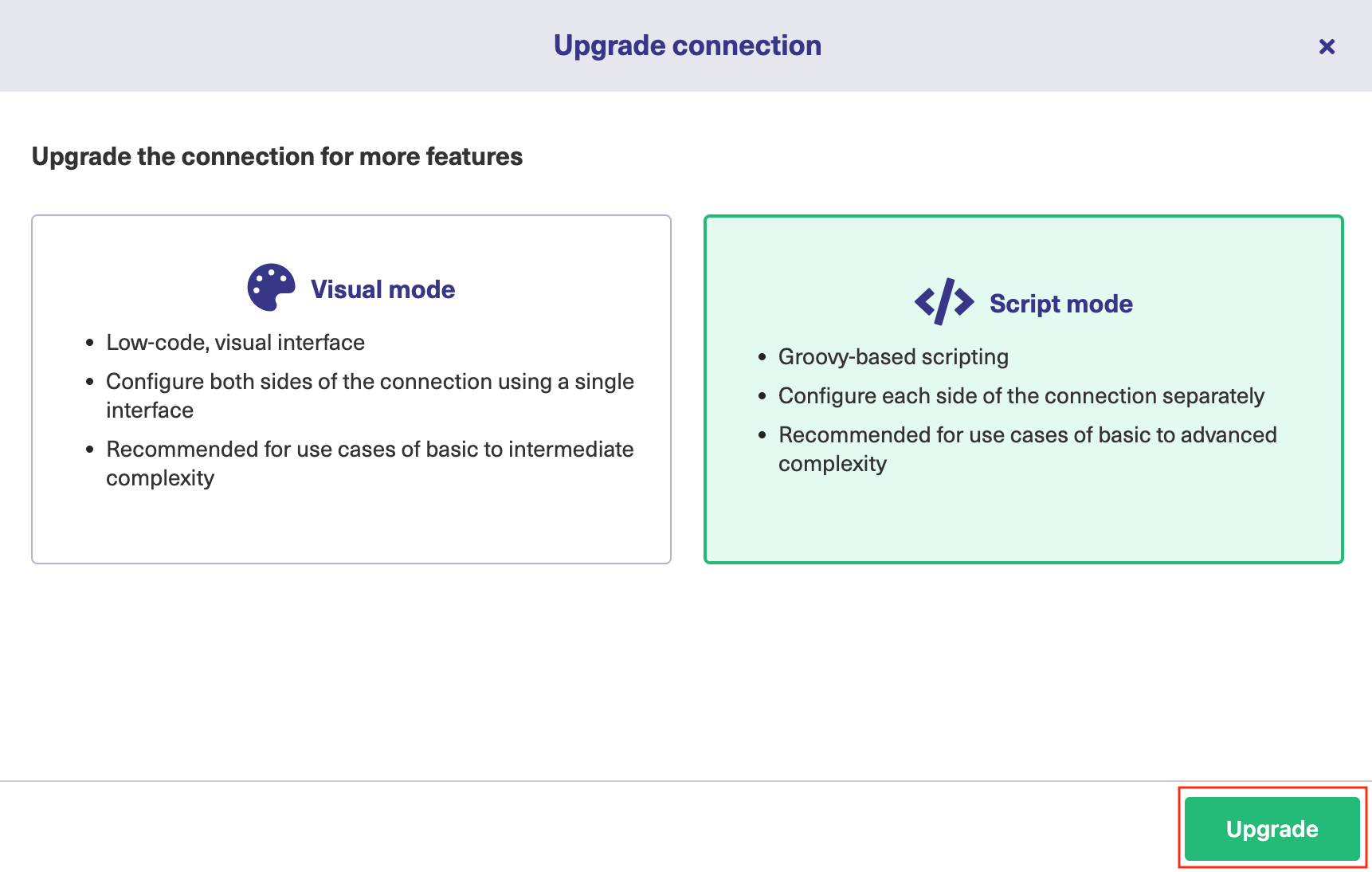
Now when the connection has been upgraded to the Script configuration mode, you can edit the sync rules.
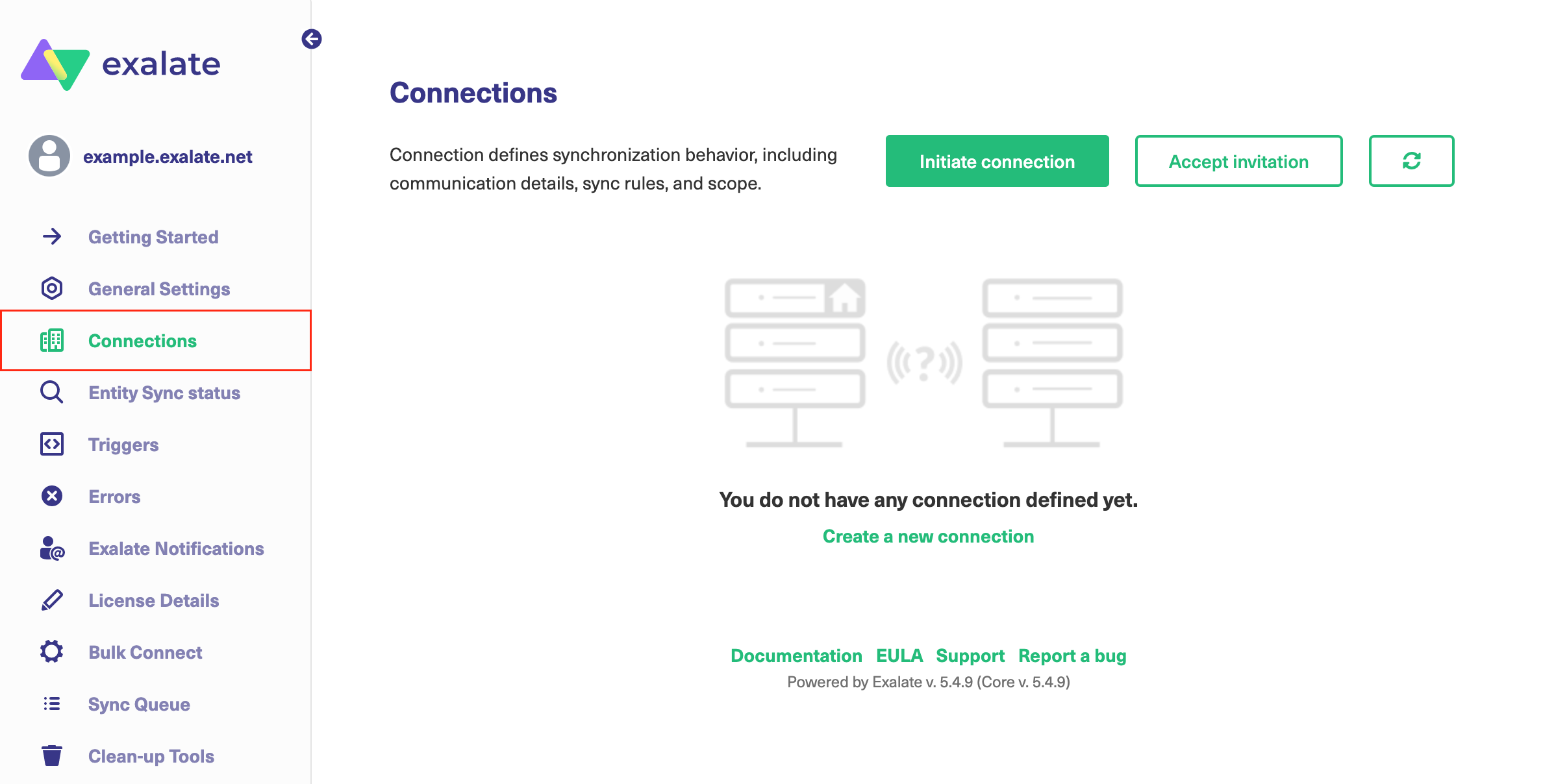
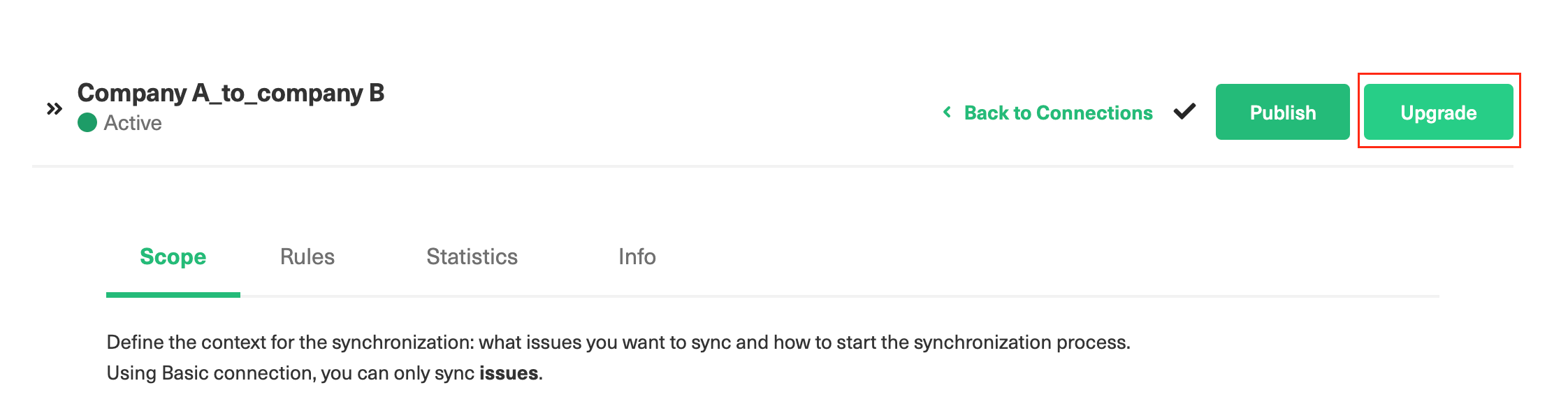
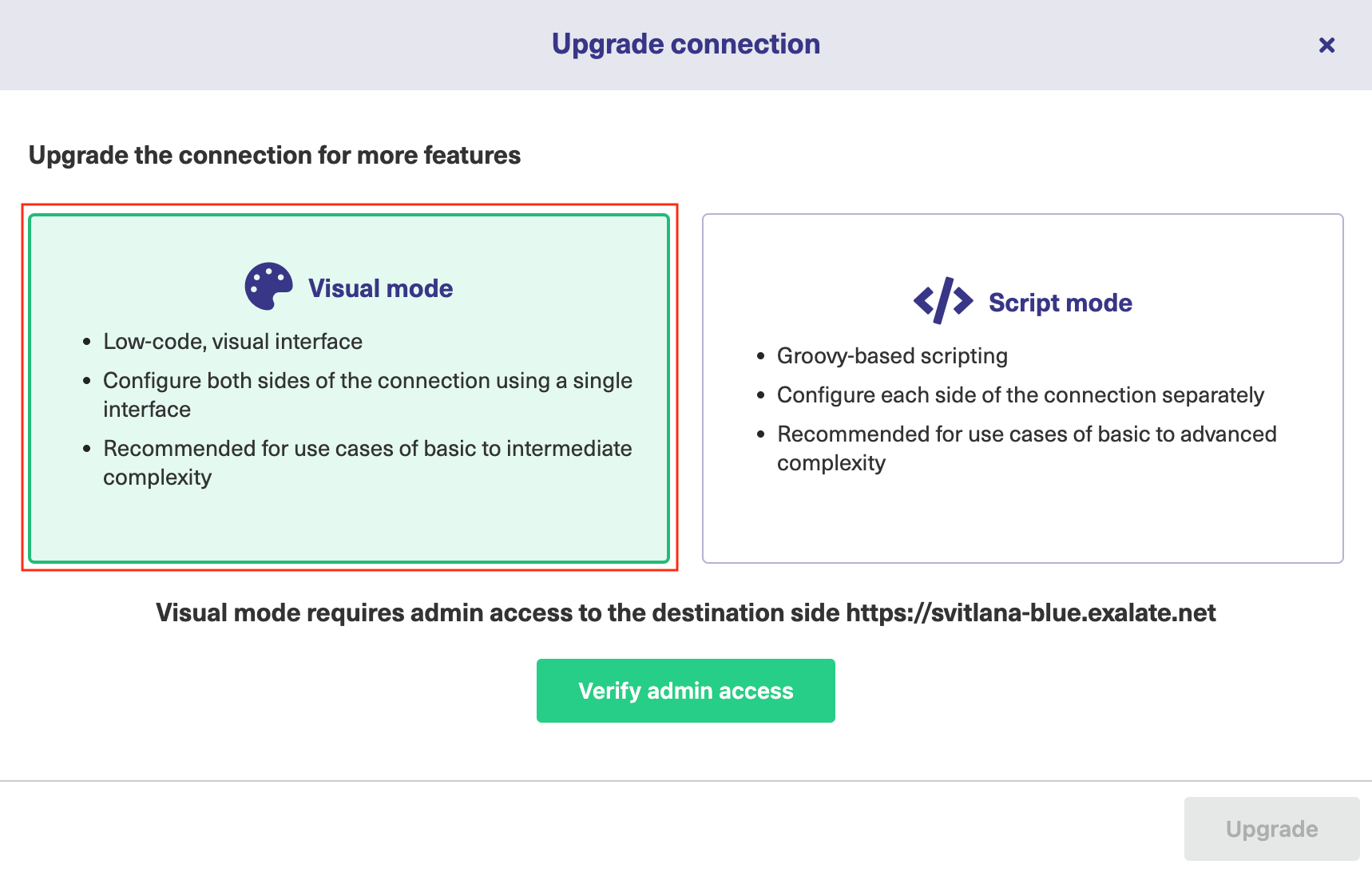
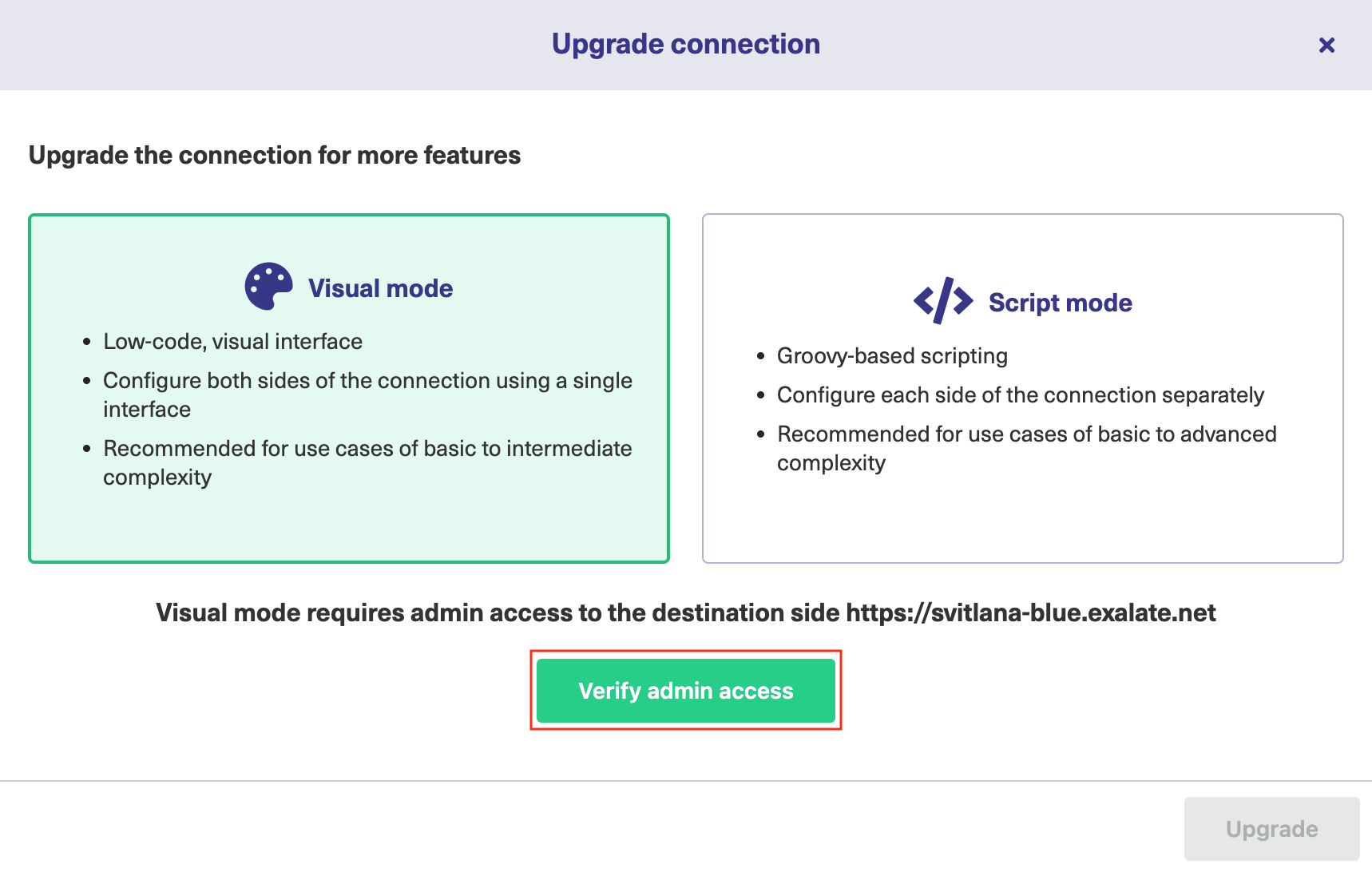
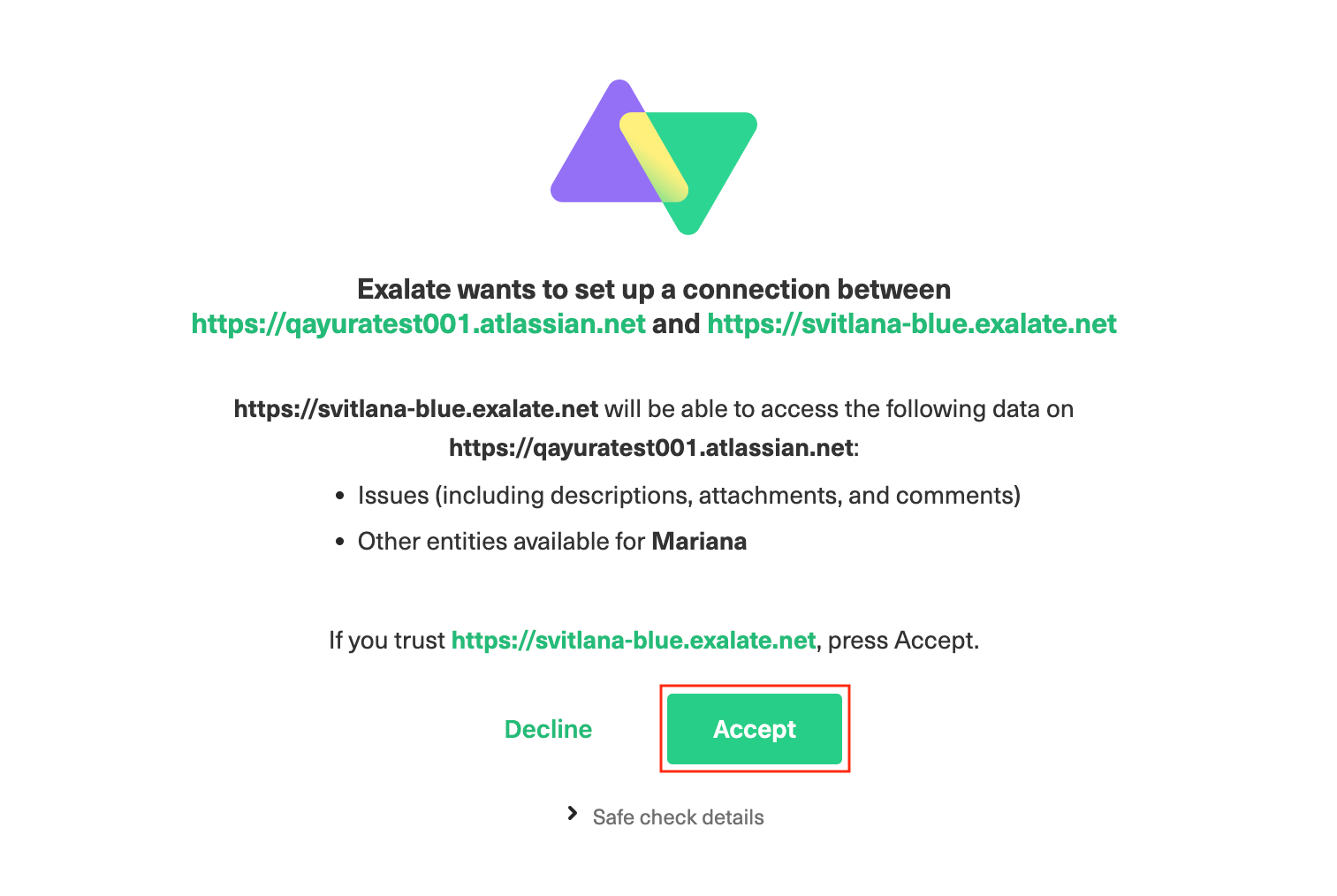
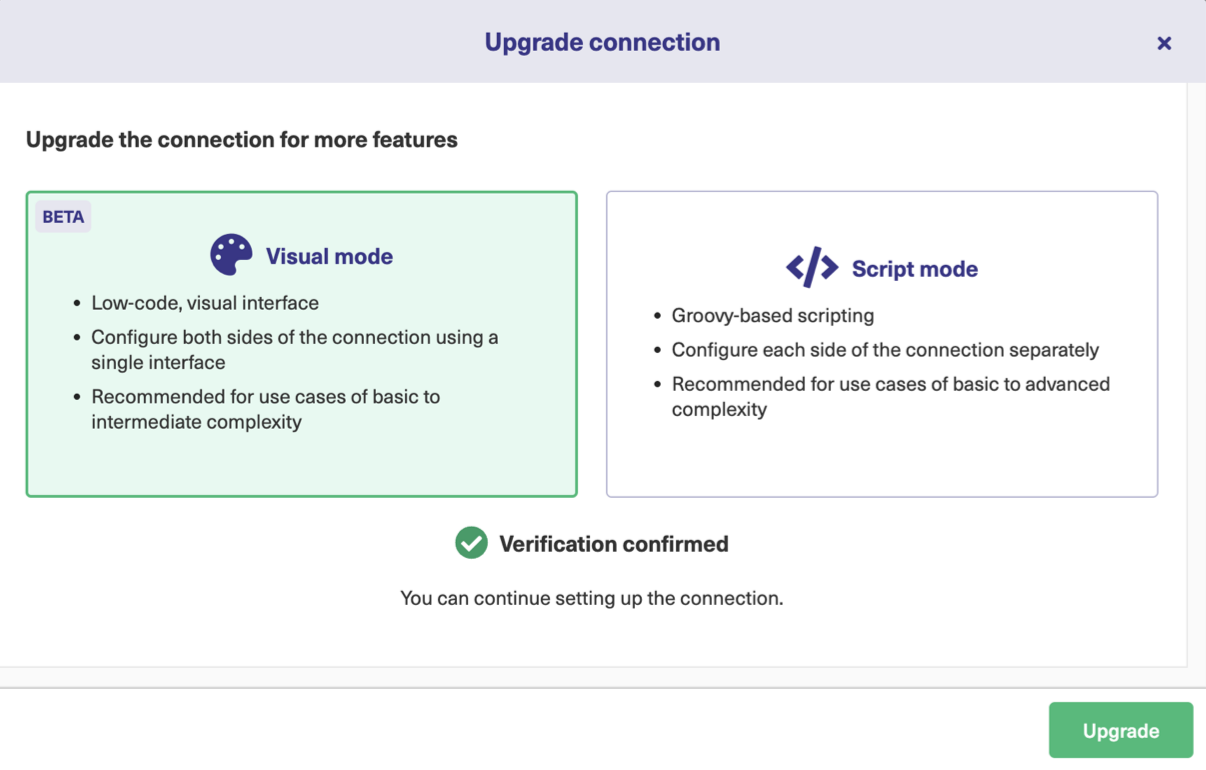 Now that the connection has been upgraded to the Visual configuration mode, you can edit the sync rules.
Now that the connection has been upgraded to the Visual configuration mode, you can edit the sync rules.