Script rules can be used in Visual Mode when the standard mapping rules are not sufficient to cover the use case.
Creating a script rule is straightforward.
- Edit your visual connection
- Select the rules
- Select the 'Add script'
How does it work?
The scripts are groovy-based, meaning that all groovy structures can be used to define the behavior of the mapping. For instance, if a mapping is needed between the assignees of one side with the instance name 'left' and another side with the instance name 'right', the following code snippet implements the mapping:
// define the mapping
def leftToRightAssignee = [
// left Assignee ---> right Assignee
"peter@acme.com" : "peter.pan@acme.com",
"cinderella@acme.com" : "cinderalla.white@acme.com",
]
// look up the corresponding email, default to team@acme.com
def targetUserEmail = leftToRightAssignee[left.issue.assignee?.email] ?: "team@acme.com"
// assign to right issue
right.issue.assignee = nodeHelper.getUserByEmail(targetUserEmail)
Examples
Labels
your_instance_shortname.issue.labels = remote_instance_shortname.issue.labels
Components
your_instance_shortname.issue.components = remote_instance_shortname.issue.components.collect { component ->
def remoteComponentLeadEmail = component.lead?.email
def localComponentLeadName = nodeHelper.getUserByEmail(remoteComponentLeadEmail)
nodeHelper.createComponent(
issue,
component.name,
component.description, // can also be null
localComponentLeadName?.key, // can also be null
component.assigneeType?.name() // can also be null
)
}
Resolution
Set the local resolution same as on the remote side, if there's no such resolution on your side don't set anything
if(nodeHelper.getResolution(remote_instance_shortname.issue.resolution?.name)) {
your_instance_shortname.issue.resolution = remote_instance_shortname.issue.resolution
}
Versions
// assign fix versions from JIRA A to JIRA B
your_instance_shortname.issue.fixVersions = remote_instance_shortname.
.fixVersions
// ensure that all the fixVersions are available on B
.collect { v -> nodeHelper.createVersion(issue, v.name, v.description) }
// assign affected versions from JIRA A to JIRA B
your_instance_shortname.issue.affectedVersions = remote_instance_shortname
.affectedVersions
.collect { v -> nodeHelper.createVersion(issue, v.name, v.description) }
User fields
Assignee
your_instance_shortname.issue.assignee = nodeHelper.getUser(remote_instance_shortname.issue.assignee?.key)
Reporter
your_instance_shortname.issue.reporter = nodeHelper.getUser(remote_instance_shortname.issue.reporter?.key)
Custom fields
Text/String custom fields
Sync value from "remote side select list custom field" to the local "select list custom field"
your_instance_shortname.issue.customFields."text custom field".value = remote_instance_shortname.issue.customFields."remote side text custom field".value
Set a fixed value in the local custom field
Single select list/radio button
Sync value from "remote side select list custom field" to the local "select list custom field"
your_instance_shortname.issue.customFields."select list custom field".value = remote_instance_shortname.issue.customFields."remote side select list custom field".value
Set a fixed value in the local custom fields "My select list"
your_instance_shortname.issue.customFields."My Select list".value = "Red"
Multi-select list/Checkbox
// sync value from "remote multi-select list custom field" to the local "select list multiple choice"
your_instance_shortname.issue.customFields."select list multiple choice".value = remote_instance_shortname.issue.customFields."remote multi-select list custom field".value?.value
// Add "Red" as a value in the custom fields "My multi-select list"
your_instance_shortname.issue.customFields."My multi-select list".value += nodeHelper.getOption("Red")
Multi-cascade custom fields
Sync only existing option values
def sourceRegion = remote_instance_shortname.issue.customFields."Source Region/Country"?.value?.parent?.value
def sourceCountry = remote_instance_shortname.issue.customFields."Source Region/Country"?.value?.child?.value
def region = nodeHelper.getOption(
issue,
"Destination Region/Country",
sourceRegion
)
def country = region.childOptions.find{it.value == sourceCountry}
if ( region != null && (sourceCountry == null || country != null)) {
your_instance_shortname.issue.customFields."Destination Region/Country"?.value = nodeHelper.getCascadingSelect(
region,
country
)
} else if (sourceRegion == null) {
your_instance_shortname.issue.customFields."Destination Region/Country"?.value = null
}
Date/DateTime custom fields
// if you have a custom field called "My Date" (of type Date Picker or Date Time Picker)
// on your Side and you'd like to populate it from
// "Their Date" of remote Side (of type Date Picker or Date Time Picker)
your_instance_shortname.issue.customFields."My Date".value = remote_instance_shortname.issue.customFields."Their Date".value
// or if you'd like to assign a fixed moment in time:
your_instance_shortname.issue.customFields."My Date".value = new java.text.SimpleDateFormat("yyyy-MM-dd HH:mm:ss z")
.parse("2019-10-24 13:30:59 EET")
URL custom fields
// sync value from "remote side url custom field" to the local "url custom field" your_instance_shortname.issue.customFields."url custom field".value = remote_instance_shortname.issue.customFields."remote side url custom field".value // Set a fixed value "https://exalate.com" in the custom field with name "My url custom field" your_instance_shortname.issue.customFields."My url custom field".value = "https://exalate.com"
Label custom fields
// sync value from "remote side labels" to the local "My labels"
your_instance_shortname.issue.customFields."My labels".value = remote_instance_shortname.issue.customFields."remote side labels".value
// add "attention" to the custom field "My labels"
your_instance_shortname.issue.customFields."My labels".value += nodeHelper.getLabel("attention")
User picker custom fields
// sync value from "remote side user picker custom field" to the local "user picker custom field" your_instance_shortname.issue.customFields."user picker custom field".value = nodeHelper.getUser(remote_instance_shortname.issue.customFields."remote side user picker custom field".value) // Set a fixed value "557358:bda57a72g56a9-4219-9c29-7d666481388f" (id for a user in your system) in the custom field with name "My user picker" your_instance_shortname.issue.customFields."My user picker".value = "557358:bda57a72g56a9-4219-9c29-7d666481388f"
Number custom fields
your_instance_shortname.issue.customFields."numeric custom field".value = remote_instance_shortname.issue.customFields."remote side numeric custom field".value
Advanced Scripts
Set a custom field with the issue key of the remote twin in the Visual mode
How to set a custom field like 'Remote Key' with the key of the twin issue. This example shows how to implement it on a Jira Cloud to Jira Cloud, but the approach can also be used on other permutations.
Assume you have set up a connection using the visual configuration mode between 'local' and 'remote'.
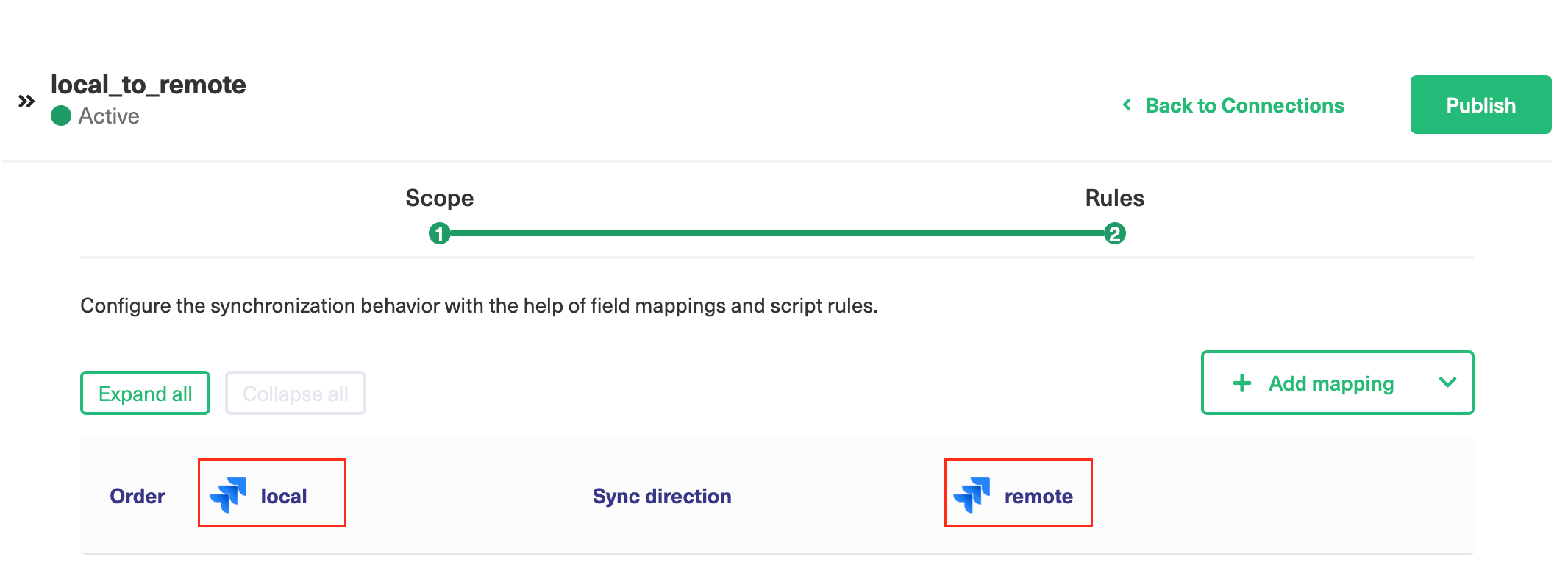
You have the requirement that a text field 'Remote Key' on the local issue must contain the issue key of the remote twin.
Approach
What needs to happen is that
- once the remote issue is created, a message is sent back from the remote to the local, containing the issue key of the remote.
- this incoming message on the local can then be used to populate the local custom field.
Triggering a message back can be done using the syncBackAfterProcessing function.
Implementation
Add the following script rule to the connection.
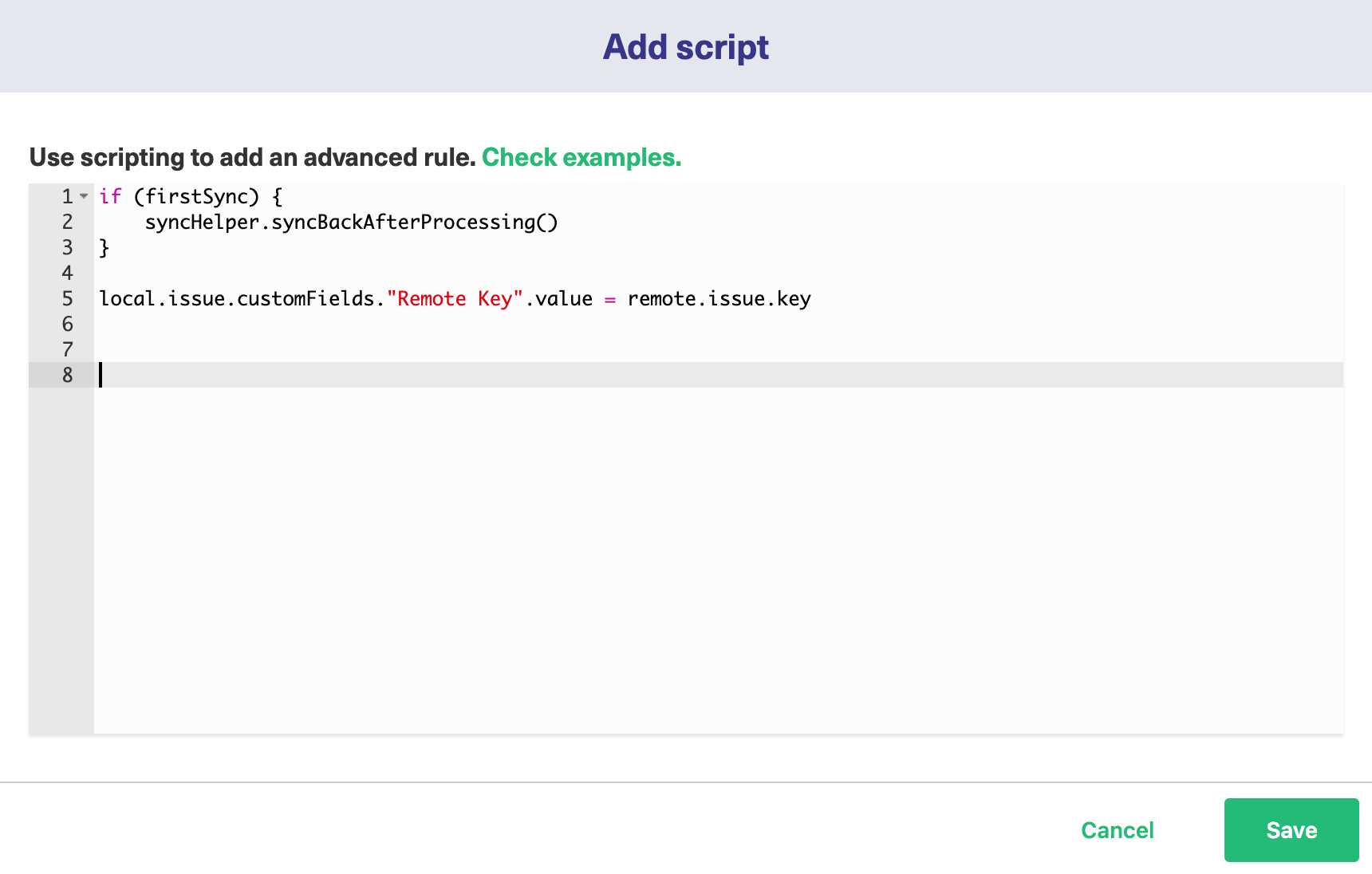
- Line 1 - limit the sync back to the first sync transaction.
Warning: This must be done, otherwise it creates a loop that sends messages back and forth continuously.
- Line 2 - trigger the sync back transaction using the syncHelper.syncBackAfterProcessing.
- Line 5 - assign the value of the remote key to the local customfield 'Remote Key'.