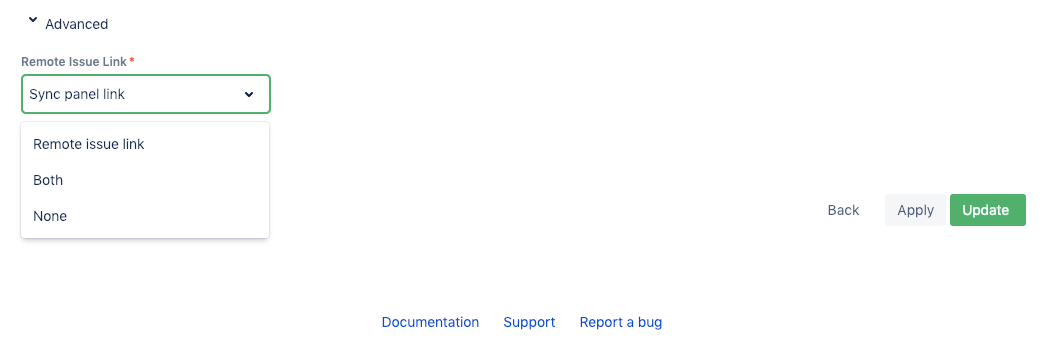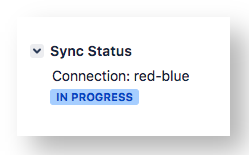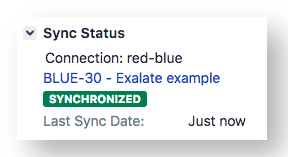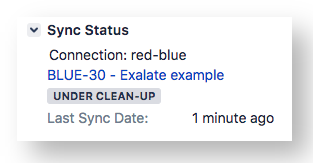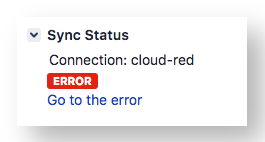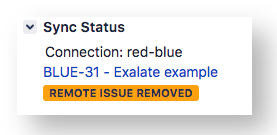On the Sync panel, you can check the status of an issue, which is under synchronization. You can also find a remote issue link there if it's available.
Note: The Sync panel can also be used to Exalate or put entities under sync (manual sync). Click the Exalate button on the panel for that.
You can also connect existing entities between the platforms by using the Connect operation.
The Sync panel is located on the right sidebar of the issue or work item or Salesforce object view.
Note: You can limit the visibility of the sync panel for Jira Cloud in the General Settings tab. If the Show sync panel is only for admin users and is turned on, the Sync Status panel is shown only to admin users.
It provides information about the connection and the current sync status.
You can display the remote issue link in the sync panel block.
Below you can see how the sync panel looks on different platforms.
Sync Statuses
The following are the different statuses:
Sync Statuses
Status | Description | Example |
|---|---|---|
In progress | The sync action is progressed at "your" end, i.e the local instance. |
|
Waiting for remote | The sync action is progressed at the "other" end, i.e the remote instance. | |
Synchronized | The entity has been successfully synchronized. |
|
Not synchronized | The entity hasn't been synchronized yet. | |
Under clean-up | The synchronization is stopped. Updates on the entity won't be applied till the clean-up is in progress. |
|
Error | There is an error blocking the synchronization. You need to resolve an error to resume and retry the synchronization. |
|
Remote issue removed | The entity on the other side has been removed. |
|
Jira on-premise
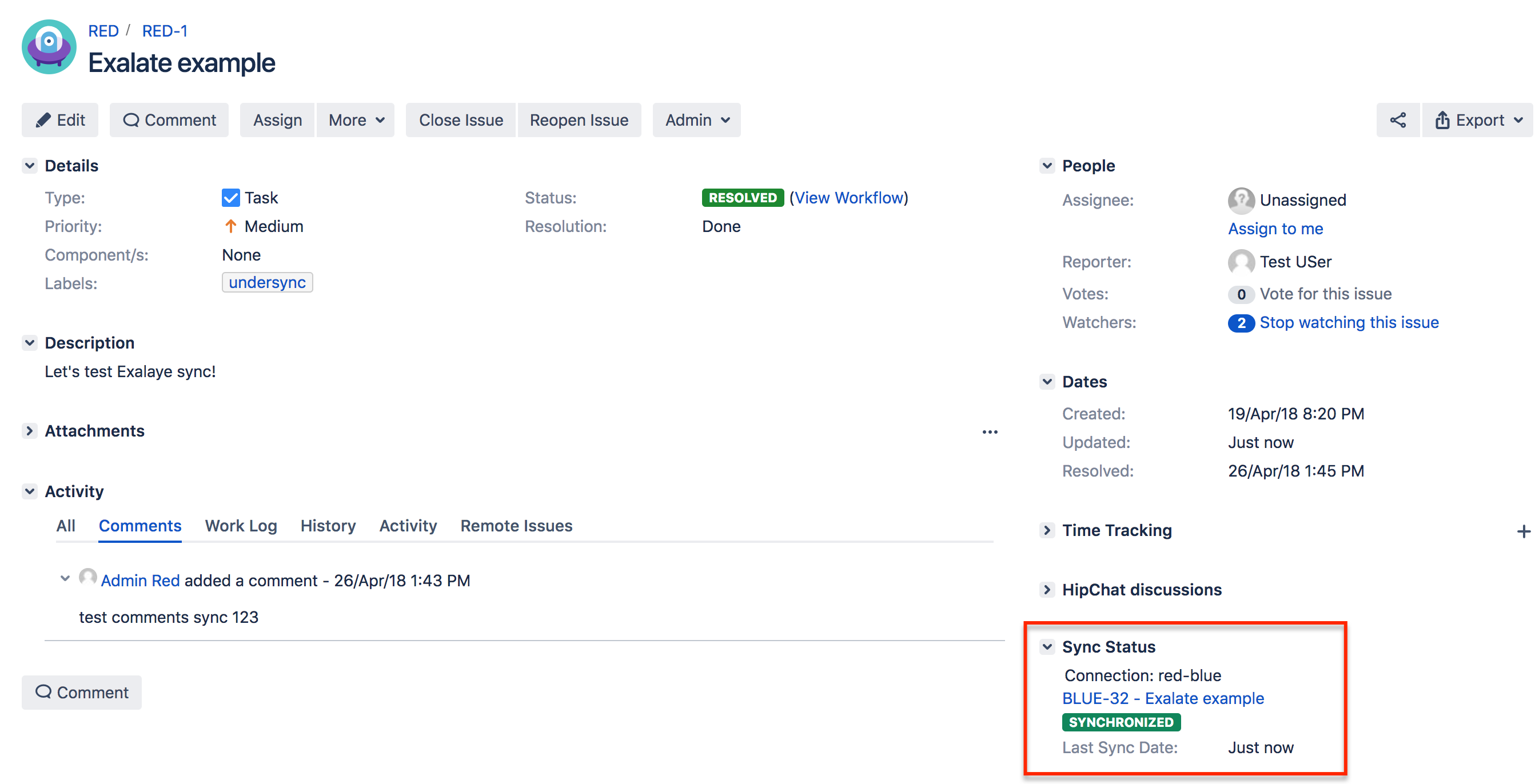
Remote Issue Tab in Jira On-premise
Apart from the Sync Status panel, there is another tab called the Remote Issues tab in Jira on-premise.
Note: This tab is visible only to Exalate administrators.
This tab gives details on what information is known about the remote issue.

Jira Cloud
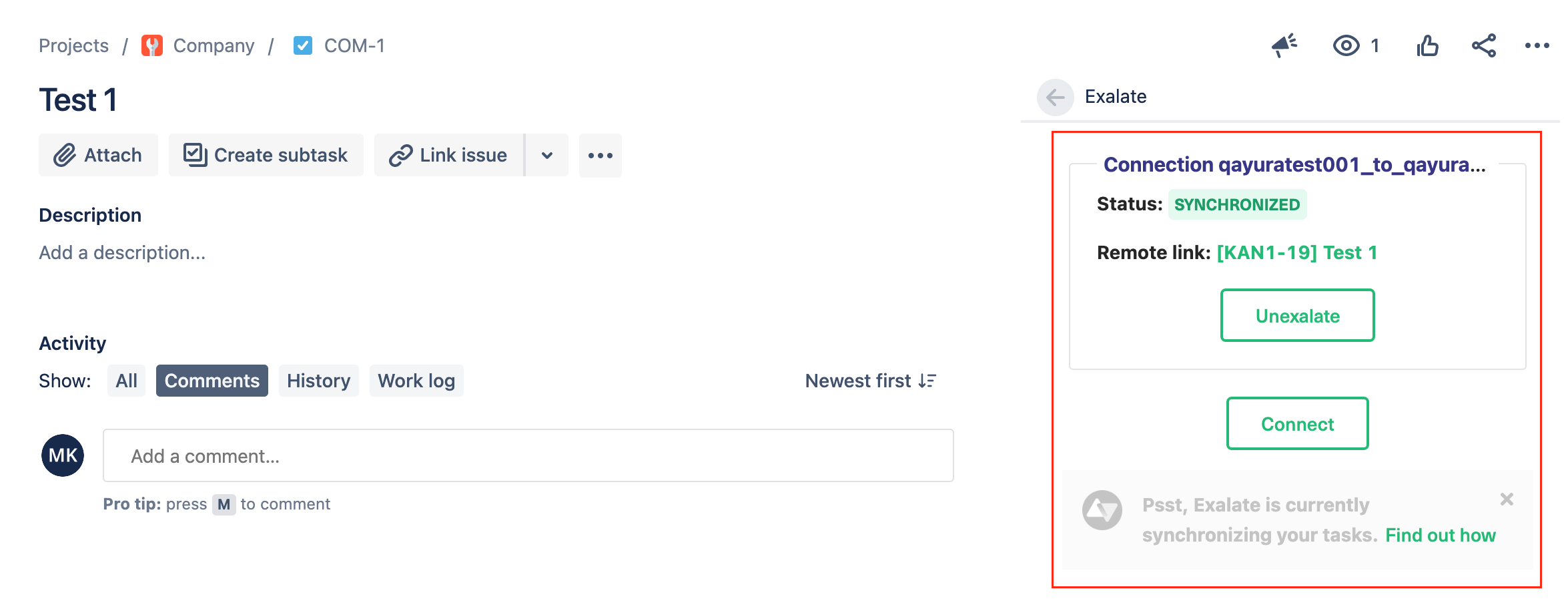
Azure DevOps
Note: Sync Panel is not available for Azure Devops Server.
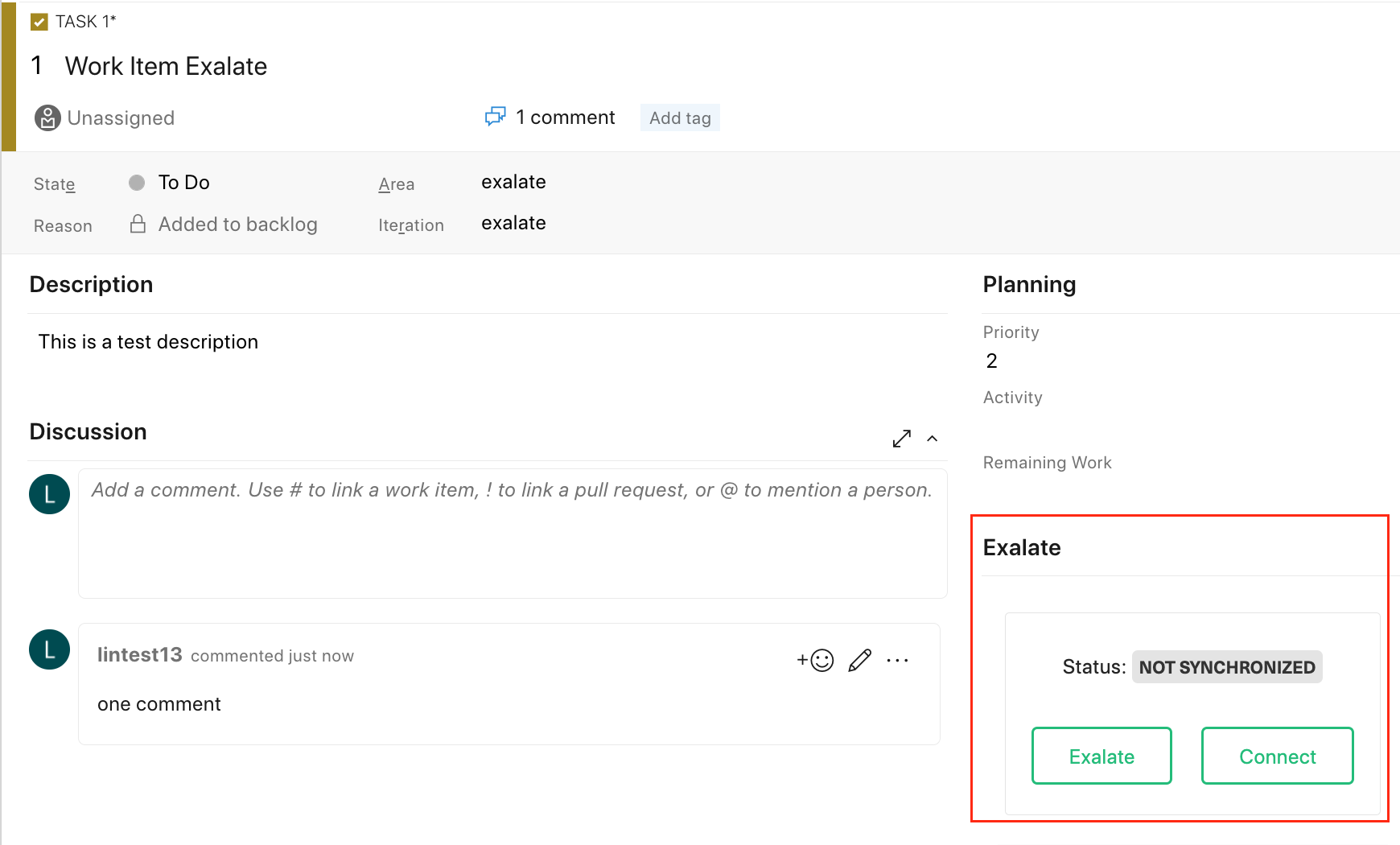
Zendesk
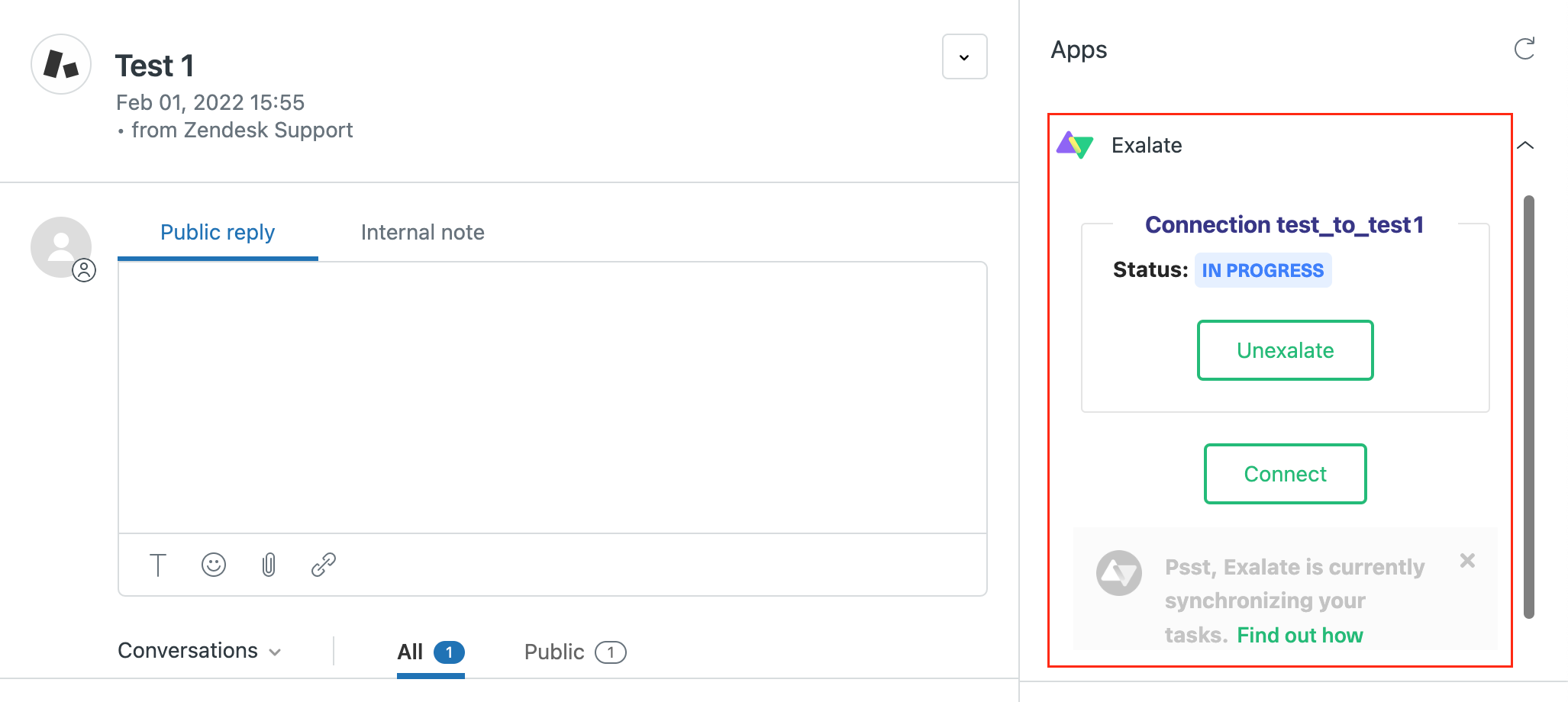
Salesforce
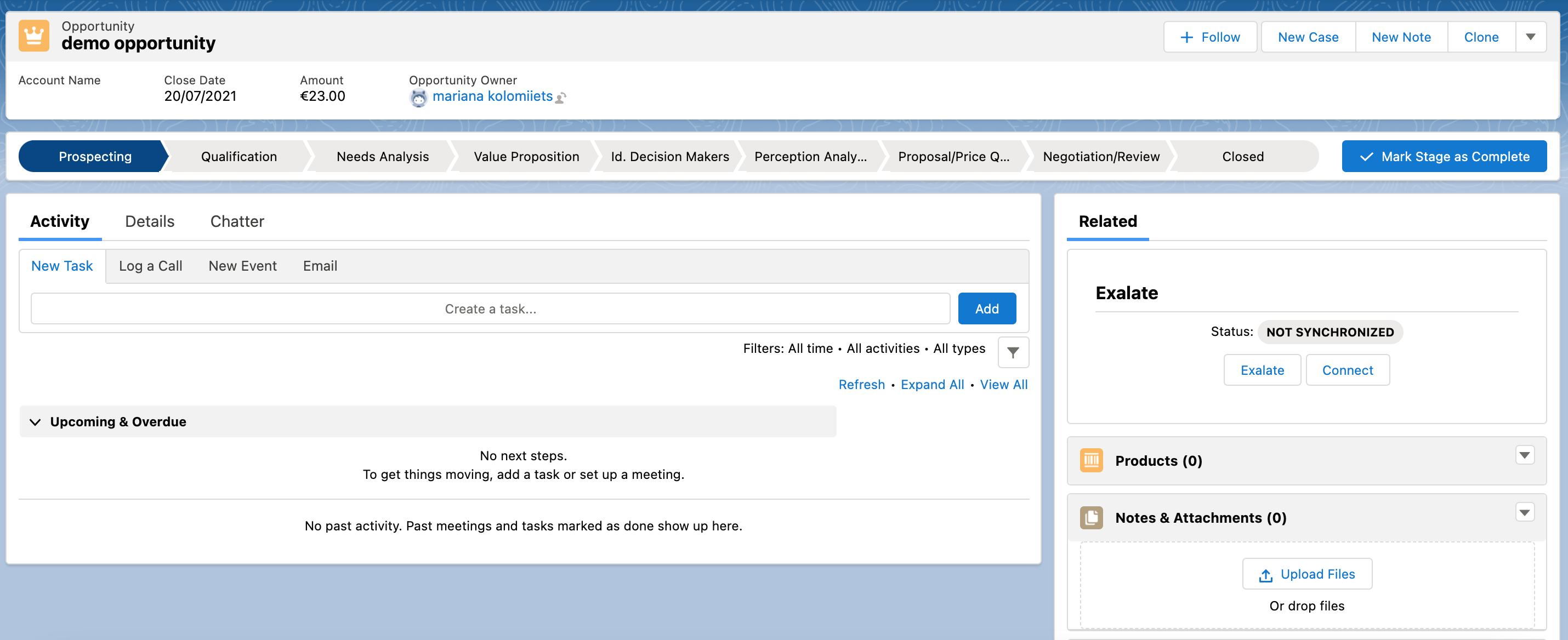
Remote Issue Link on the Sync Panel
To configure the remote issue link display navigate to Connections - edit connection - Sync Rules tab - Advanced and select the Sync panel link option. Then Update the connection to save changes.