Note: To accept the Connection invitation you need an Invitation Code. The Invitation Code includes pre-populated Connection details such as Connection name, instance short names, and Destination instance URL. You are only required to finish the configuration by accepting the invitation.
Accept the Connection Invitation in Script Mode from GitHub
Note: : It doesn't matter which side you start accepting the Connection from. The Exalate UI remains the same.
1. Navigate to the Connections tab in the Exalate console.
Enter the Exalate app for GitHub URL in your browser to open the Exalate admin console
Note: Use this link to access your Exalate admin console:
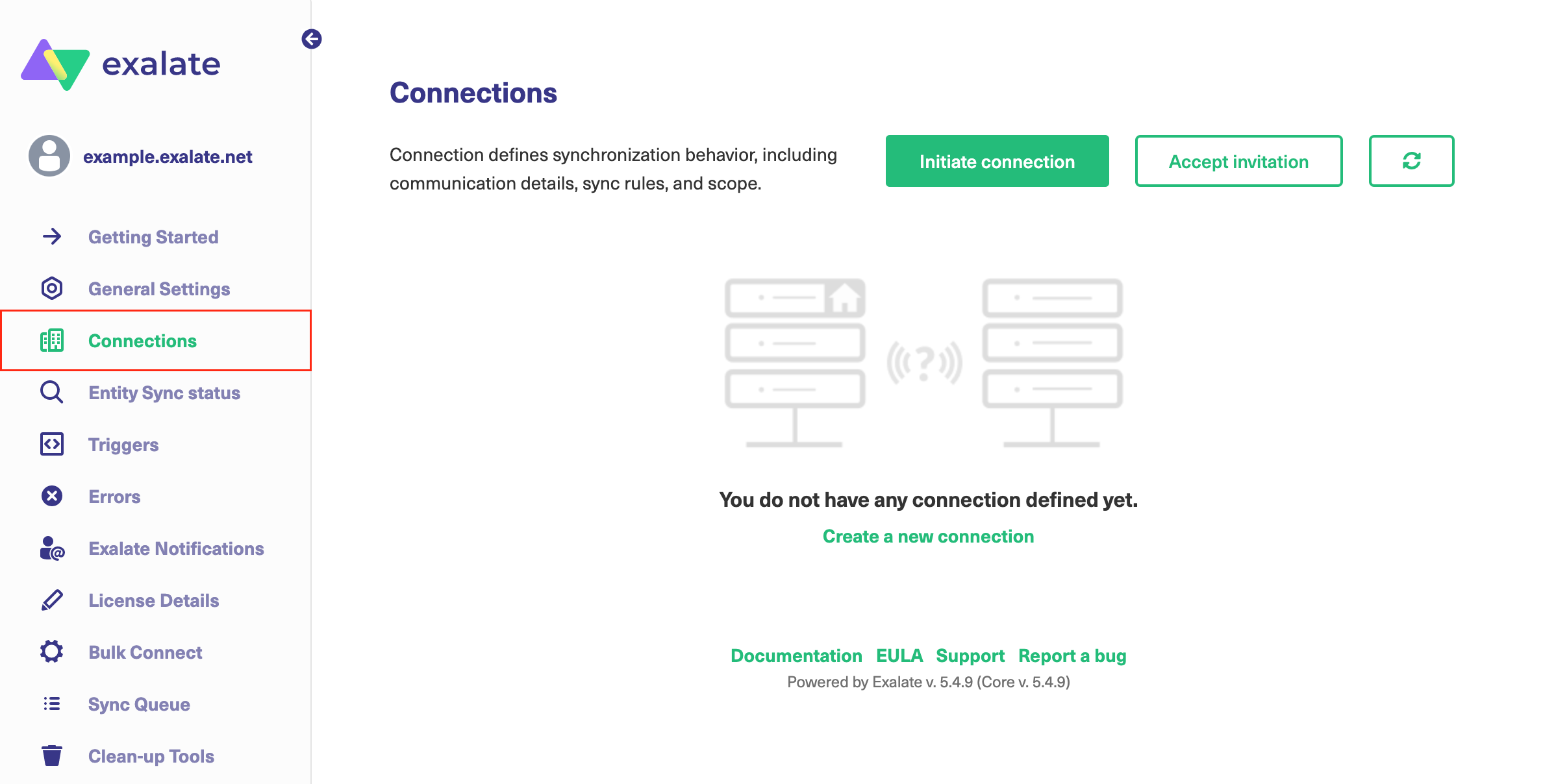
2. Click Accept invitation.

3. Paste the invitation code.
Paste the invitation code that you received from the other side.
And click Next.
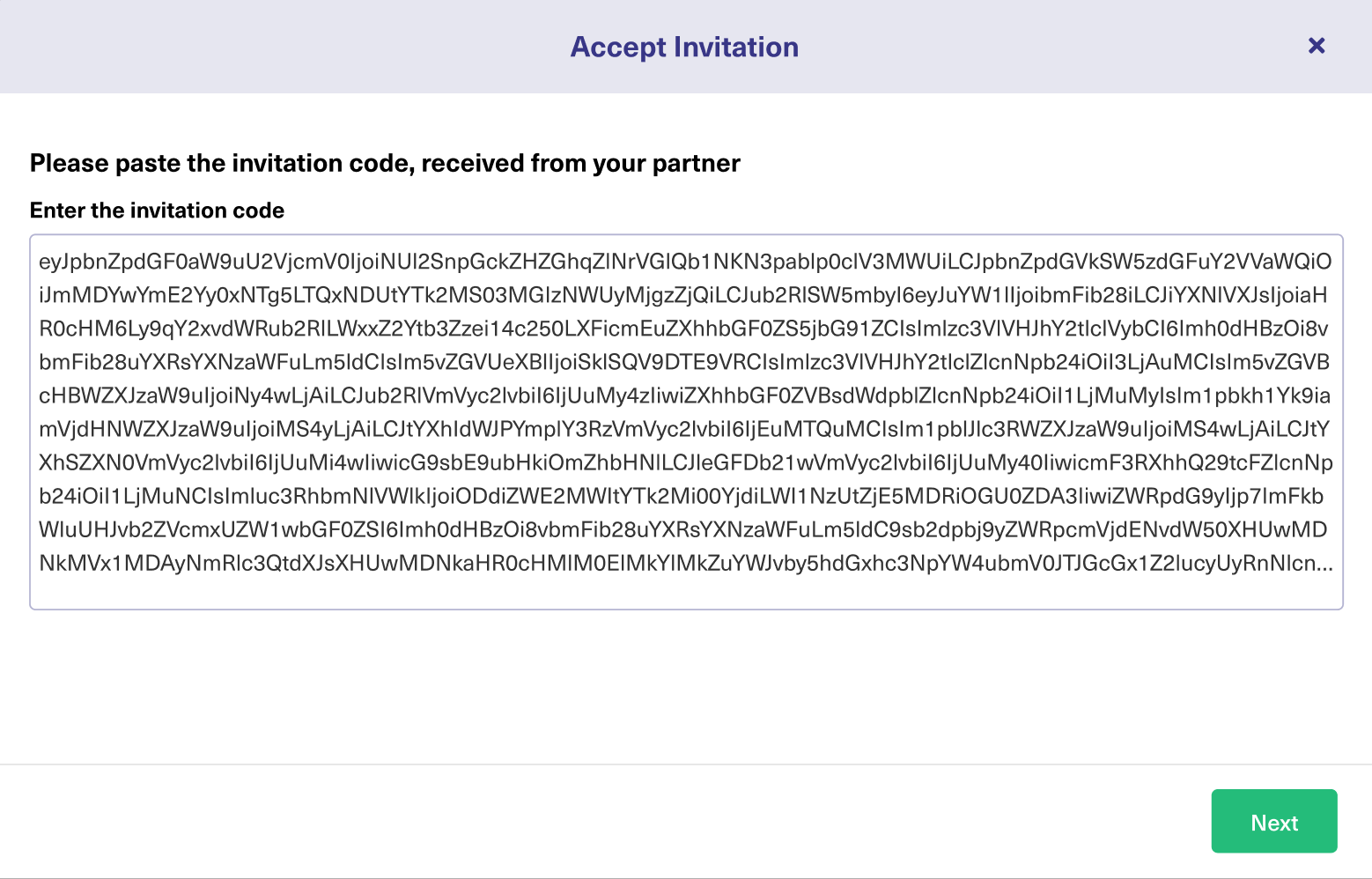
8. Select a project where you would like to sync issues received from the other side.
And click Confirm.
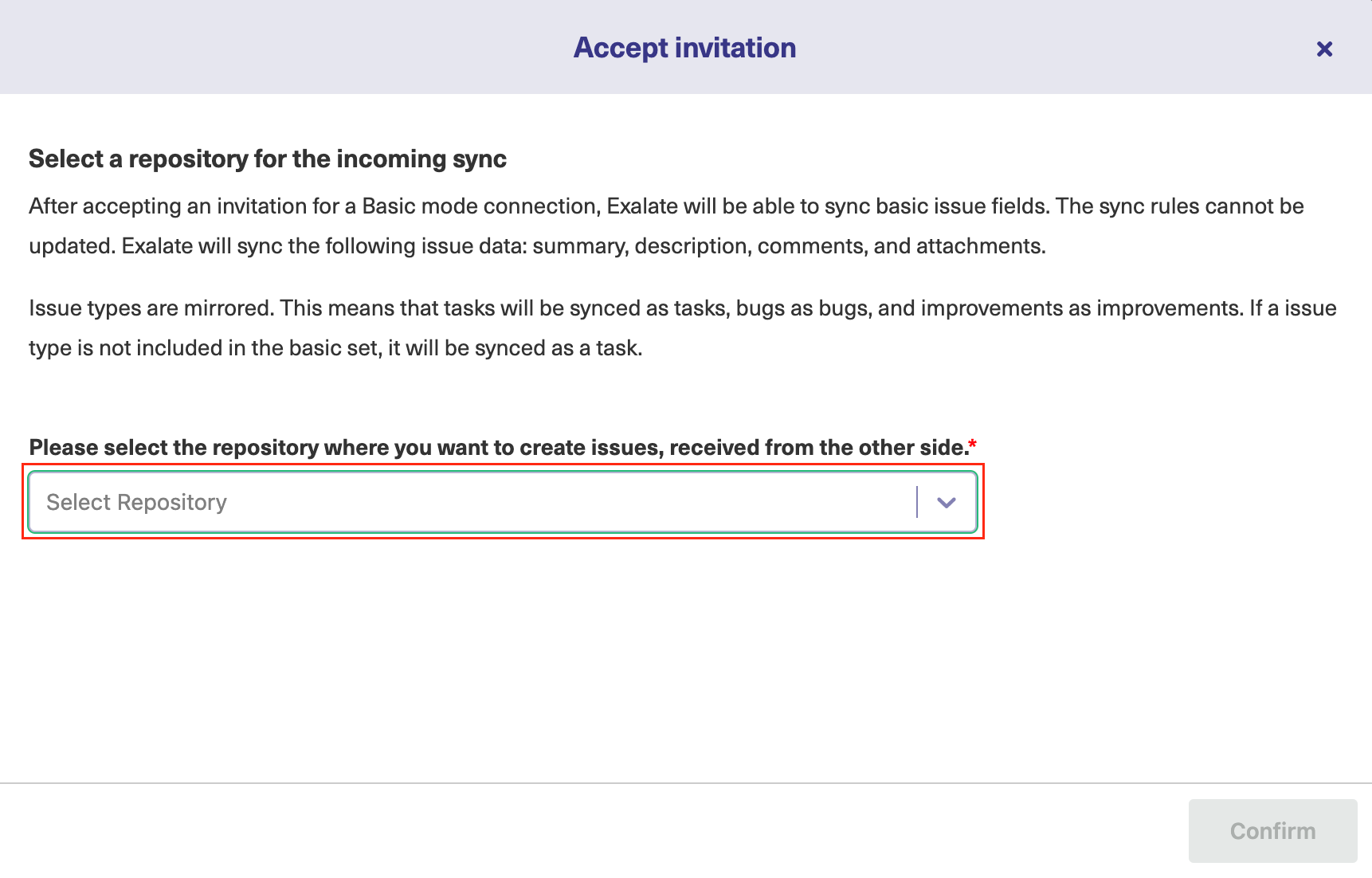
Congratulations! The connection is set up.
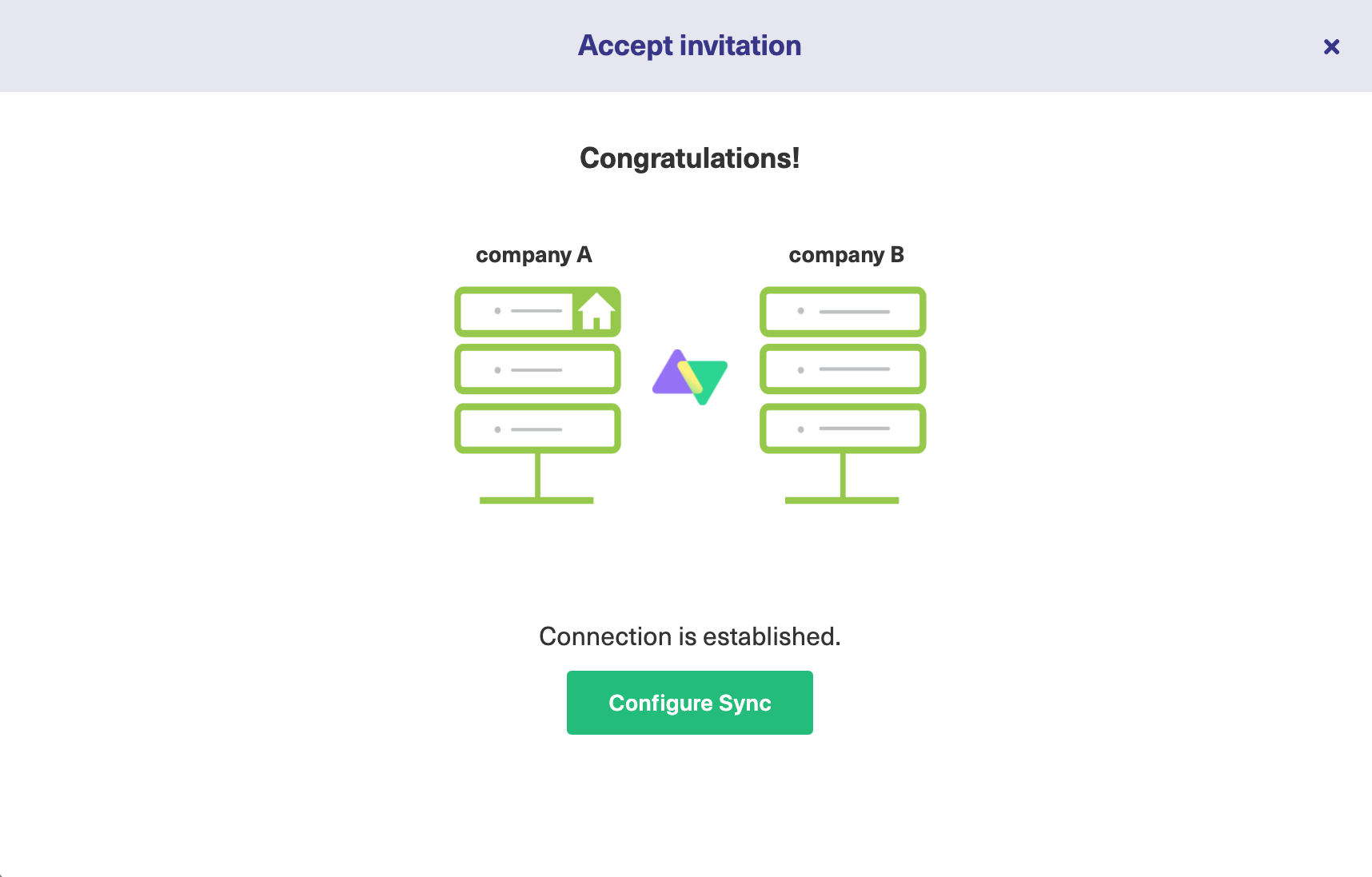
What's Next?
After accepting the connection invitation proceed to configure the connection. Remember, with Exalate you need to set up the configuration for both integrating sides independently, depending on your integration requirements.