a
Important: We are moving Exalate for HP QC/ALM into basic maintenance mode. This transition period lasts until June 2024, after which support is halted completely. For more information, please see https://exalate.com/blog/end-of-support-hp/.
Note: To accept the Connection invitation you need an Invitation Code. The Invitation Code includes pre-populated Connection details such as Connection name, instance short names, and Destination instance URL. You are only required to finish the configuration by accepting the invitation.
Accept the Connection Invitation in Script Mode from HP ALM/QC
1. Navigate to the Connections tab in the Exalate console.
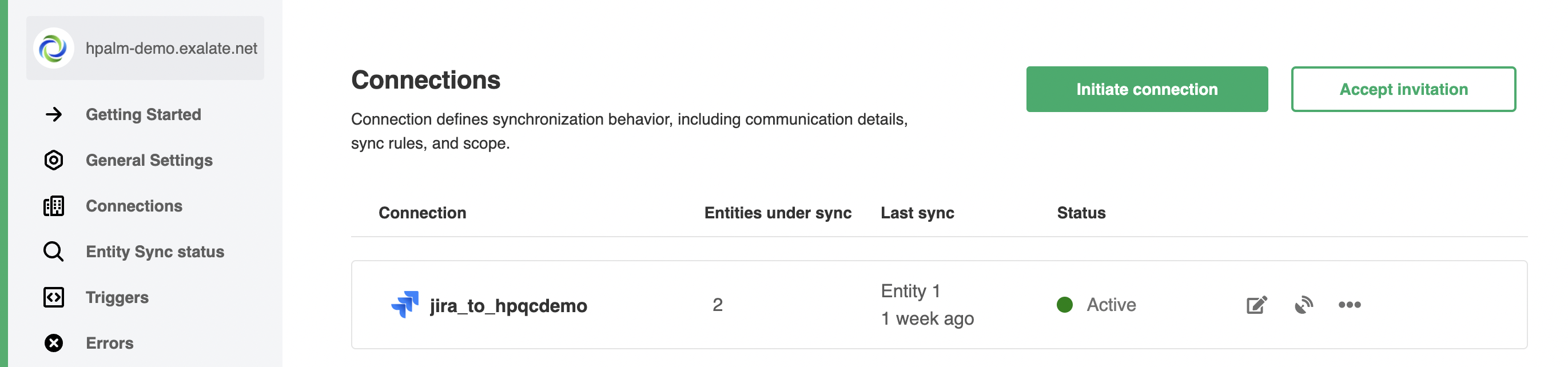
2. Click Accept invitation.

3. Paste the invitation code.
Paste the invitation code that you received from the other side.
And click Next.

4. Choose sync rules template.
Single Project:

Advanced:
Note: The connection between instances requires sync behavior configuration on both sides. Exalate generates default sync rules to synchronize basic issue fields. You can adapt the Sync Rules later.
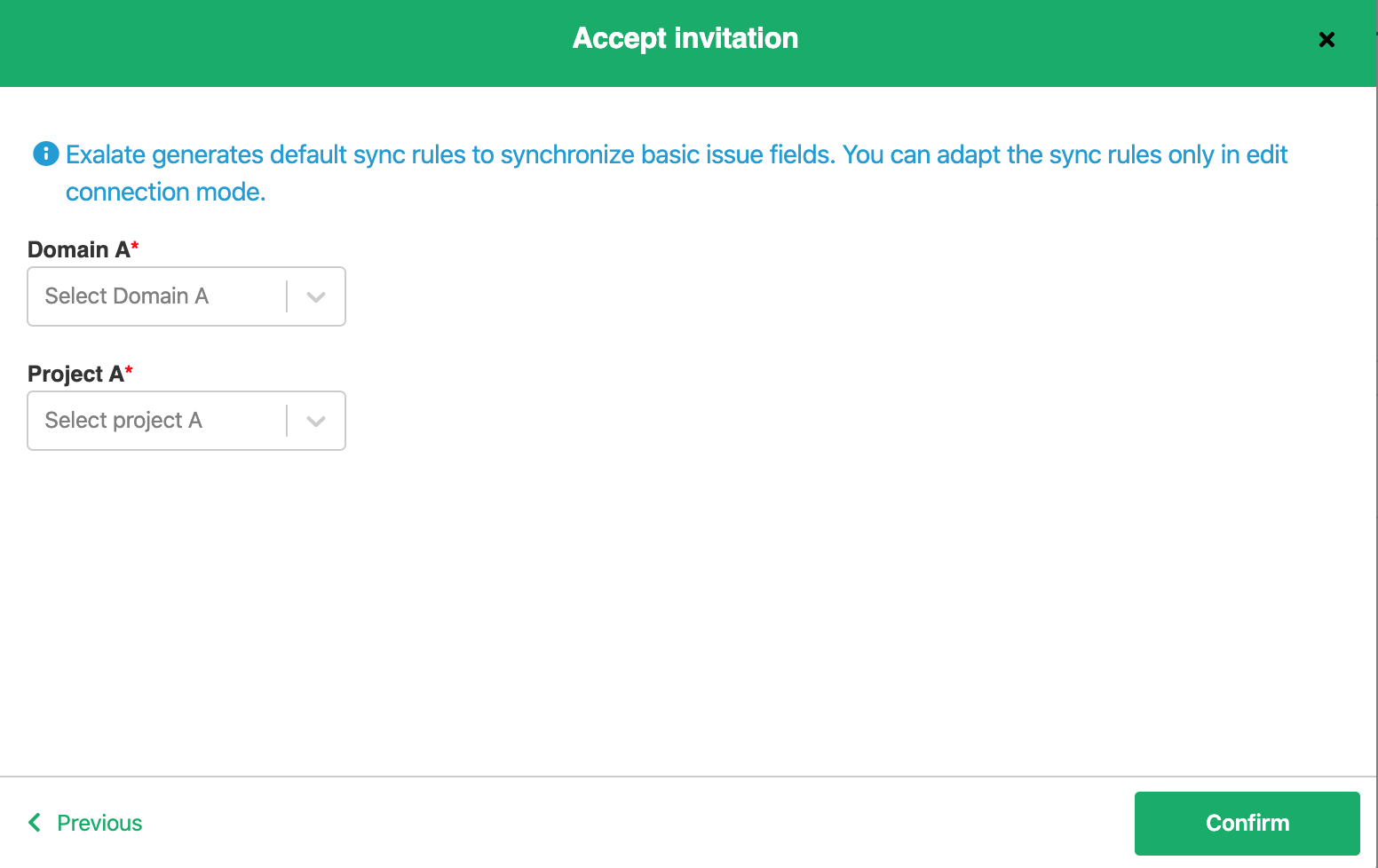
The Connection has been set up successfully.