This article shows how to set the request type using Visual Mode in Exalate.
Introduction
Whenever using the Visual Mode, it is not possible to set the Request type on a Jira Service Management project, because the custom field is not listed as a mapping option. Within the Visual Mode, it is possible to add a Script Rule which solves this gap - more examples are available in the Script rules examples document.
Configuration Steps
Request types on Jira Service Management are configured per issue type. In the example below the request type 'Report a problem' and 'Issue with a build' are both mapped to the issue type 'Incident'.
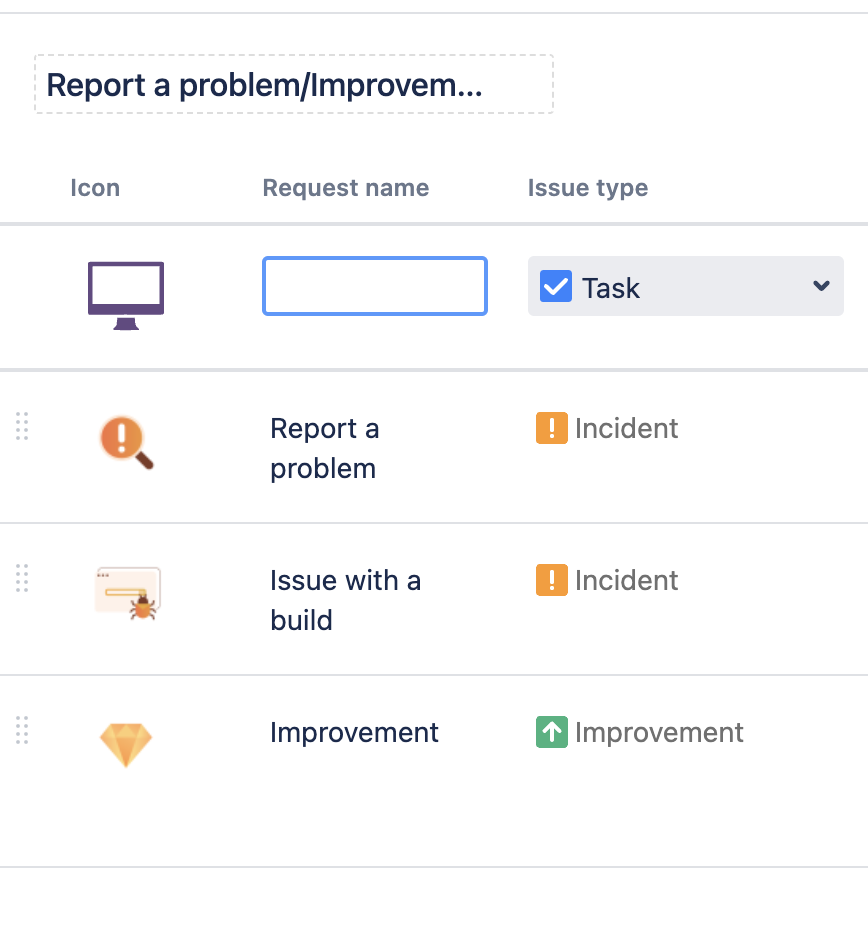
To be able to set the customField request type to a certain value - make sure that the ticket is created with the corresponding issue typ. The issue type can be set by using the 'issue type mapping rule'. In the example below - tasks in the software project are mapped to the 'Add a question' issue type.

Once the issue type is set correctly, add a script rule.

In the Script rule add the following code:
// whenever this is the first sync - update the custom field 'Request Type' to 'Report a problem'
if (firstSync) {
sd.issue.customFields."Request Type".value = "Report a problem"
}Give it a try.
Have more questions? Ask the community