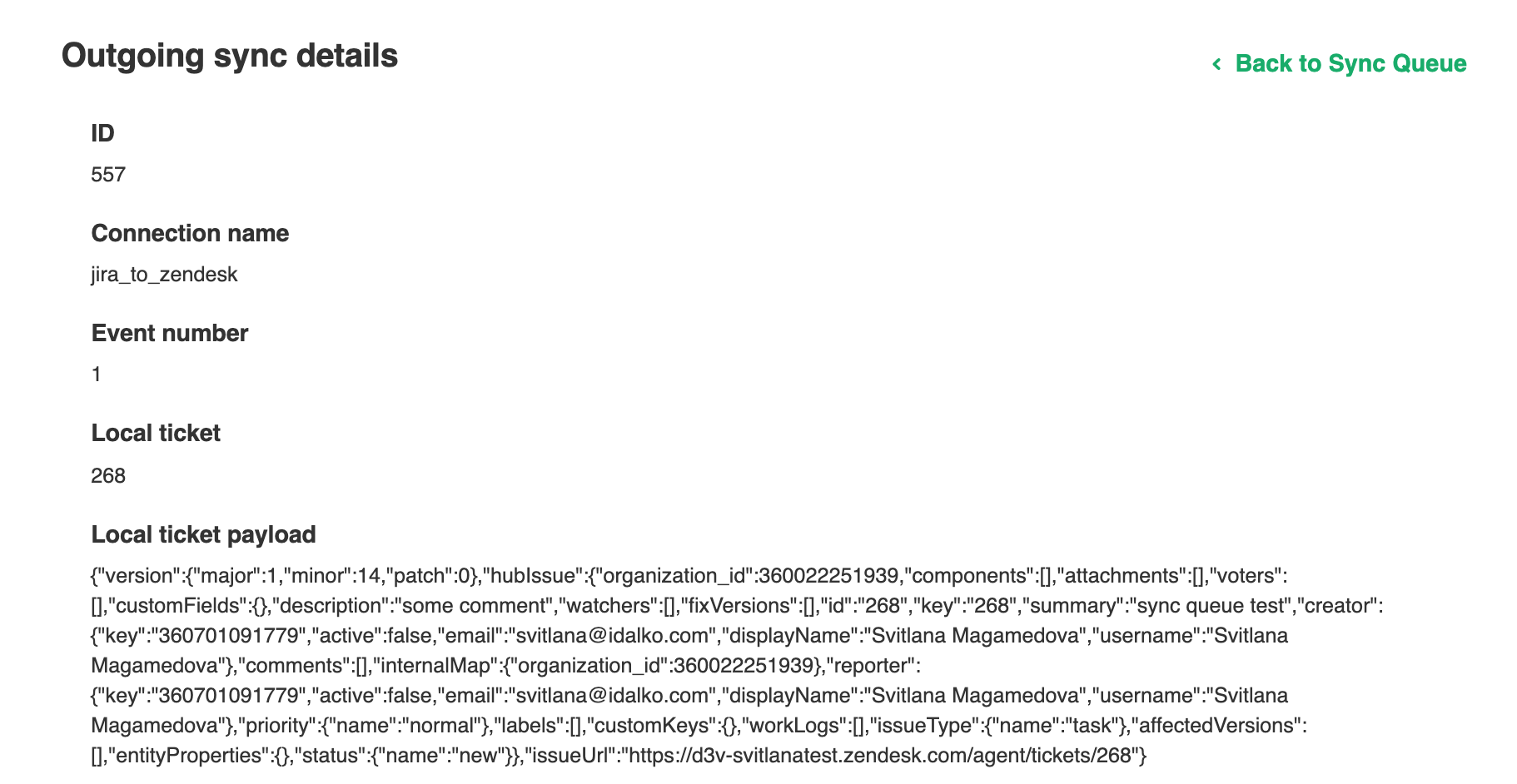The Exalate app provides a Sync Queue utility to monitor outgoing and incoming synchronization messages that are in progress. You can find it in the Exalate admin menu as a separate tab.
The tool stores data related to the synchronization that is under processing. You can also track attachment synchronization separately.

The Sync Queue can be filtered by Connection name or even a particular Local or Remote entity ID.
You can also click on any of the column headers to sort, in ascending or descending order, ID, Event Number, Status, Connection, Sync type, and Twin trace ID.
This can be really useful when there is a big amount of issues under synchronization and you need to find out the information on something specific.

The Outgoing sync tab displays outgoing synchronization events queued in the In progress status.
Exalate creates a Sync Event once the local issue has been updated. You can find all processing sync events under this tab.
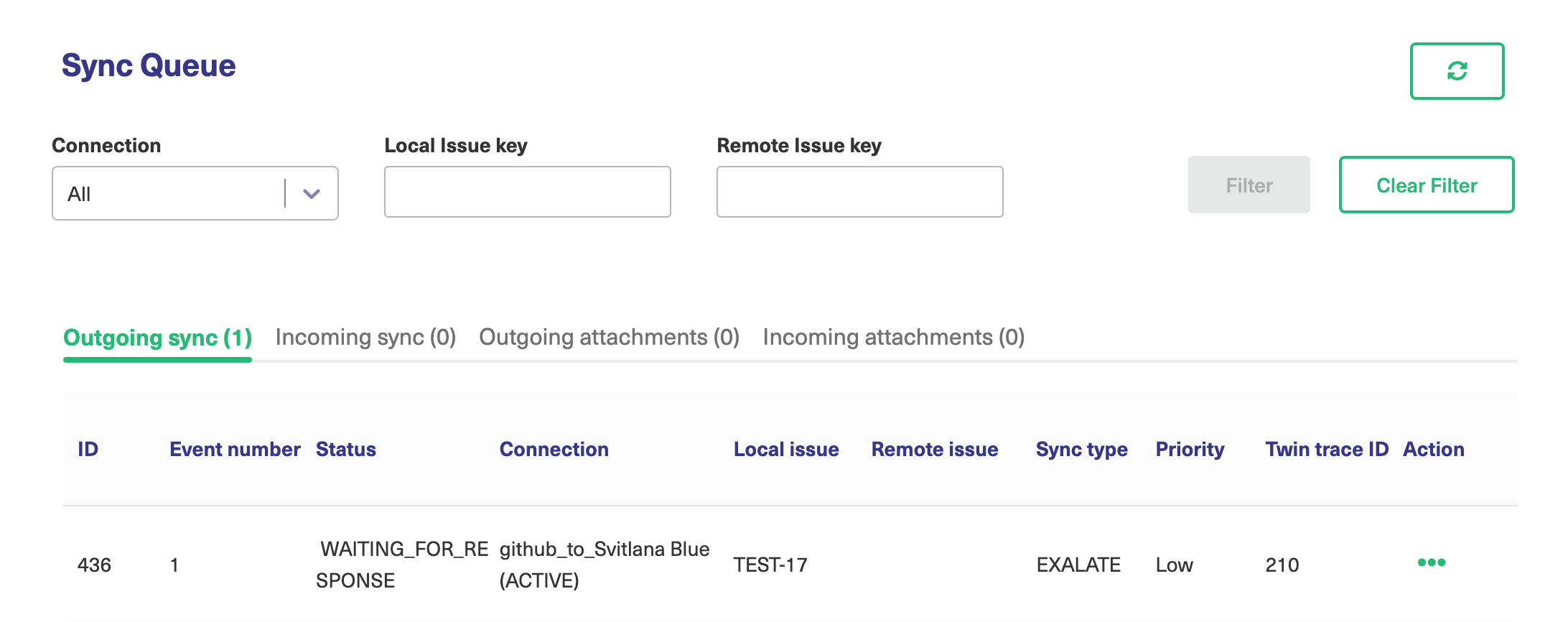
The Incoming sync tab displays incoming synchronization requests queued in the In progress status.
Exalate creates Sync Request once the remote issue was updated. You can see all processing sync requests under this tab.

Outgoing attachments display outgoing sync events of the attachments that are in progress.
Incoming attachments display incoming sync events of the attachments that are in progress.
Usage
- Track all synchronizations that are under processing.
- When you use Bulk Exalate or Bulk Connect to sync a big amount of issues at a time you can track the synchronization progress.
- Troubleshooting: you can get details of the queued synchronization events or requests.
Usually, the support engineer requests data from the Sync Queue to get more context of an issue.
Below you can see an example of the outgoing sync event details