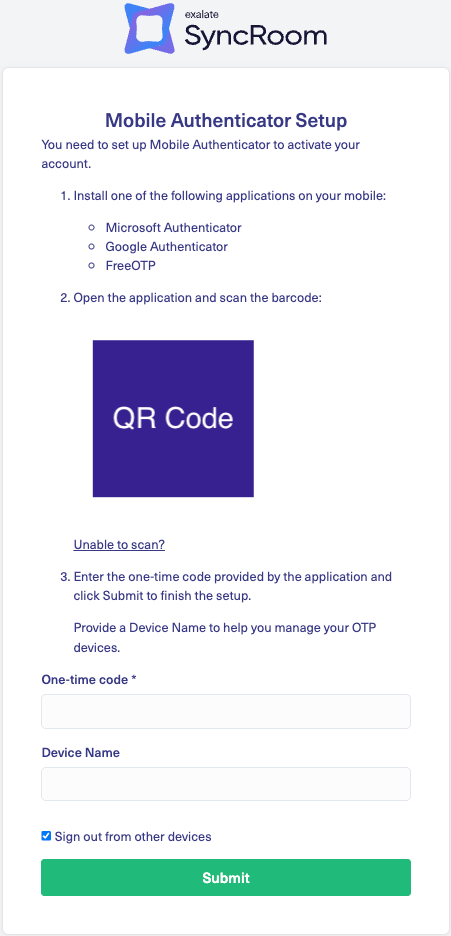Before accessing SyncRoom, you need to activate your account and set up secure authentication. This helps prevent unauthorized access and adds an extra layer of security.
One-time password (OTP) verification is used as part of this process. Here's how to activate your account and set it up:
Activate Your Account
When your account is created, you'll receive an email with an activation link. This link expires in 12 hours, so be sure to follow the steps mentioned here promptly.
- Open the email and click the activation link.
- Verify your email address as prompted.
- Set up a One-Time Password (OTP) authentication (see below).
- Create a new password for your account.
Once these steps are completed, your account is activated, and you can log in to SyncRoom at any time.
Setting Up OTP Authentication
For security purposes, SyncRoom requires OTP authentication using a mobile app. To set it up:
- Download an authentication app on your phone.
- Scan the QR code displayed during setup using the app.
- Enter the generated code to confirm the setup.
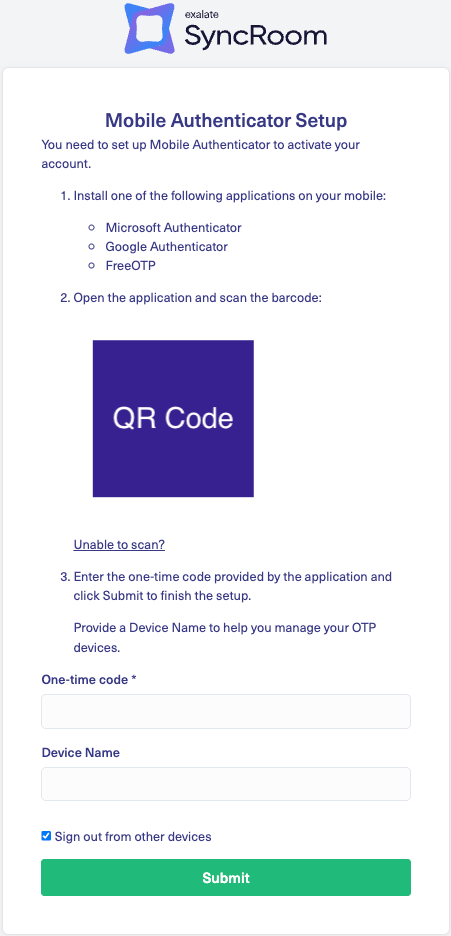
Logging into SyncRoom

Once your account is set up:
- Go to the SyncRoom login page.
- Enter your email and password.
- Open your authentication app and enter the OTP code when prompted.
- Click Sign In to access your dashboard.
If you ever need to reset your password or OTP settings, refer to the Account Recovery section.