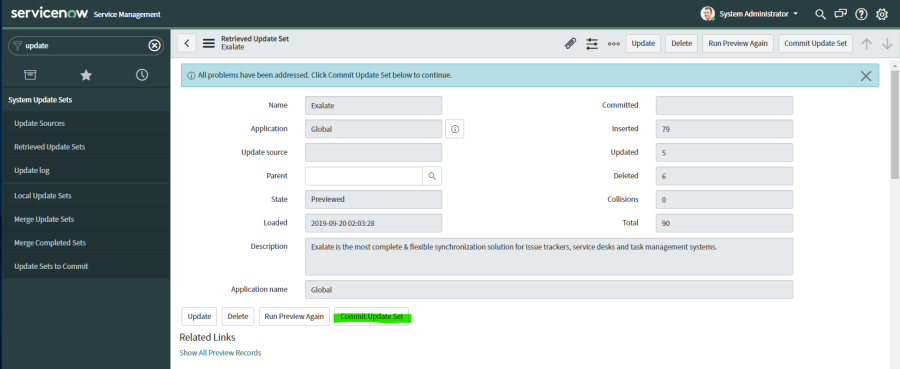You can install Exalate for ServiceNow with an .xml File.
In ServiceNow, these files are called update sets.
To configure Exalate in your ServiceNow instance follow these steps:
1. Download the update set.
You can download the Exalate update package here: Download exalate_update_package.xml
2. Go to System Update Sets → Retrieved Update Sets.
3. Click Import Update Set from XML under the Related Links.
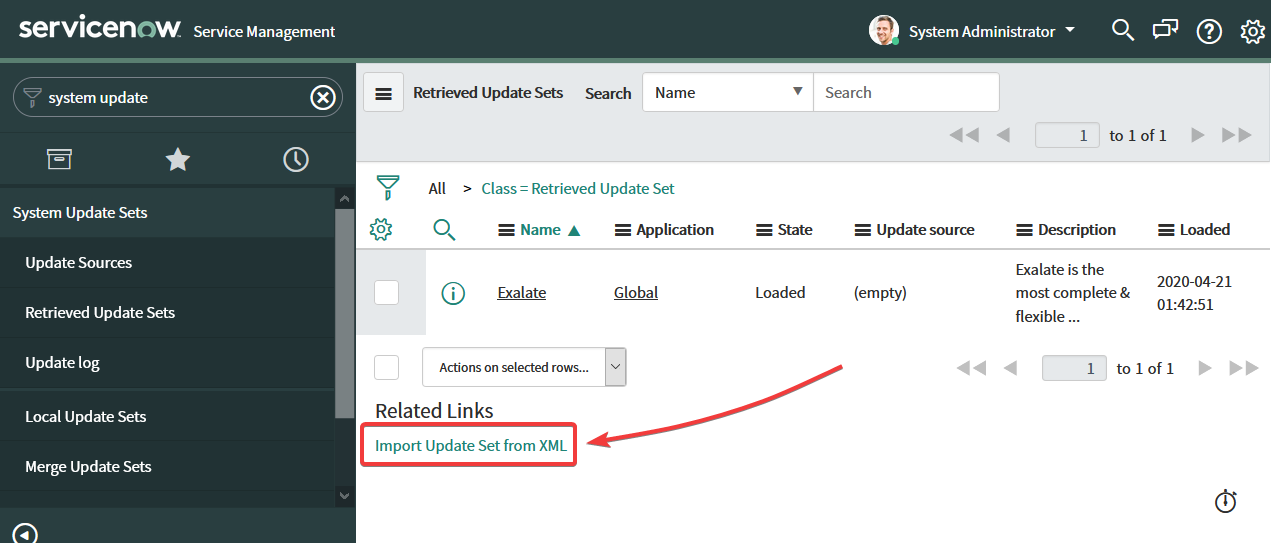
4. Upload the downloaded XML file.
To upload the file:
- Choose the file from your computer.
- Click Upload.
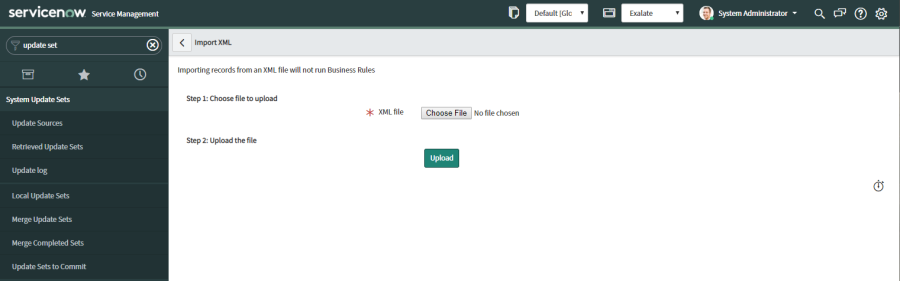
5. Open the Exalate update set and select Preview Update Set.
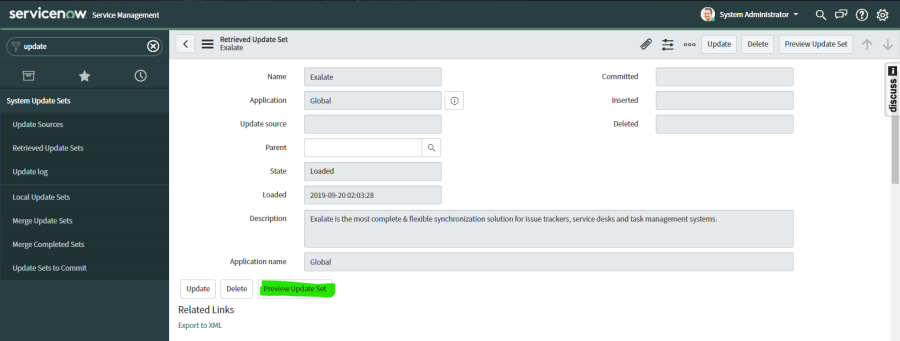
Note: In some cases, you could encounter the following error during the preview:
Found a local update that is newer than this oneTo finish the installation, navigate to Update Set Preview Problems → Accept remote update.
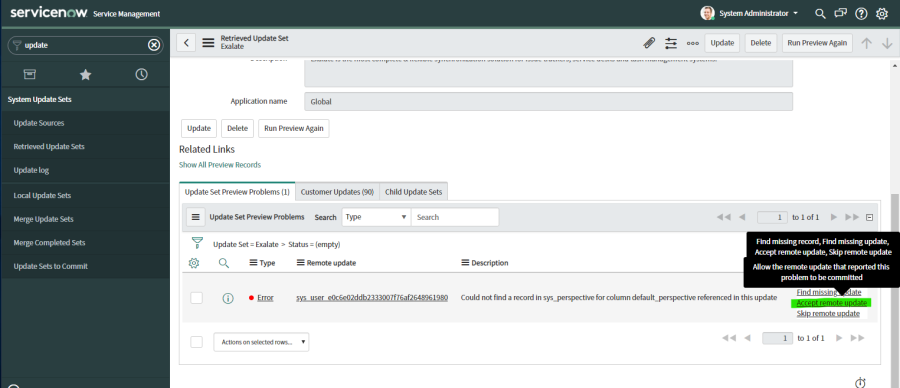
|
|