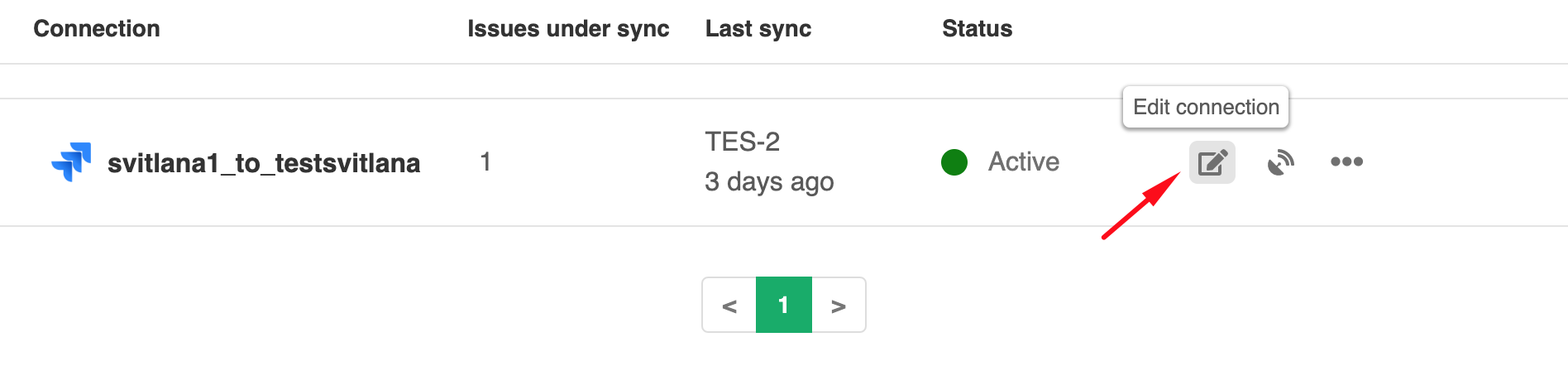Warning: We are moving Exalate for HP QC/ALM into basic maintenance mode. This transition period will last until November 2024, after which support will be halted completely. For more information, please see https://exalate.com/blog/end-of-support-hp/.
This article shows how to add a remote issue key field in HP ALM/QC.
Exalate allows displaying the remote issue key in a separate field. You can configure this field in the Exalate app for HP ALM/QC admin console.
Sending Side
Outgoing sync
You need to be sure that the other side includes the issue key in a replica. To send the issue key add this code
replica.key = issue.key
Receiving Side (HP ALM/QC)
- Navigate to Connections -> edit connection
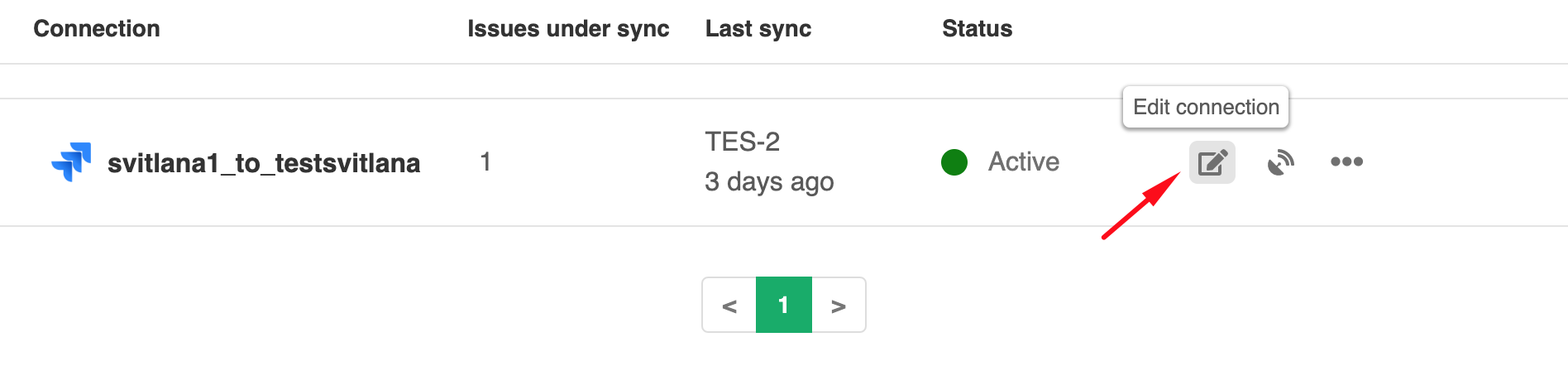
- Select Sync Rules tab

- Add the field name

Have more questions? Ask the community