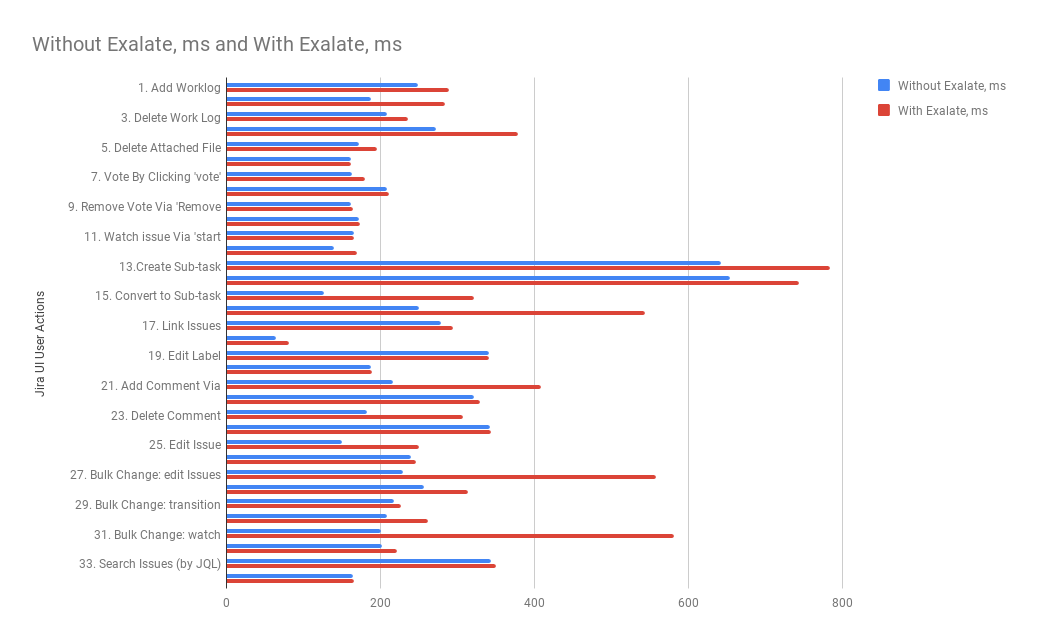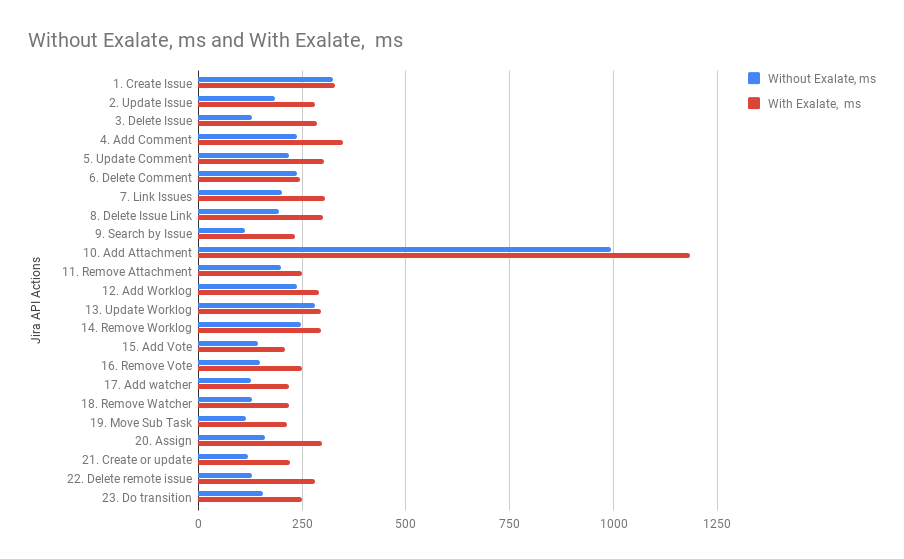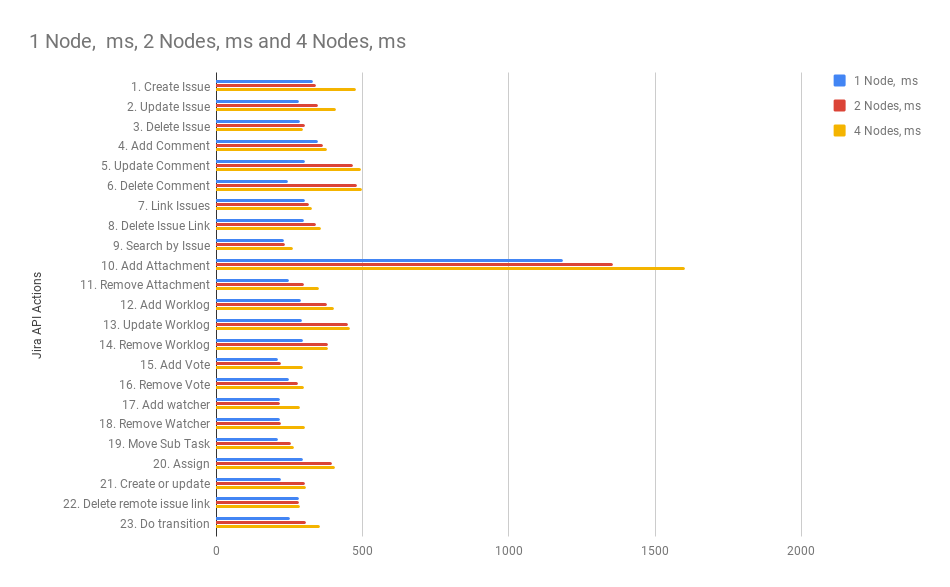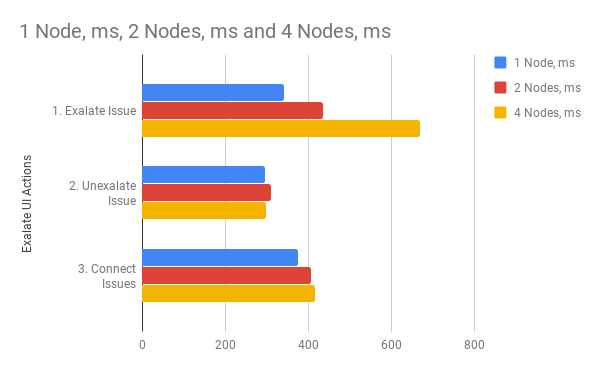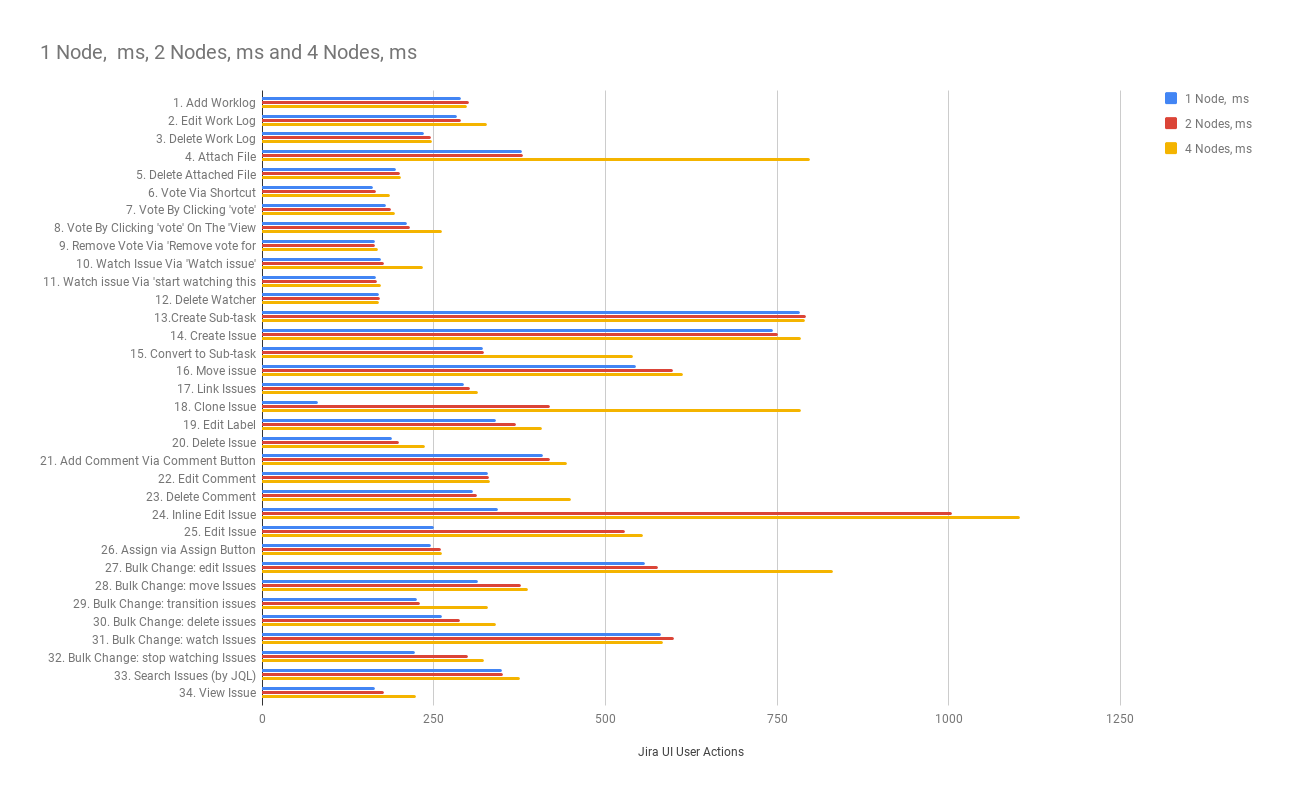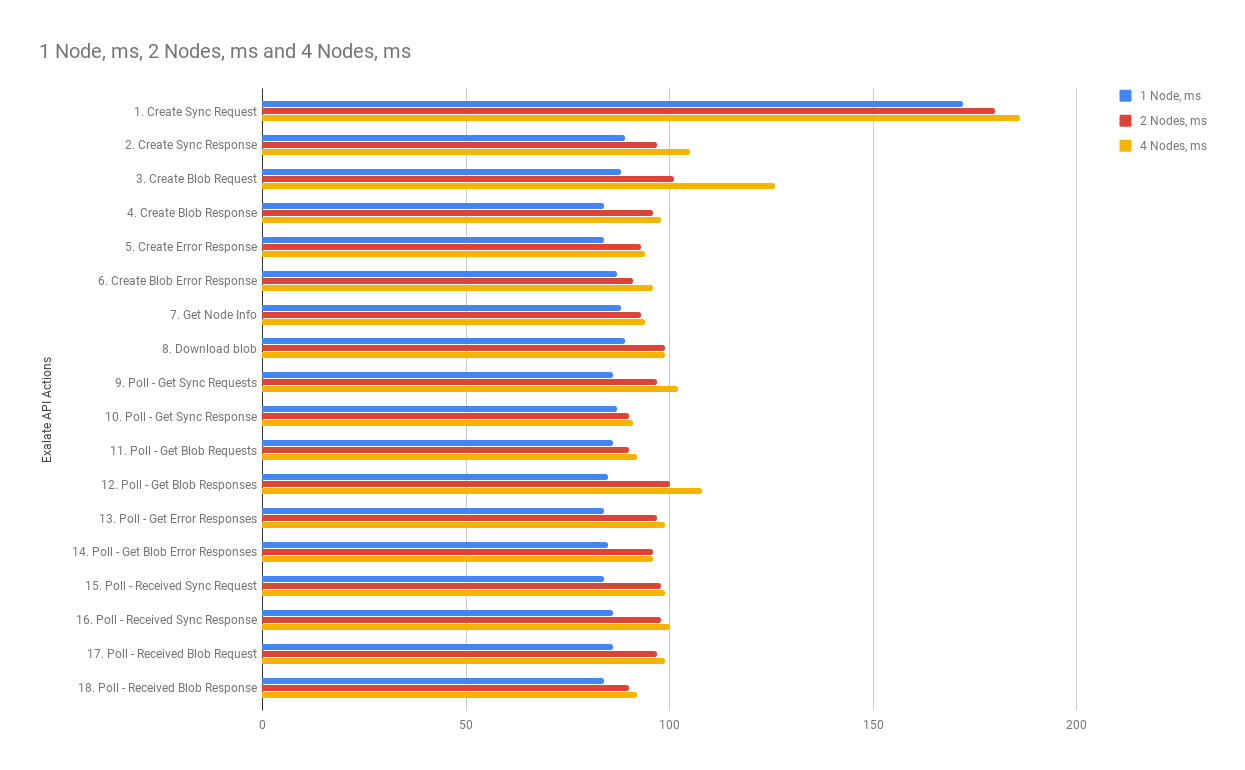This article describes the performance testing of the Exalate App in the Jira Data Center.
We've tested the performance and scalability according to testing requirements for Data Center apps in Atlassian Marketplace.
The results provide an understanding of how the Exalate app impacts a Data Center cluster deployment depending on the configuration.
We also compared the performance of Jira with the app and without the app to define differences in system performance and performance degradation.
Testing stages:
- executed tests using Jira DC without Exalate;
- executed tests using Jira DC with Exalate using 1 node Data Center deployment (with warm cache) and Jira Server with Exalate.
- executed tests using Jira DC with Exalate using 2 nodes Data Center deployment (with warm cache) and Jira Server with Exalate.
- executed tests using Jira DC with Exalate using 4 nodes Data Center deployment (with warm cache) and Jira Server with Exalate.
Note: We've used the following methods for performance testing:
- Browser testing (Chrome browser) for performance and scale testing of Jira UI (User Actions) and Exalate UI (User Actions).
User actions were executed manually and the response time of each request was manually measured via dev tools(Network), collected, and added to the table of results. - Automated testing via Postman (Desktop version) for Jira and Exalate API performance and scale testing.
Created collections of API actions. Each action consists of a request with configs and params required for the execution. The collections were executed via automatic collection run.
Environment
| Client-side environment: | Server-side environment (application) | |
|---|---|---|
| Processor | 2.5 GHz Intel Core i7 | Intel(R) Xeon(R) CPU E3-1231 v3 @ 3.40GHz |
| Installed memory (RAM) | 16 GB | 32Gb |
| System type | macOS High Sierra Version 10.13.6 (17G65) | Ubuntu 16.04.5 LTS - 4.9.124-xxxx-std-ipv6-64 |
- The Jira Data Center consists of 4 Jira instances with the Exalate app on each node + 1 Postgres 9.4 (all in one local network #1). Apache2 is used as a load balancer.
- The Jira Server consists of 1 Jira instance with the Exalate app + 1 Postgres 9.4 (all in one local network #2).
Jira Data Center and Jira Server communicate via the web with the help of the Exalate app.
We've used Nginx as a reverse proxy on top of both the Data Center and the Jira Server. All communication requests between the Data Center and Jira Server went through Ngnix. - The Jira Data Center database is deployed on the same physical hosts (machines) as the nodes themselves.
- The Jira Server database is deployed on the same physical hosts (machines) as the nodes themselves.
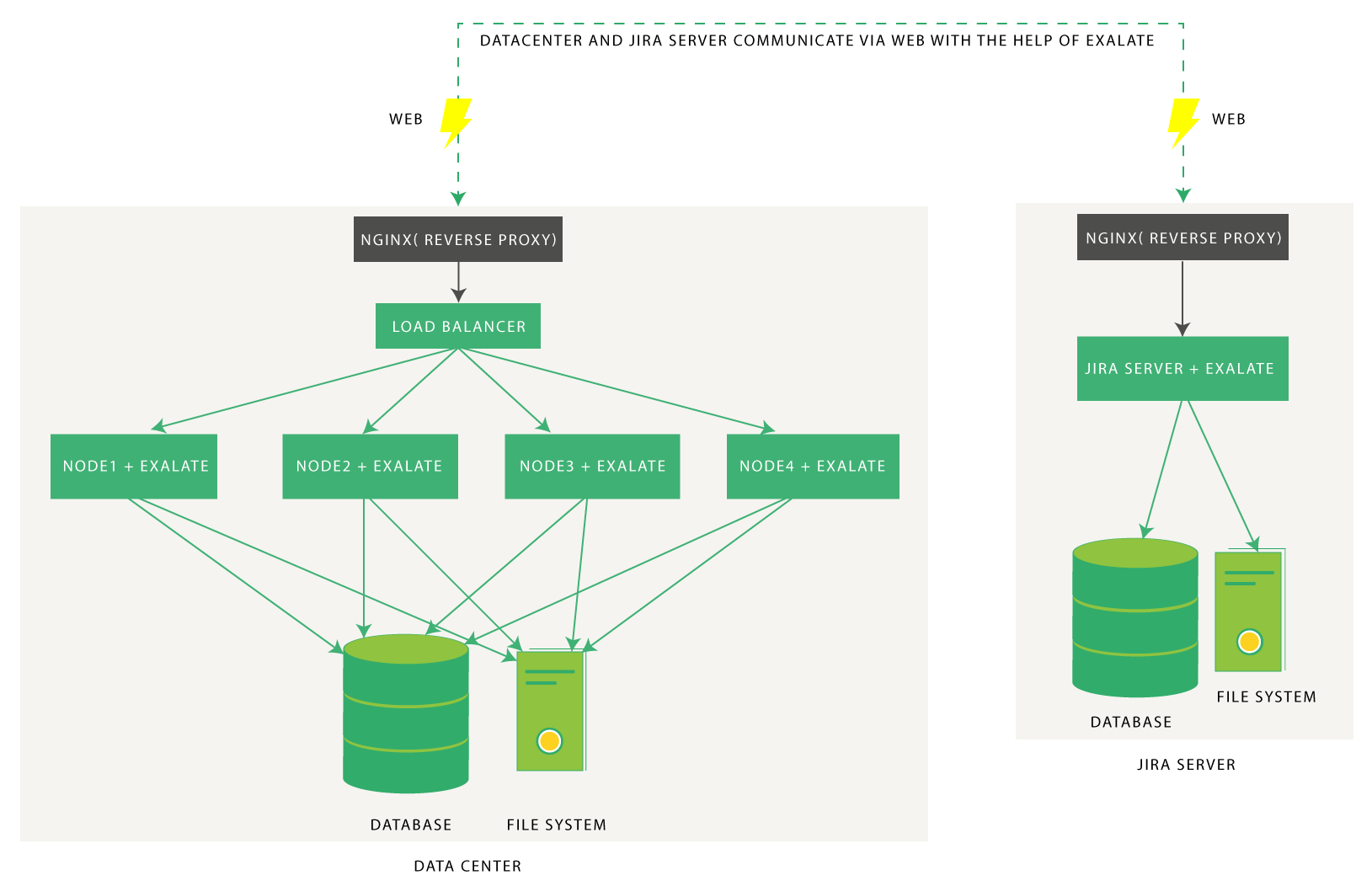
Dataset
We've populated the Jira Data Center with the following set of data:
| Data entity type | quantity | |
|---|---|---|
| 1 | Users | 4902 |
| 2 | Projects | 1501 |
| 3 | Issues | 1,000,021 |
| 4 | Custom fields | 1408 |
| 5 | Workflows | 452 |
| 6 | Attachments | 659,994 |
| 7 | Comments | 9,903,367 |
User Actions with the Exalate App for Jira Data Center
We scripted the postman to perform a user action from a list of available actions and immediately move on the to next action (i.e. zero think time).
Each test was a dry run for 20 minutes, after which statistics were collected.
| Jira UI User Actions that result in Exalate code being triggered | Exalate API Actions | |
|---|---|---|
| 1 | Add Worklog | Create Sync Request |
| 2 | Edit Work Log | Create Sync Response |
| 3 | Delete Work Log | Create Blob Request |
| 4 | Attach File | Create Blob Response |
| 5 | Delete Attached File | Create Error Response |
| 6 | Vote Via Shortcut | Create Blob Error Response |
| 7 | Vote By Clicking 'vote' | Get Node Info |
| 8 | Vote By Clicking 'vote' On The 'View Votes' Page | Download blob |
| 9 | Remove Vote Via 'Remove vote for this issue' | Poll - Get Sync Requests |
| 10 | Watch Issue Via 'Watch issue' | Poll - Get Sync Response |
| 11 | Watch issue Via 'start watching this issue' | Poll - Get Blob Requests |
| 12 | Delete Watcher | Poll - Get Blob Responses |
| 13 | Create Sub-task | Poll - Get Error Responses |
| 14 | Create Issue | Poll - Get Blob Error Responses |
| 15 | Convert to Sub-task | Poll - Received Sync Request |
| 16 | Move issue | Poll - Received Sync Response |
| 17 | Link Issues | Poll - Received Blob Request |
| 18 | Clone Issue | Poll - Received Blob Response |
| 19 | Edit Label | |
| 20 | Delete Issue | |
| 21 | Add Comment Via Comment Button | |
| 22 | Edit Comment | |
| 23 | Delete Comment | |
| 24 | Inline Edit Issue | |
| 25 | Edit Issue | |
| 26 | Assign via Assign Button | |
| 27 | Bulk Change: edit Issues | |
| 28 | Bulk Change: move Issues | |
| 29 | Bulk Change: transition issues | |
| 30 | Bulk Change: delete issues | |
| 31 | Bulk Change: watch Issues | |
| 32 | Bulk Change: stop watching Issues | |
| 33 | Search Issues (by JQL) | |
| 34 | View Issue |
Test Results from Sept 2019
Check the diagrams below to see how the Exalate app affects the performance of the Jira Data Center environment.