Important: We are moving Exalate for HP QC/ALM into basic maintenance mode. This transition period lasts until June 2024, after which support is halted completely. For more information, please see https://exalate.com/blog/end-of-support-hp/.
Initiate a Private Connection in Script Mode from HP ALM/ QC
1. Navigate to the Connections tab in the Exalate console.
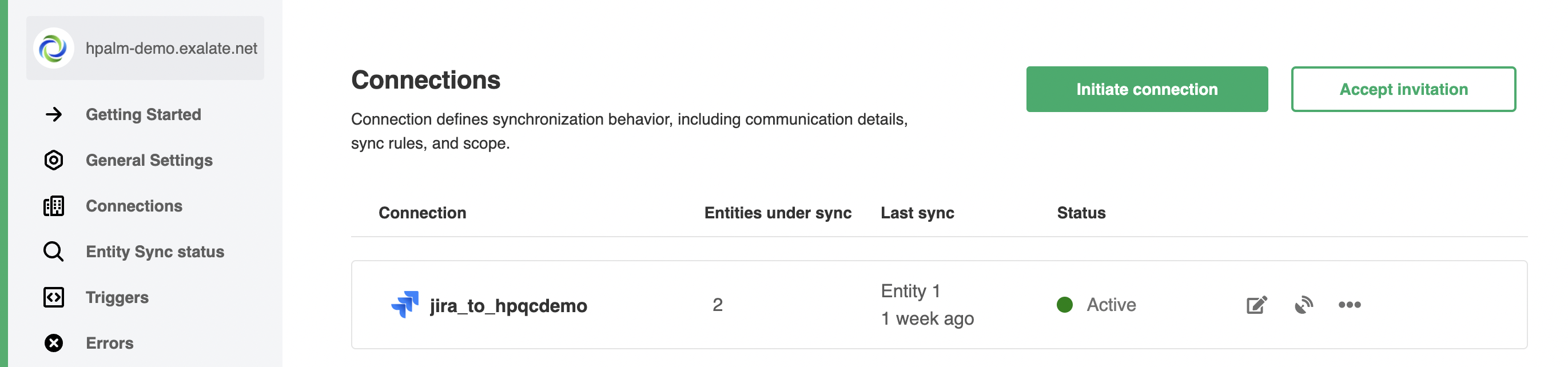
2. Click Initiate Connection.

3. Choose the type of the destination instance.
Based on the type Exalate knows how to communicate with the Destination Instance.
You can synchronize with the following types of instances:
- Public - the destination instance which is in a public network and you can access it from your side.
- Private - the destination instance in a private network or behind the firewall and you cannot access it from your side.
The configuration depends on the connection type.
Choose Private and click Next.

4. Specify Connection information.
Destination instance URL - available only for public connections
Instance short names are used to name both sides of the synchronization. The connection name is based on the instances' short names.
Note: The connection name is limited to 255 characters.
The Connection information describes the following:
Field | Description |
|---|---|
| Local instance short name | A short name for your instance |
| Destination instance short name | A short name for the destination instance |
| Connection name | Name of the connection |
| Description | Description of the connection |

5. Click Next.
6. Choose the sync rules template.
Note: The connection between instances requires sync behavior configuration on both sides. Exalate generates default sync rules to synchronize basic issue fields. You can adapt the Sync Rules later.
Single Project:

Or Advanced:
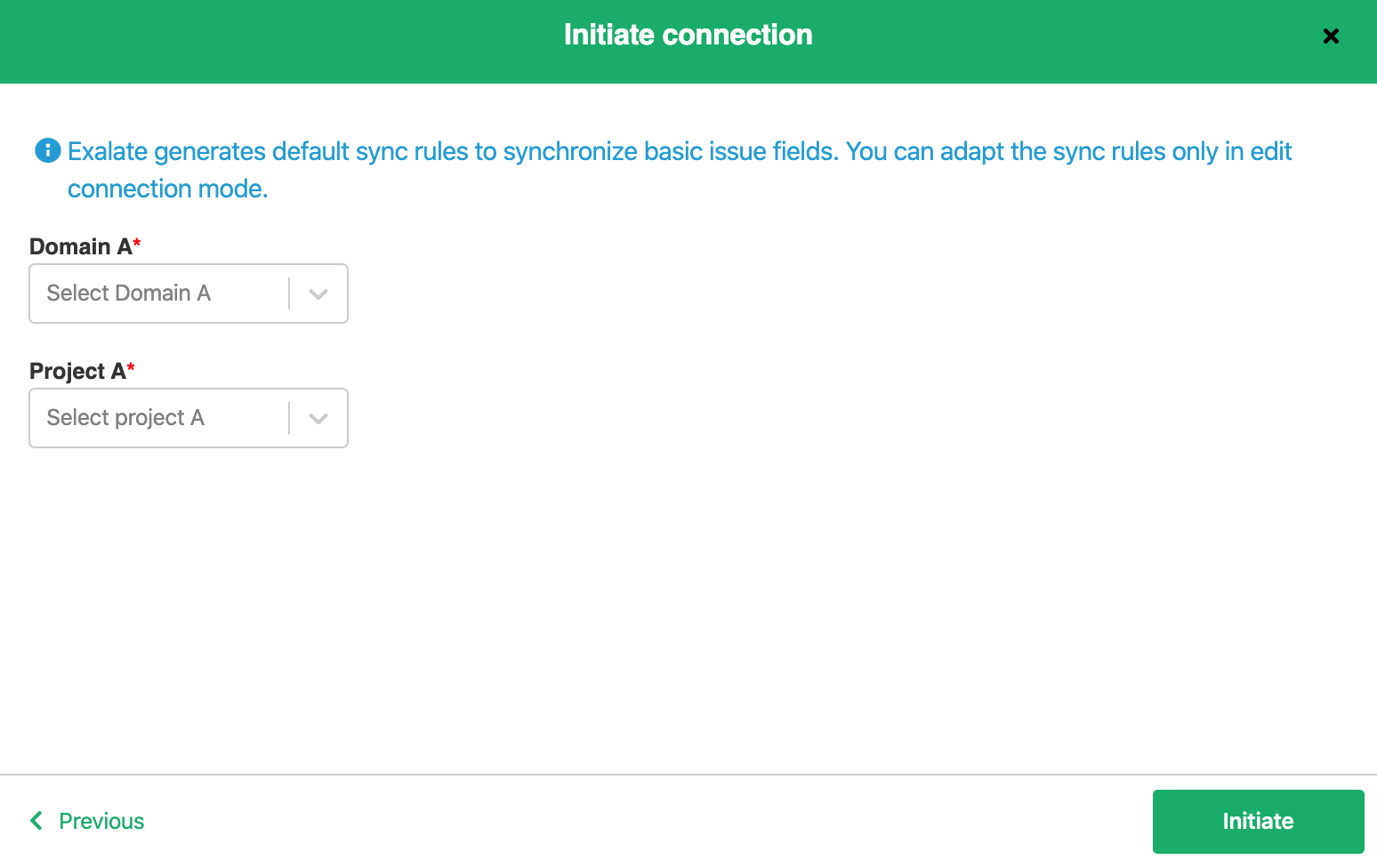
7. Click Initiate.
8. Click Copy invitation code.
You can send the invitation code to the destination instance admin

Note: When the other side accepts your invitation your connection is activated. Refresh the Connections page to see the Connection status change.