Note: For Private Connections:
- an instance you have access to is considered a public side.
- an instance you don't have access to is considered a private side: destination instance.
The main difference between private and public connection types is whether the HTTP/HTTPS requests are initiated from one side or from both sides. In this case, HTTP/HTTPS requests are initiated from the destination's private side only.
Introduction
Connections in Basic mode have a set of Sync Rules, generated by Exalate.
With these connections, you can sync certain ticket types: questions, incidents, problems, and tasks. Ticket types are mirrored: questions are synced as questions, incidents as incidents, and so on.
Exalate syncs a basic set of ticket fields: summary, description, comments, and attachments.
If the entity types don't match on the destination instance, Exalate syncs an entity type based on the default entity type set in the destination instance.
All public and internal comments are synced as public.
Note: You cannot modify Sync Rules in Basic Mode.
If you want to edit/delete Sync Rules, you can upgrade the connection to Visual Mode or Script Mode.
Initiate a Private Connection from Zendesk
1. Navigate to the Connections tab in the Exalate console.
To navigate to the Connections tab:
Click Exalate in the list of apps.
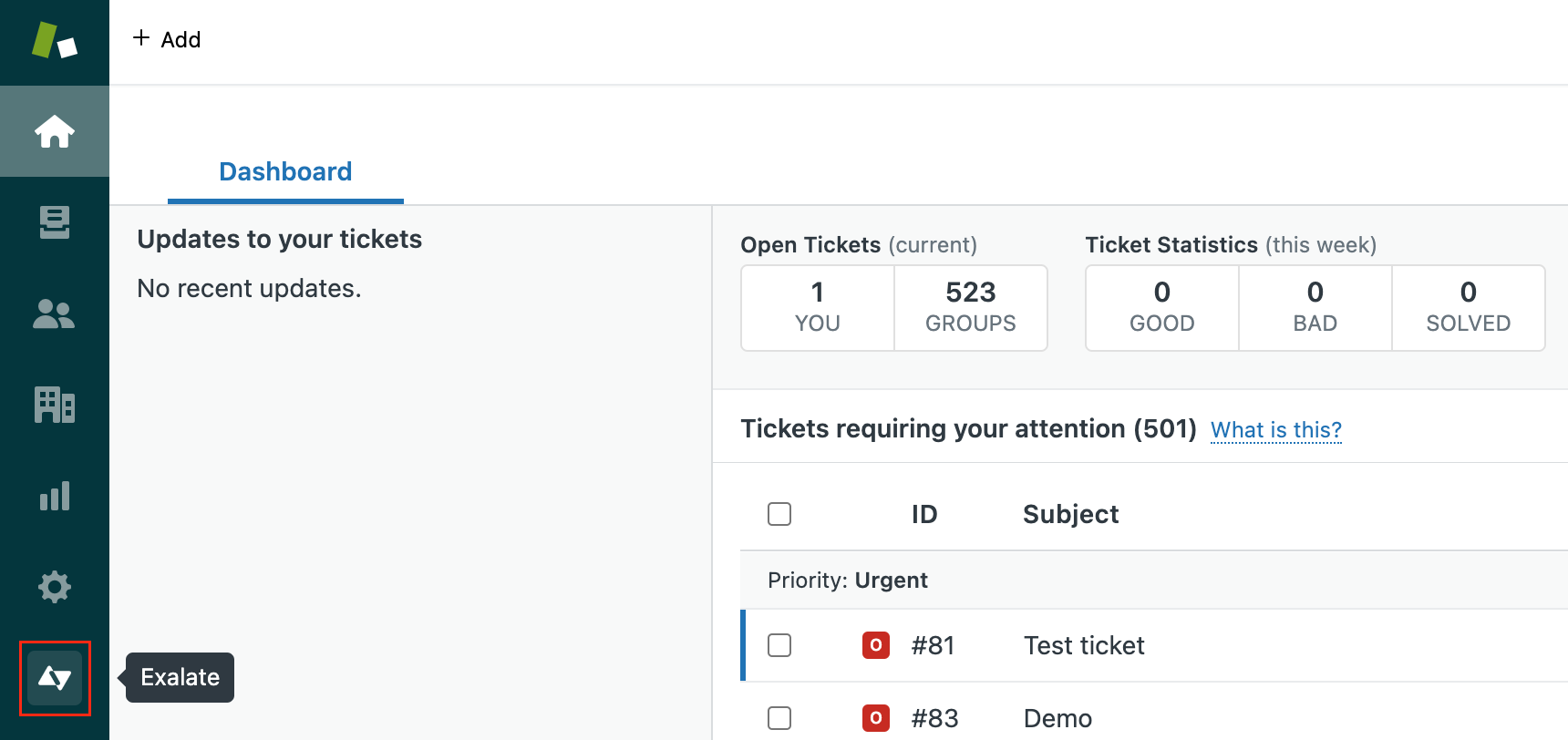
Click Connections.
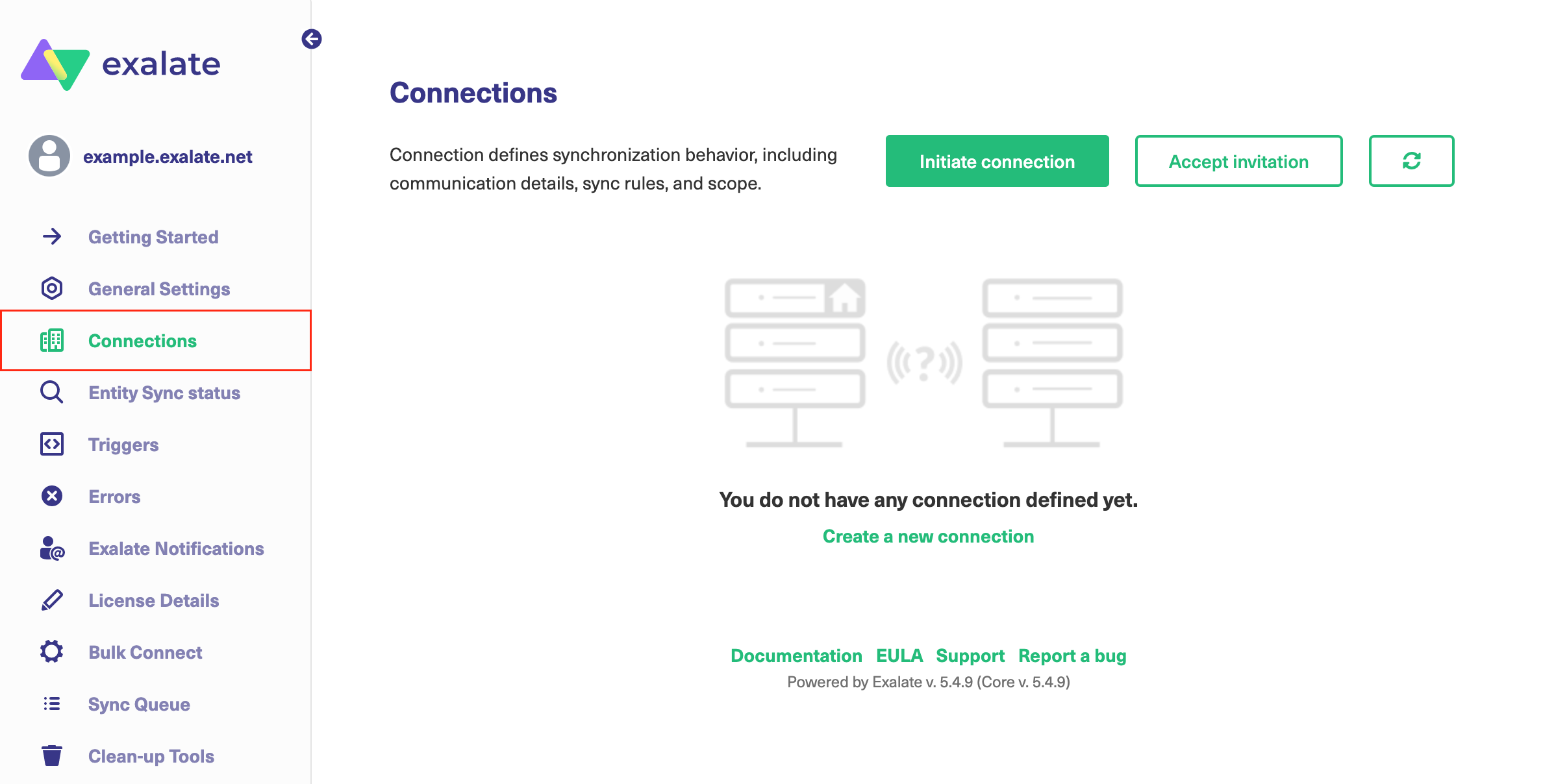
2. Click Initiate Connection.

3. ClickI don't have a URL
If the destination instance is in a private network click I don't have a URL. Exalate suggests available connection types based on the destination instance's version of Exalate.
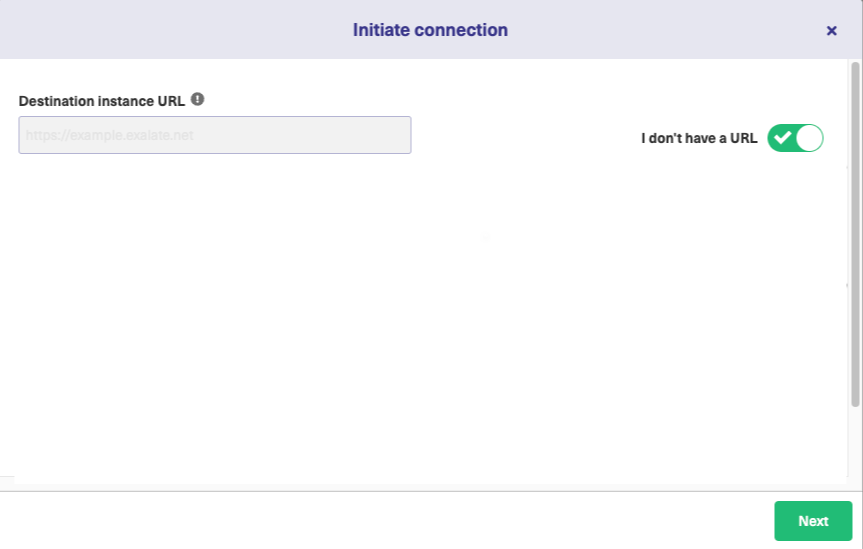
4. Choose a Basic connection mode.
5. Click Next.

6. Click Next.
Note: As this is a Public-Private connection and you don't have admin access to the other side, you can continue to configure on your end and then send an invitation to your partner.
7. Click Copy Invitation Code
Here you can copy the invitation code and send it over to your partner. The destination side are shown as "unknown" since this is a private side.
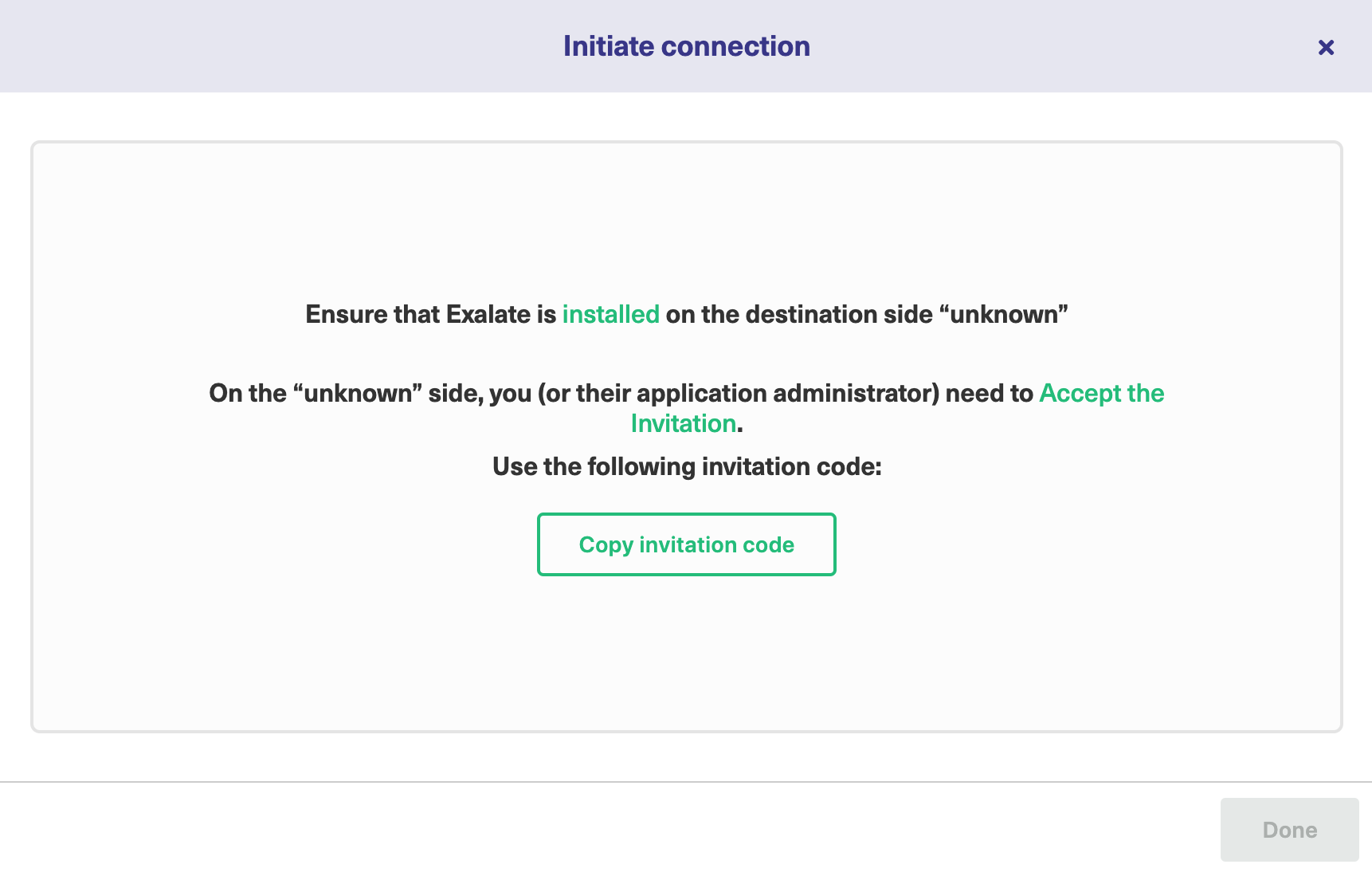
8. Click Done
Once your partner accepts the invitation, you can start synchronization.
Note: When the connection is set up on the Public source side, the Private side administrator should accept the invitation in the Private-Public connection.
To do so, click on the Accept invitation button in the Connections tab of the Exalate Admin Console and paste the copied invitation code.