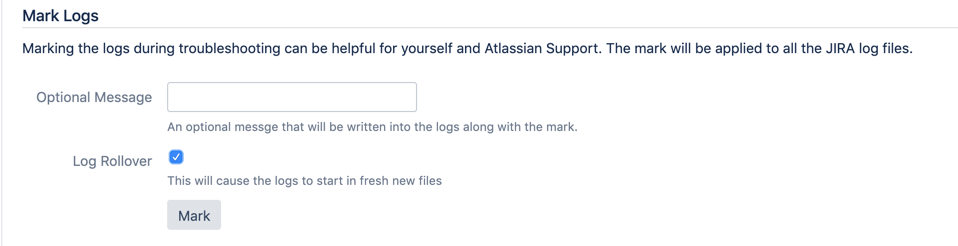How to enable temporary logging

- Access administration
- Locate the 'Logging & Profiling' page in the System section
- Locate the "Configure logging level for another package"
- Enter 'com.exalate' as the package name
- Select 'Debug' as the logging level
The addon will now start logging debug messages in the standard log (normally <JIRA-HOME>/log/atlassian-jira.log
For more details - check the documentation provided by Atlassian: Logging and Profiling
How to Disable Debug Logging
- Access administration
- Locate the 'Logging & Profiling' page in the System section
- Seek for com.exalate
- Change logging level to 'WARN'
How to Rotate Log Files
- Access administration
- Locate the 'Logging & Profiling' Page in the System section
- Check the 'Log Rollover' checkbox
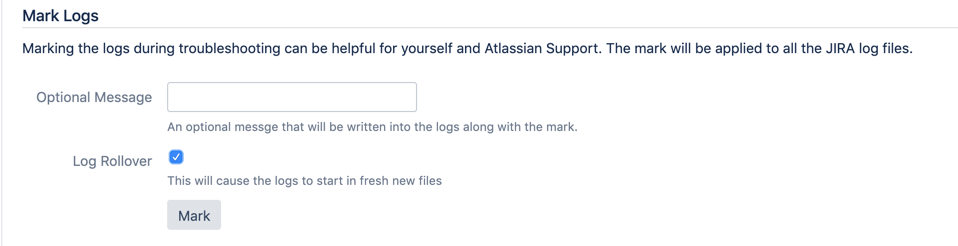
- Click Mark
How to Enable Permanent Logging
Approach for Jira 9.5 and higher versions:
Jira Log4j configuration files are located in $JIRA_INSTALL/atlassian-jira/WEB-INF/classes/:
- For Jira 9.5 and newer:
log4j2.xml - Update
log4j2.xmlusing example below: - Then restart JIRA instance.
<?xml version="1.0" encoding="UTF-8"?><Configuration><Appenders><!-- Existed appenders... --><!-- === Exalate debug file appender === --><JiraHomeAppender name="exalatelog"fileName="exalate-dev.log"filePattern="exalate-dev.log.%i"><PatternLayout><Pattern>[%d{yyyy-MM-dd HH:mm:ss,SSS}] %p [%c{1}] %m%n</Pattern></PatternLayout><Policies><SizeBasedTriggeringPolicy size="20480 KB"/></Policies><DefaultRolloverStrategy fileIndex="min" max="5"/></JiraHomeAppender><!-- === End of Exalate appender === --></Appenders><Loggers><!-- Existed loggers... --><!-- === Exalate logger === --><Logger name="com.exalate" level="DEBUG" additivity="false"><AppenderRef ref="exalatelog"/><AppenderRef ref="console"/></Logger><!-- === End of Exalate logger === --></Loggers></Configuration>
Approach for Jira 9.4 and lower versions:
- Open the log4j.properties file using a text editor such as notepad++ (windows) or vi (unix) and paste the following properties to the end of the file.
- This file is located under <JIRA installation>/atlassian-jira/WEB-INF/classes/ (for JIRA standalone versions)
- Then restart JIRA instance.
#####################################################
# exalate DEV LOGGING JIRA 6.0 > 9.4
#####################################################
log4j.appender.devlog=com.atlassian.jira.logging.JiraHomeAppender
log4j.appender.devlog.File=exalate-dev.log
log4j.appender.devlog.MaxFileSize=20480KB
log4j.appender.devlog.MaxBackupIndex=5
log4j.appender.devlog.layout=org.apache.log4j.PatternLayout
log4j.appender.devlog.layout.ConversionPattern=[%d] <%c{1}> %m%n
log4j.logger.com.exalate = DEBUG, devlog, console
log4j.additivity.com.exalate = false