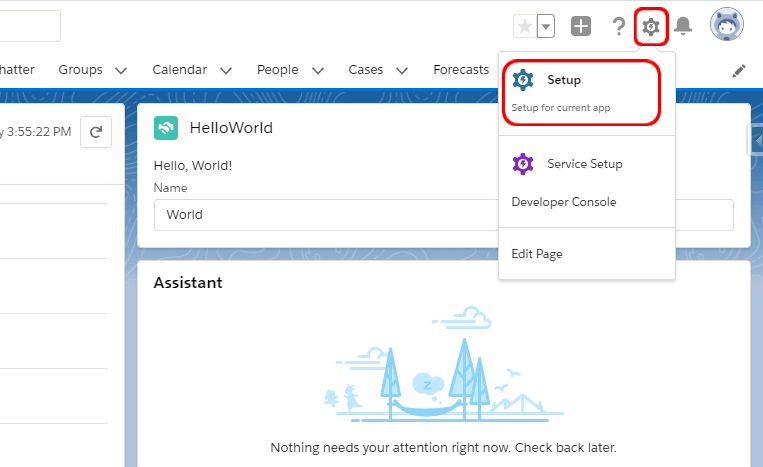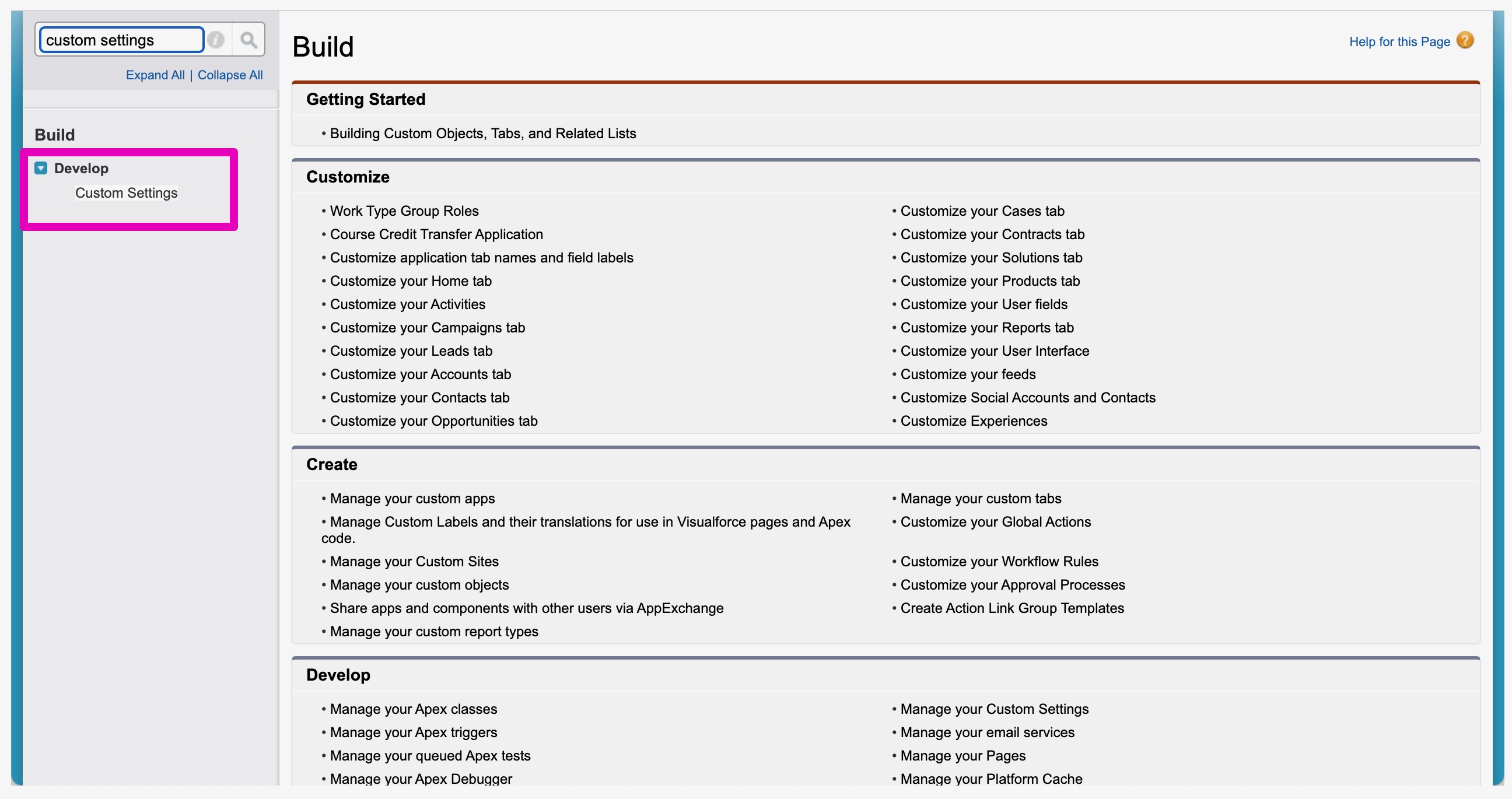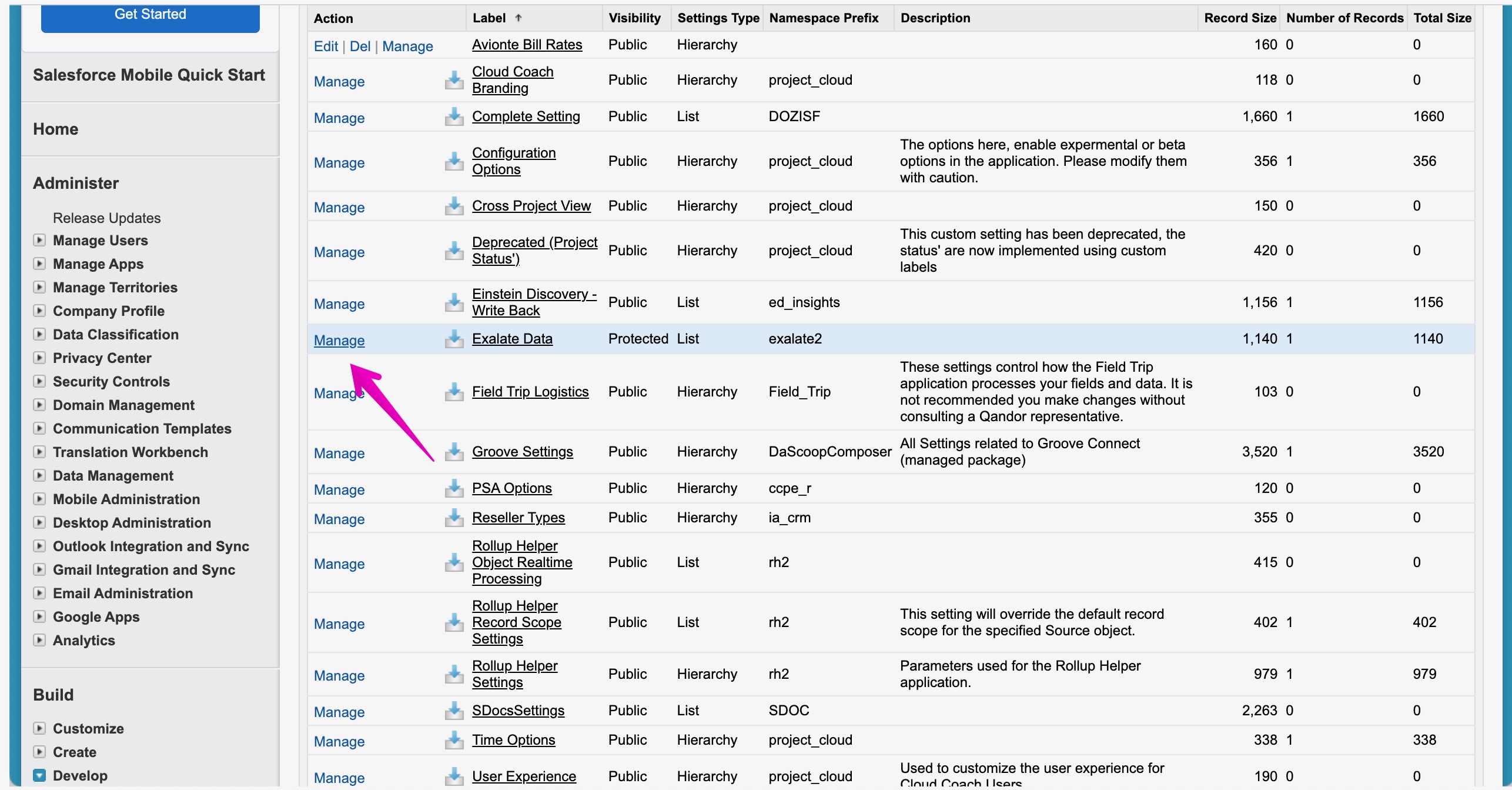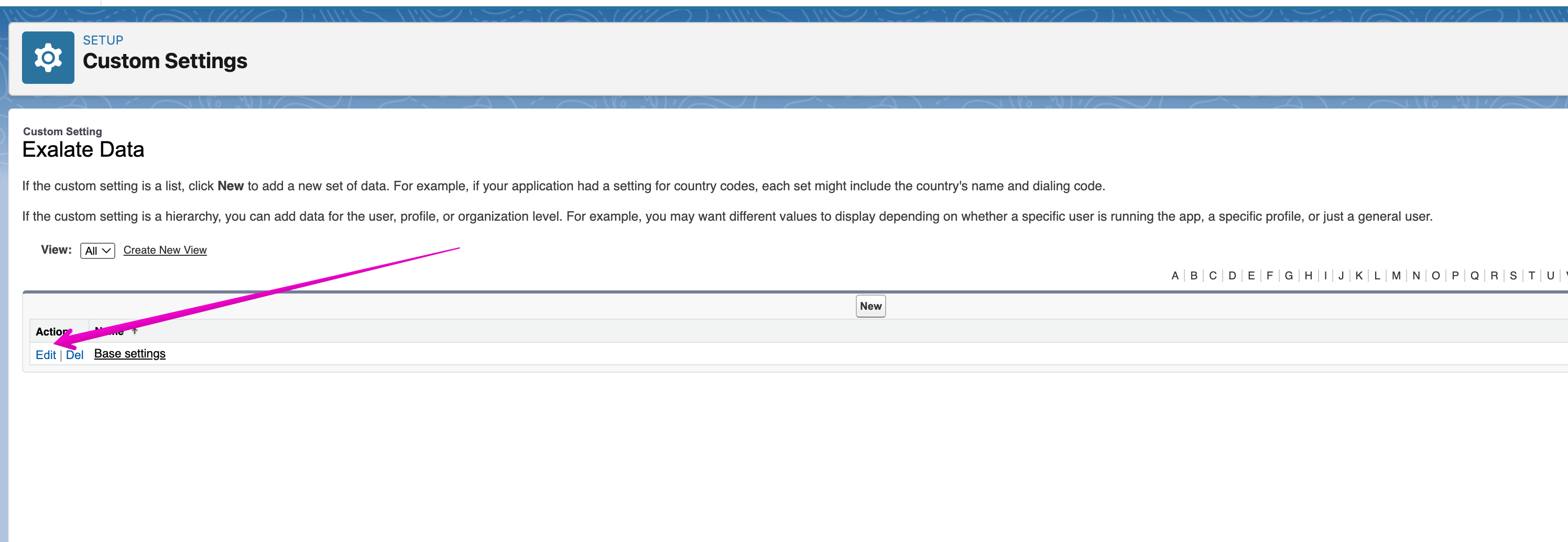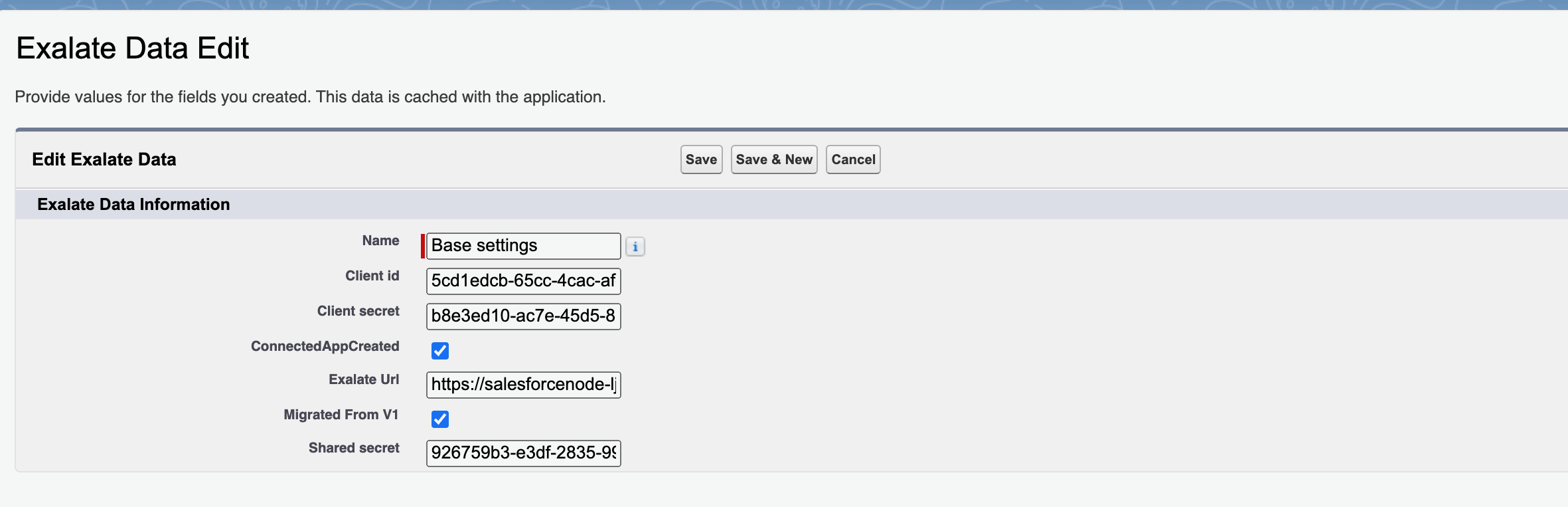Problem
After doing a refresh from Production to Sandbox, the Exalate app, looks like it has duplicated the Production environment.
Cause
The refresh causes the Exalate Custom Settings to be overwritten from Production to Sandbox.
Solution
In this case, ensure you back up your Exalate Custom Settings within your Sandbox environment before the refresh. Here's how:
- Access the Setup menu.
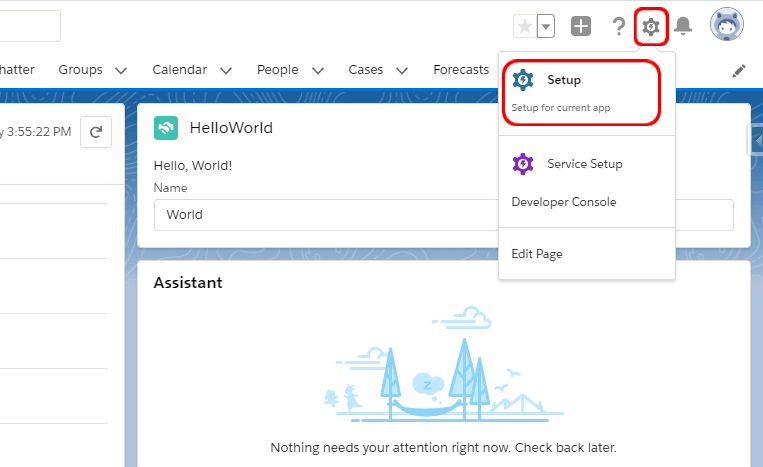
- Use the Quick Find box to search for Custom Settings.
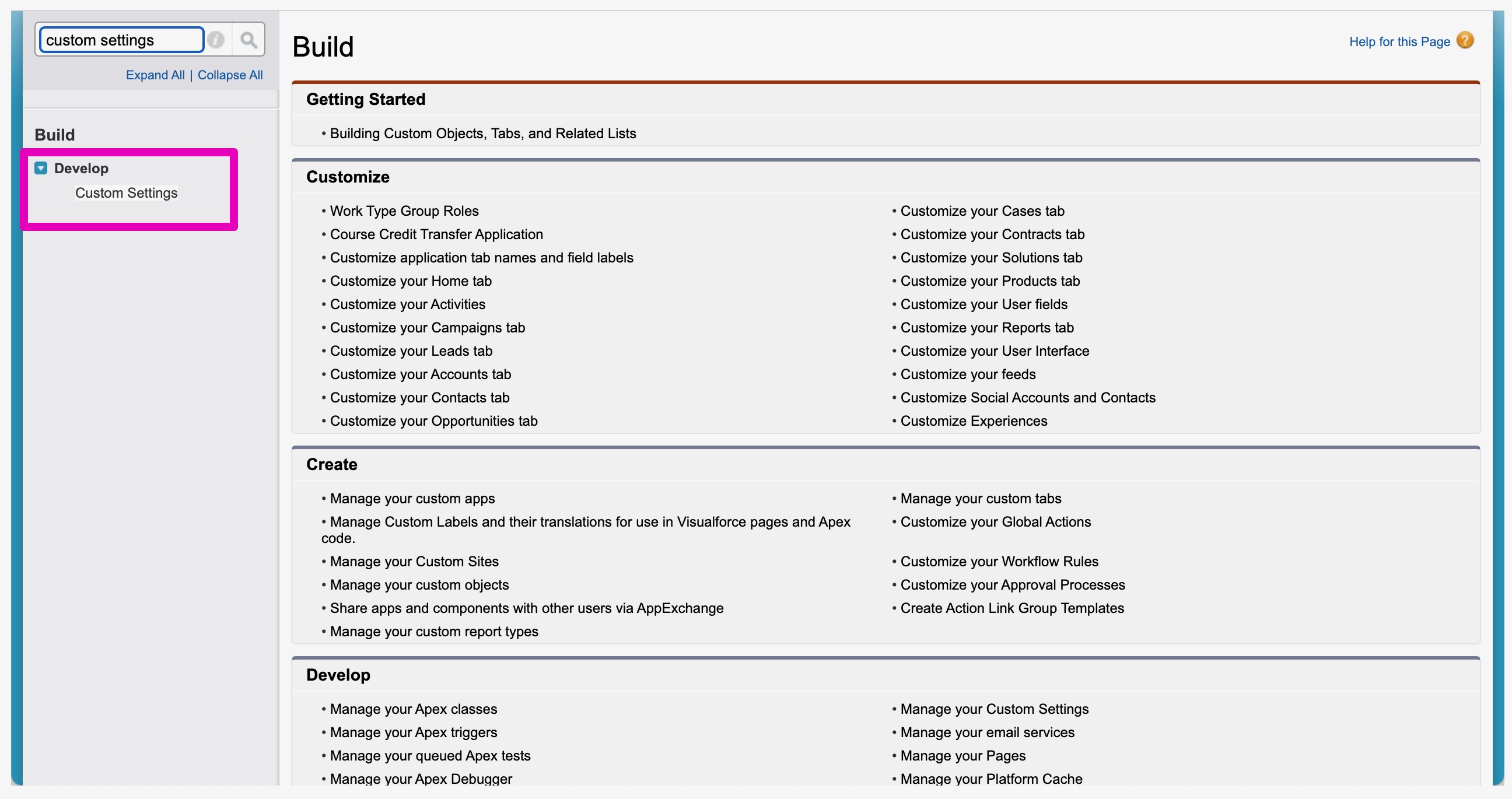
- Access Manage for Exalate Data.
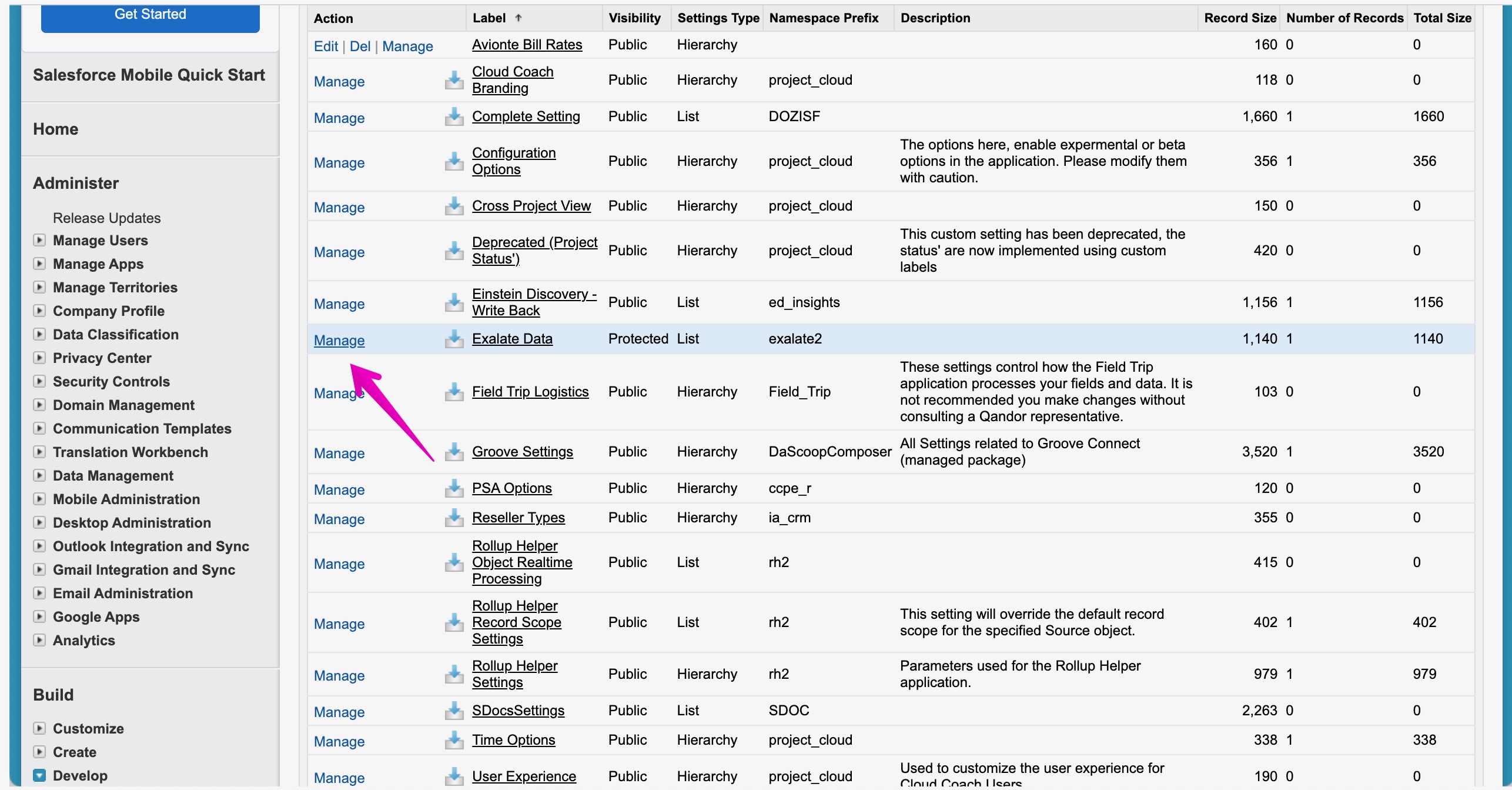
- Edit the Base settings.
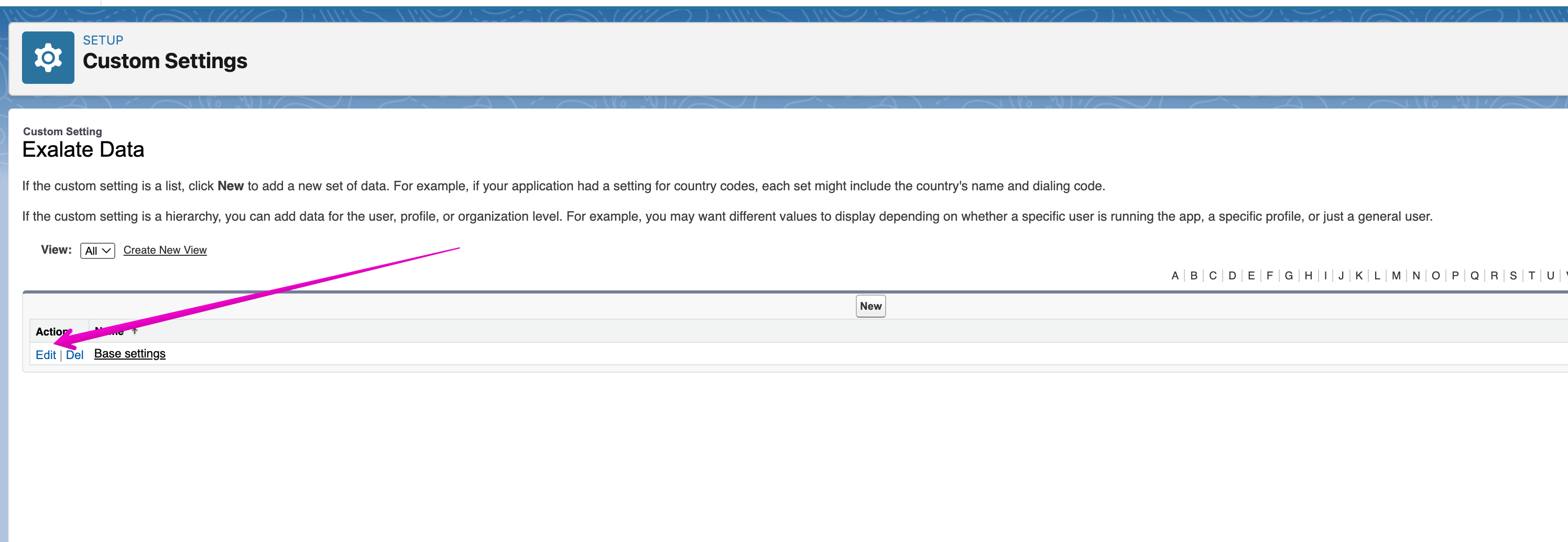
- Now that you have access to the custom settings of Exalate, get a backup of the fields: Client id, Client secret, Exalate URL and Shared secret.
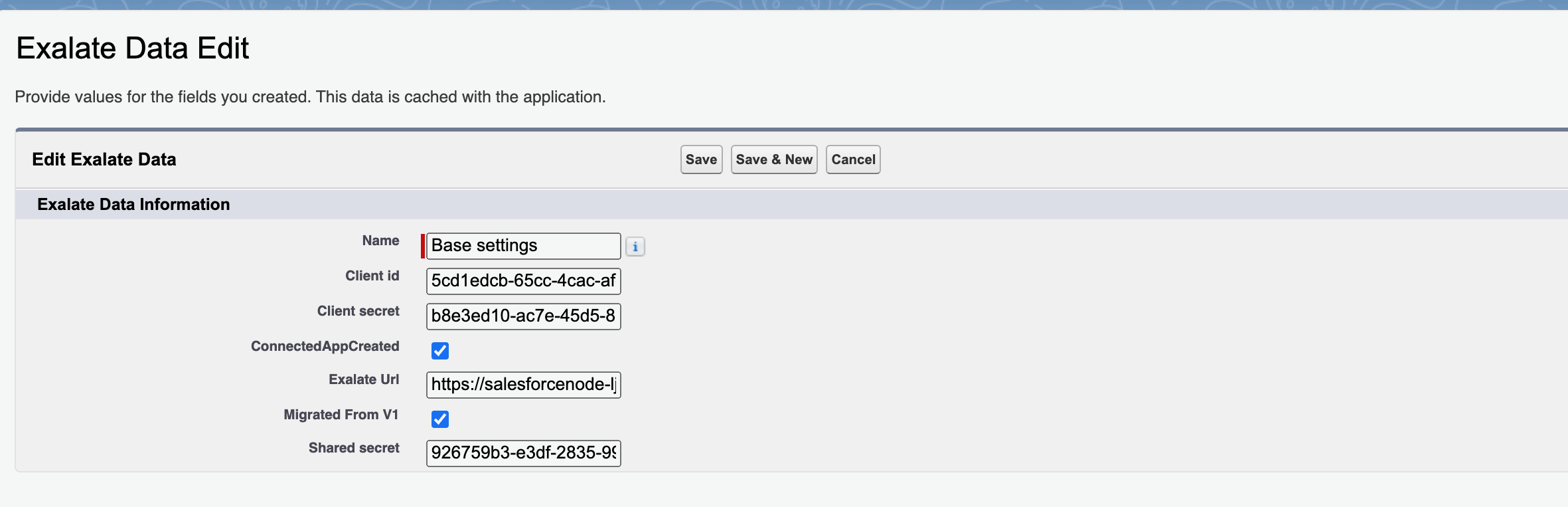
Once you've backed up these fields and the refresh was finished, re-enter and save Client ID, Client Secret, Exalate URL, and Shared Secret in your Exalate Custom Settings within your Sandbox environment. After completing this step, Exalate will be up and running as expected.
Support
If a refresh was performed and the Exalate Custom Settings backup could not be completed, please reach out to our support team at support@exalate.com for assistance.