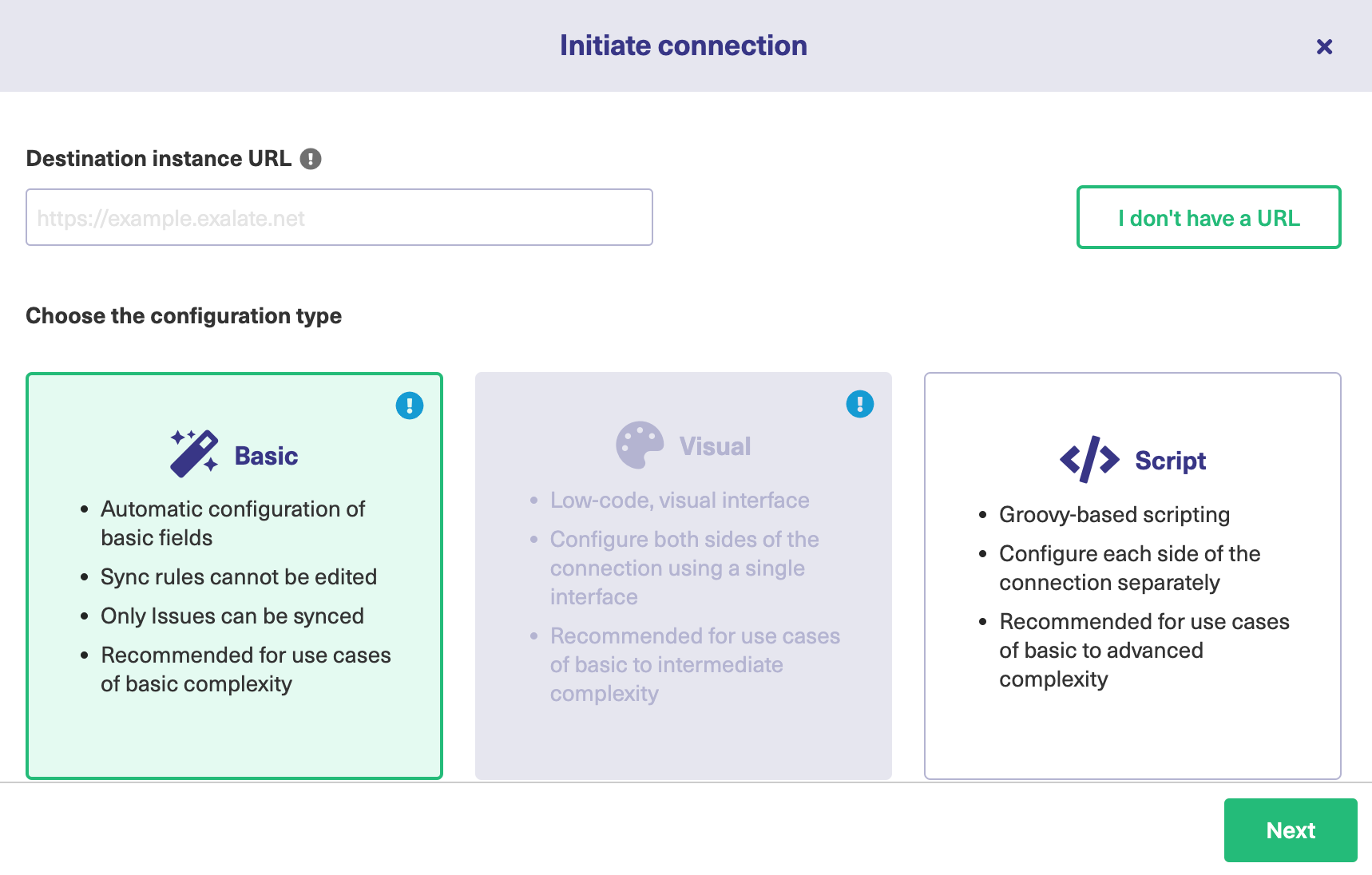Introduction
A quite common use case is synchronization between 2 Instances, where one Instance is behind the firewall and is not accessible from the outside network. The Exalate is able to handle this situation by configuring a 'private' to 'public' connection. Only the private instance initiates the network traffic to the public one and request if there are any changes queued.
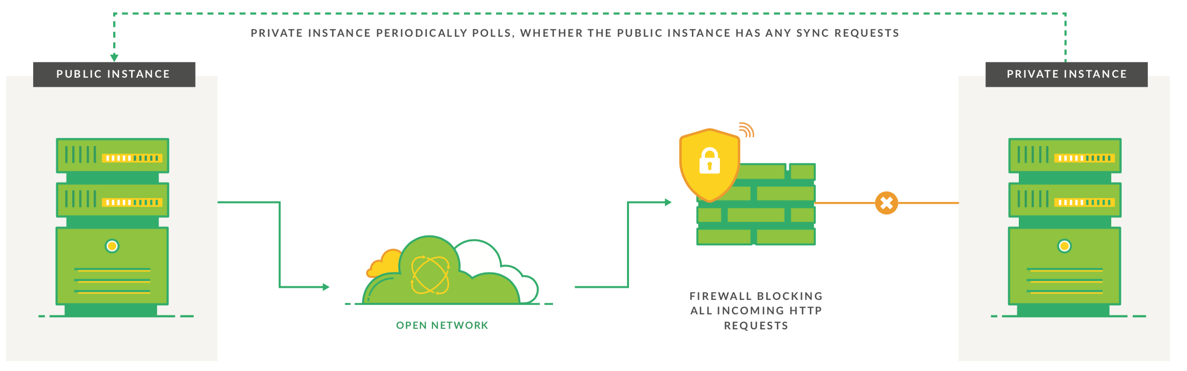
For more information, please read how the traffic is different between public and private instances.
Example
You have two Jira instances. One instance is behind a firewall and you cannot access it from your side. Another instance is a public instance which can be accessed from the public network. Let's call the private instance Internal and the public instance External. Only the Internal instance can initiate network traffic to the External instance.
You want to exchange data between the InternalProject and ExternalProject that are present on the internal and external Jira instances respectively. Below you can see the configuration steps to set up such kind of synchronization.
Configuration Steps
- Set up a Connection from the External Instance.
- Click 'I don't have a URL'.
Exalate suggests available connection types based on the destination instance's version of Exalate. - Select the proper connection type as shown below
You can choose between Basic or Script configuration modes, since Visual configuration is only allowed in Public connections.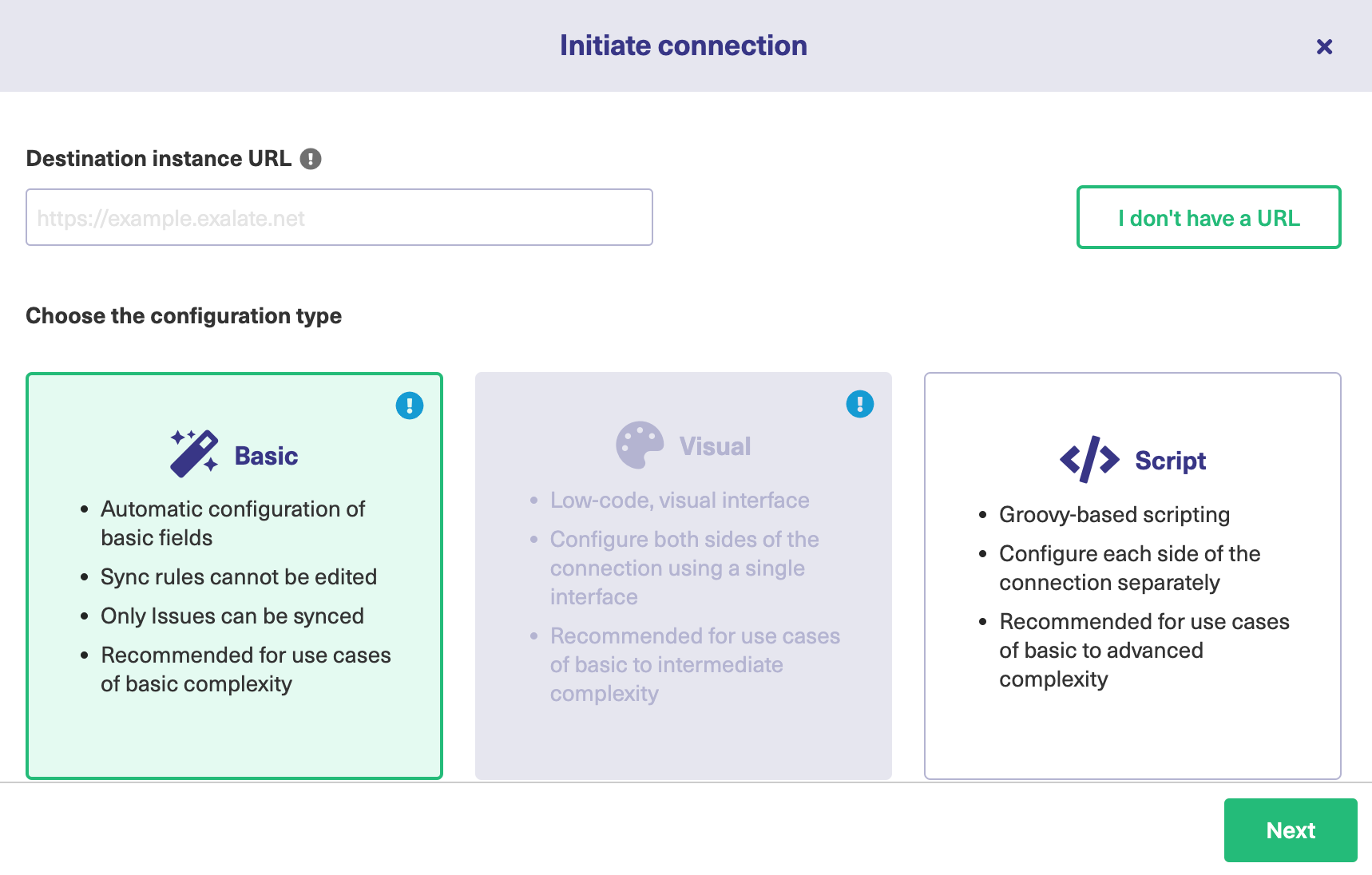
- Complete other steps from the connection wizard.
- Click 'I don't have a URL'.
- Send an Invitation to the Destination Instance.
- Make sure the Destination side has accepted the invitation.
- Synchronize issues.
For more information, please read the getting started guide.