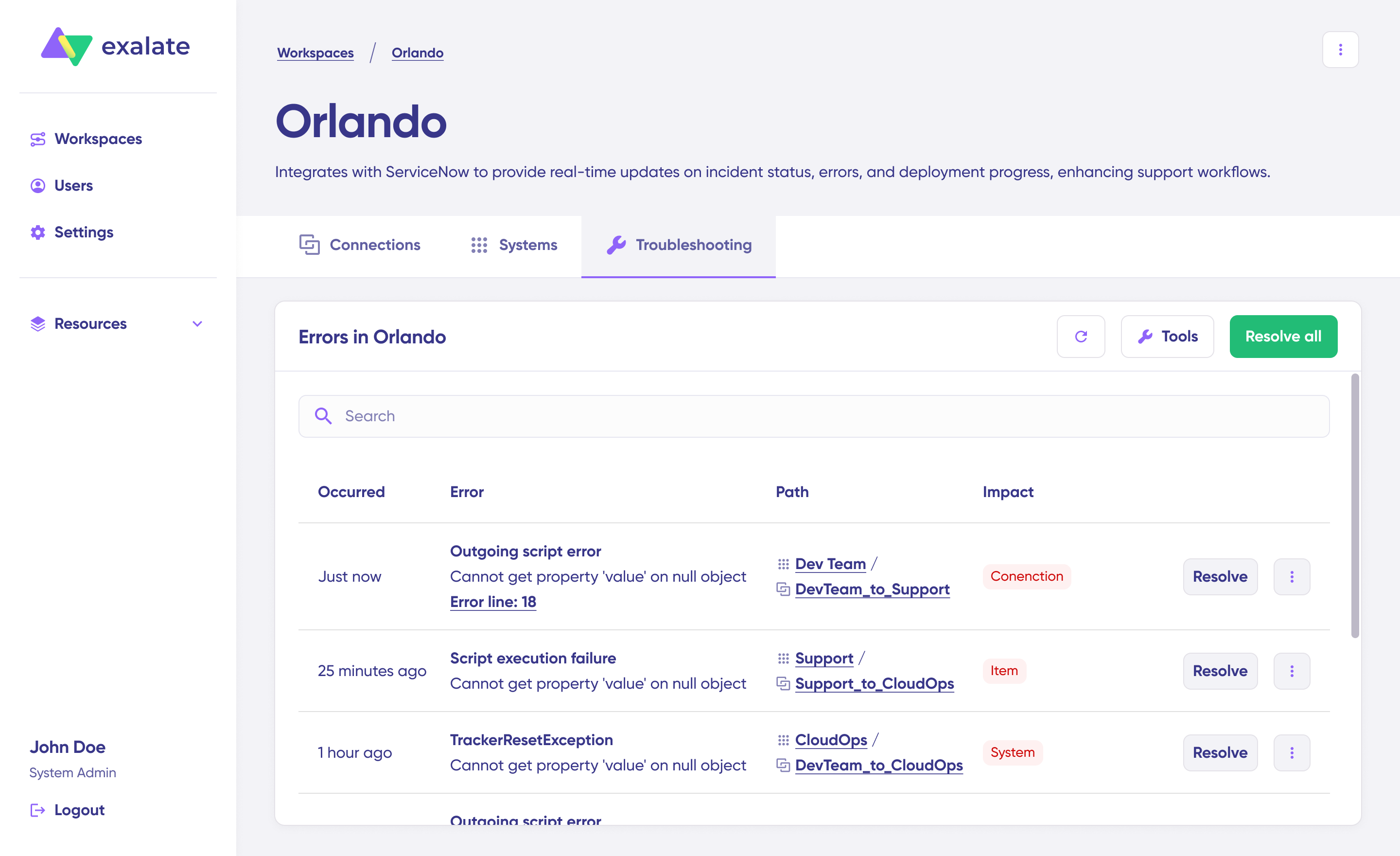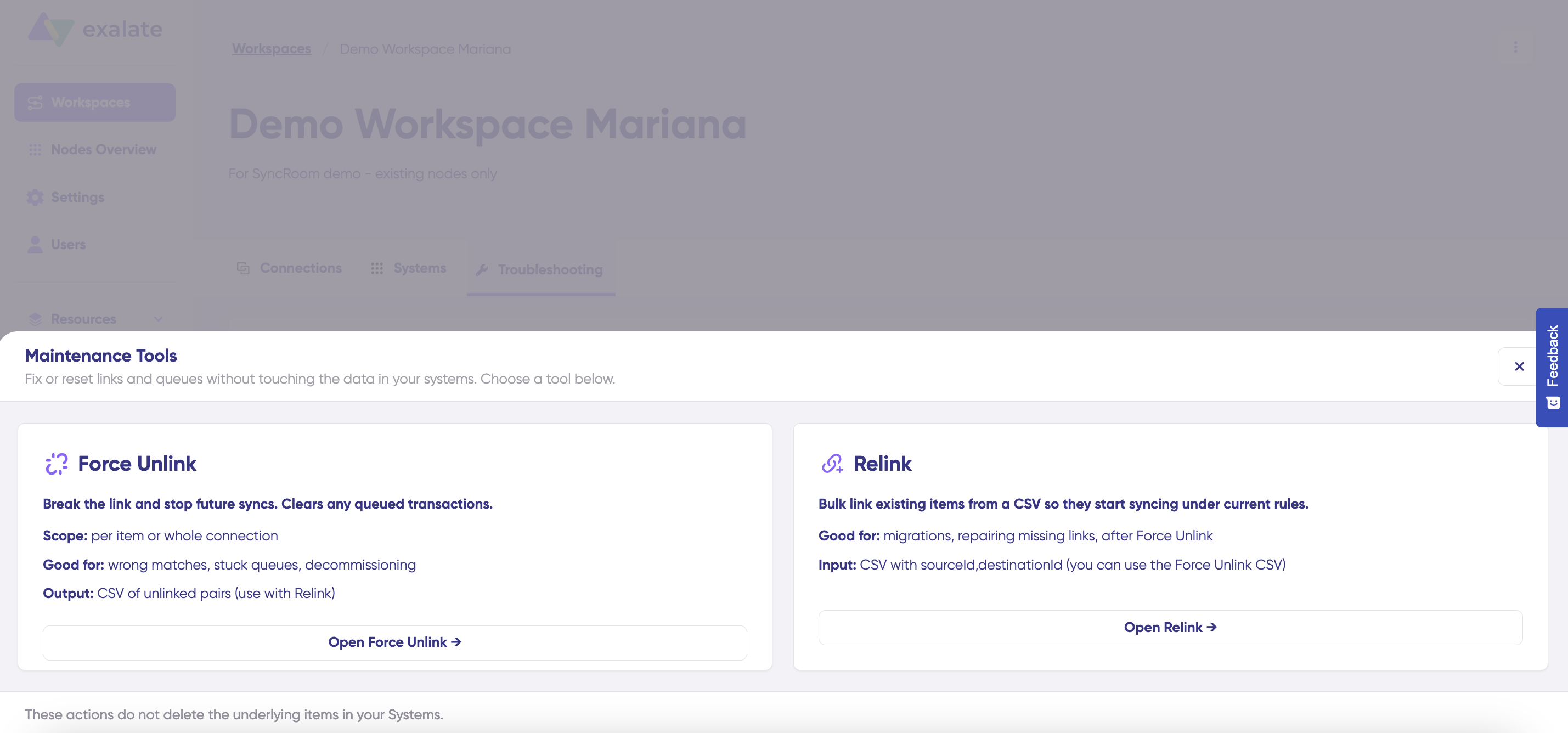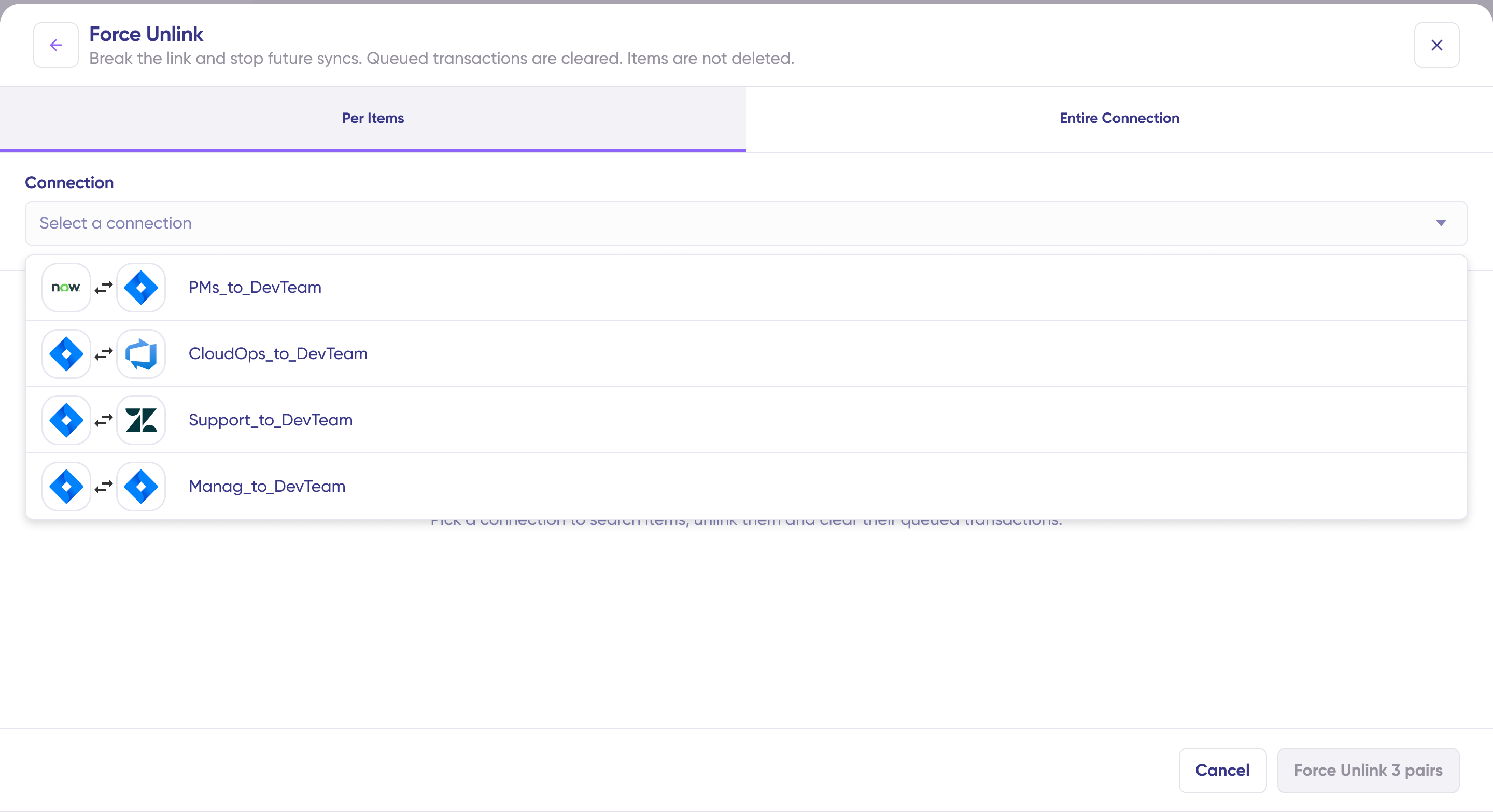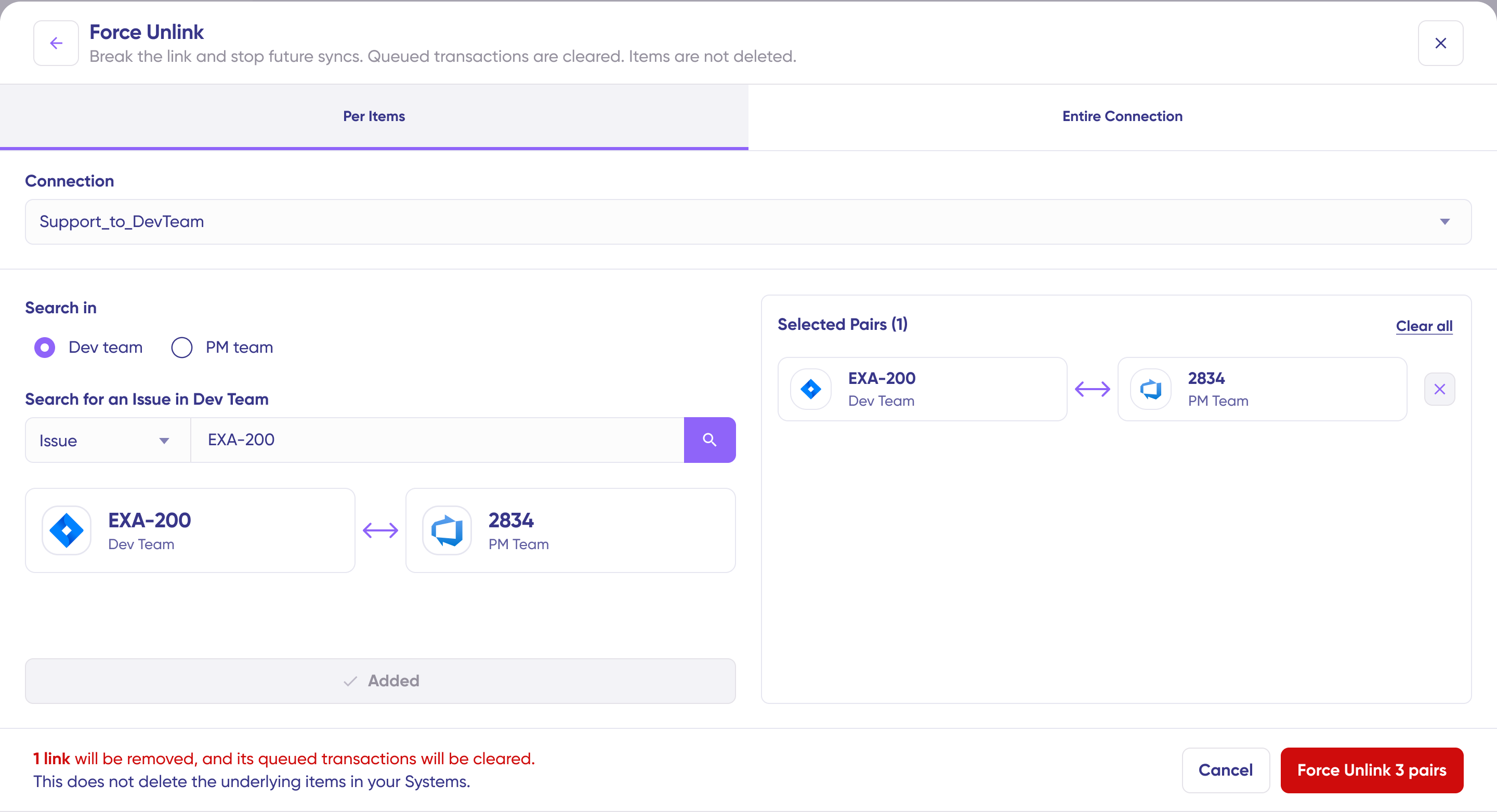Overview
The Force Unlink feature allows you to break synchronization links between items in your connected systems and clear their queued transactions. This is useful when you need to stop syncing specific item pairs or entire connections while preserving the underlying items in your systems.
Important: Force Unlink does not delete items from your connected systems—it only removes the synchronization relationship between them.
Accessing Force Unlink
- Navigate to your workspace in new Exalate console
- Select the Troubleshooting tab
- Click the Tools button
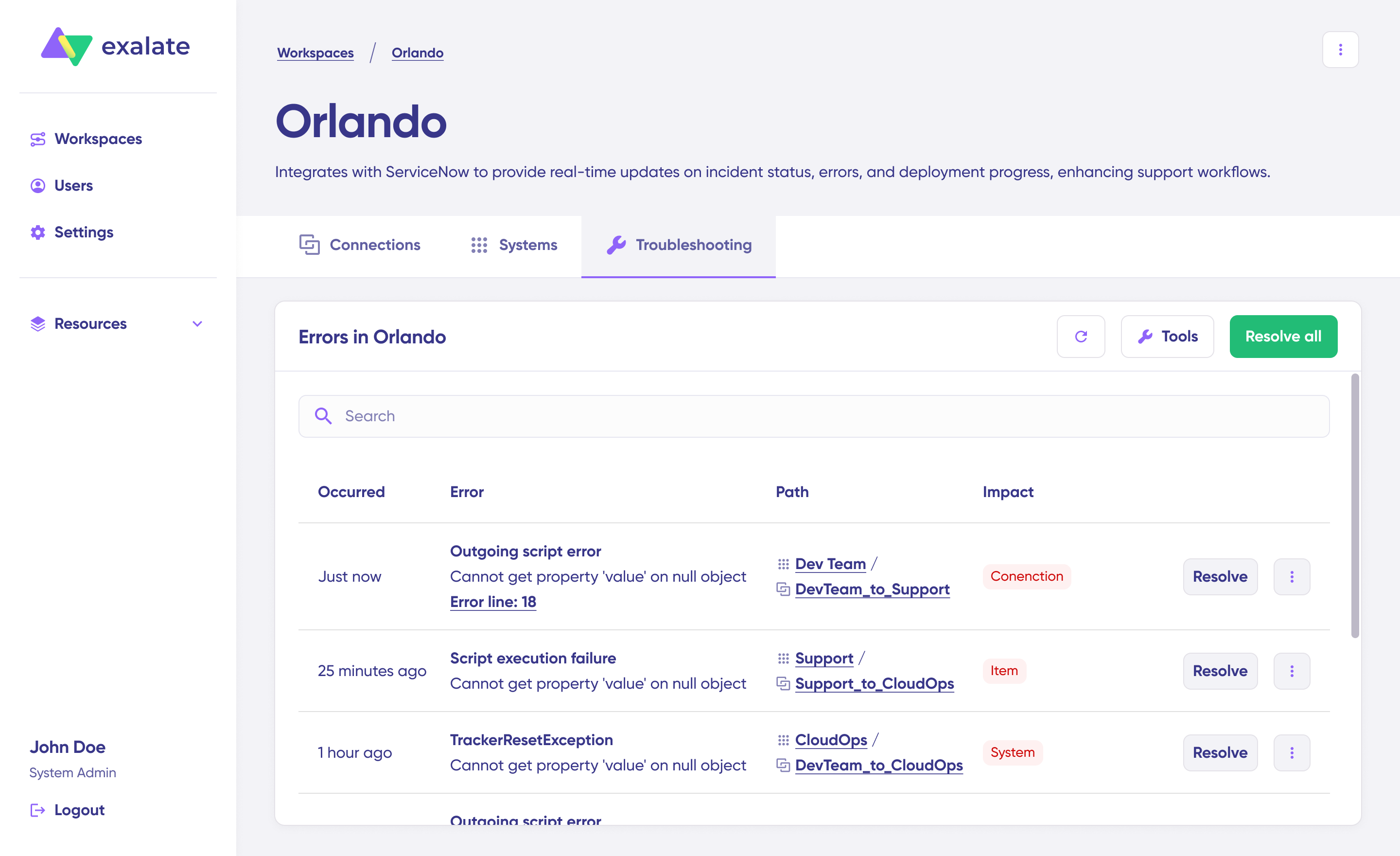
- Select Force Unlink
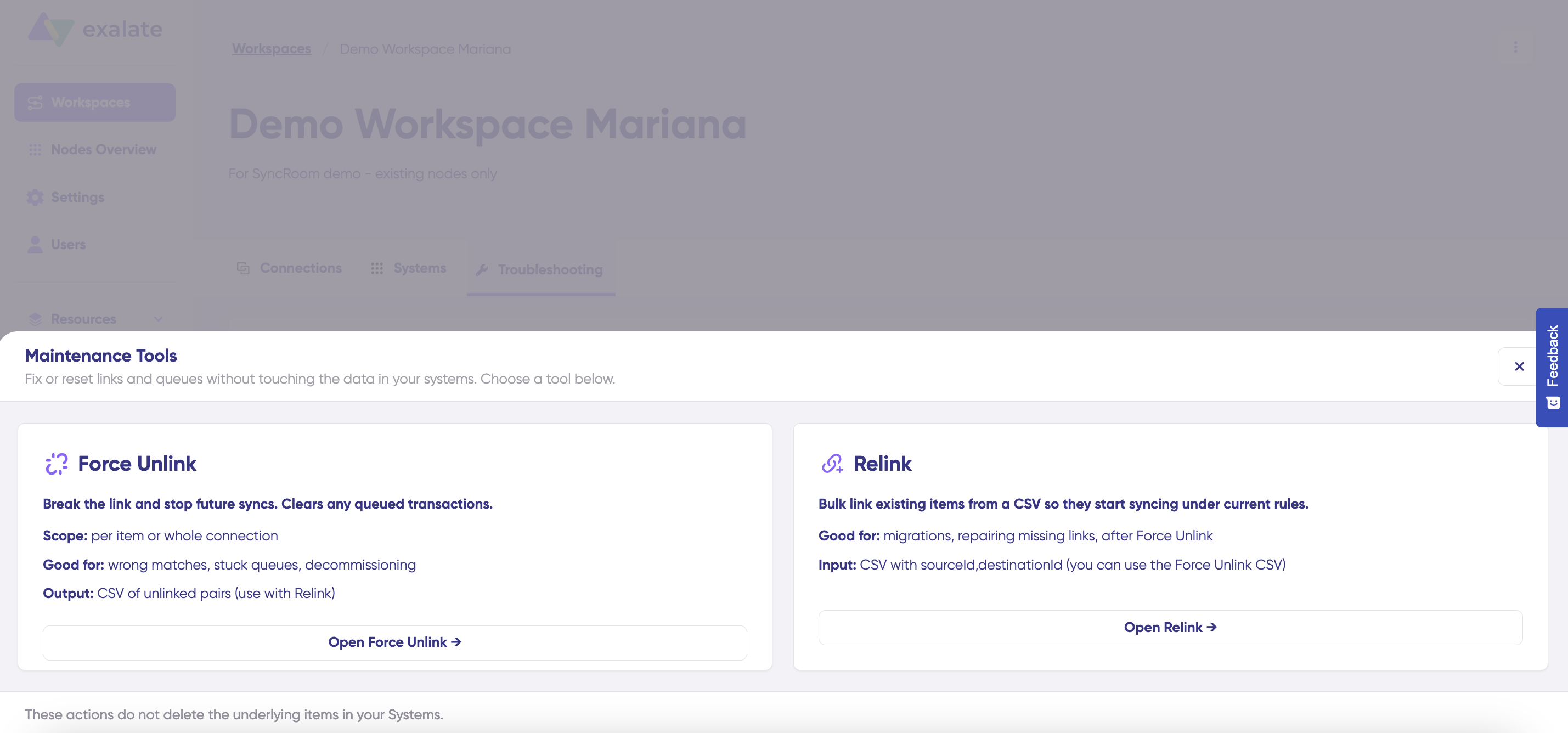
Force Unlink Methods
The Force Unlink tool offers two methods for breaking synchronization links:
1. Force Unlink Per Items
Break synchronization links for specific item pairs within a connection.
When to use:
- You need to stop syncing specific items while maintaining other syncs in the connection
- You want granular control over which item pairs to unlink
- You're troubleshooting issues with particular items
Steps:
- Select the Per Items tab
- Select the connection from the dropdown menu
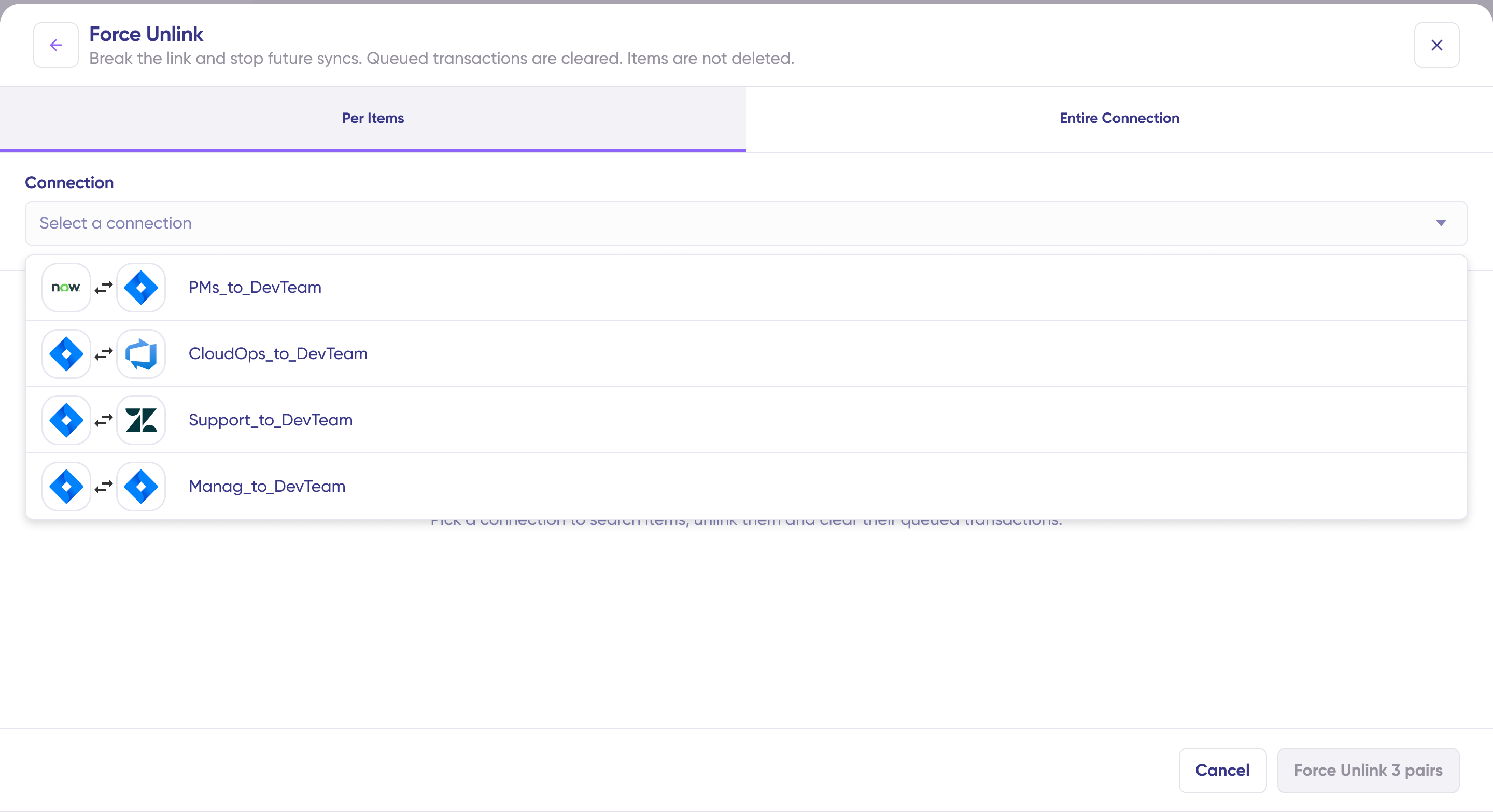
- Choose which system to search in (use the radio buttons)
- Search for an item by:
- Selecting the entity type (Work Item, Ticket, etc.)
- Entering the item ID (e.g., EXA-42)
- Click the search icon
- Review the displayed item pair showing both connected items
- Click Add to selection
- The pair appears in the Selected Pairs section on the right
- Repeat steps 4-8 to add more pairs if needed
- Review all selected pairs in the Selected Pairs panel
- To remove a pair, click the X icon next to it
- When ready, click Force Unlink [N] pairs
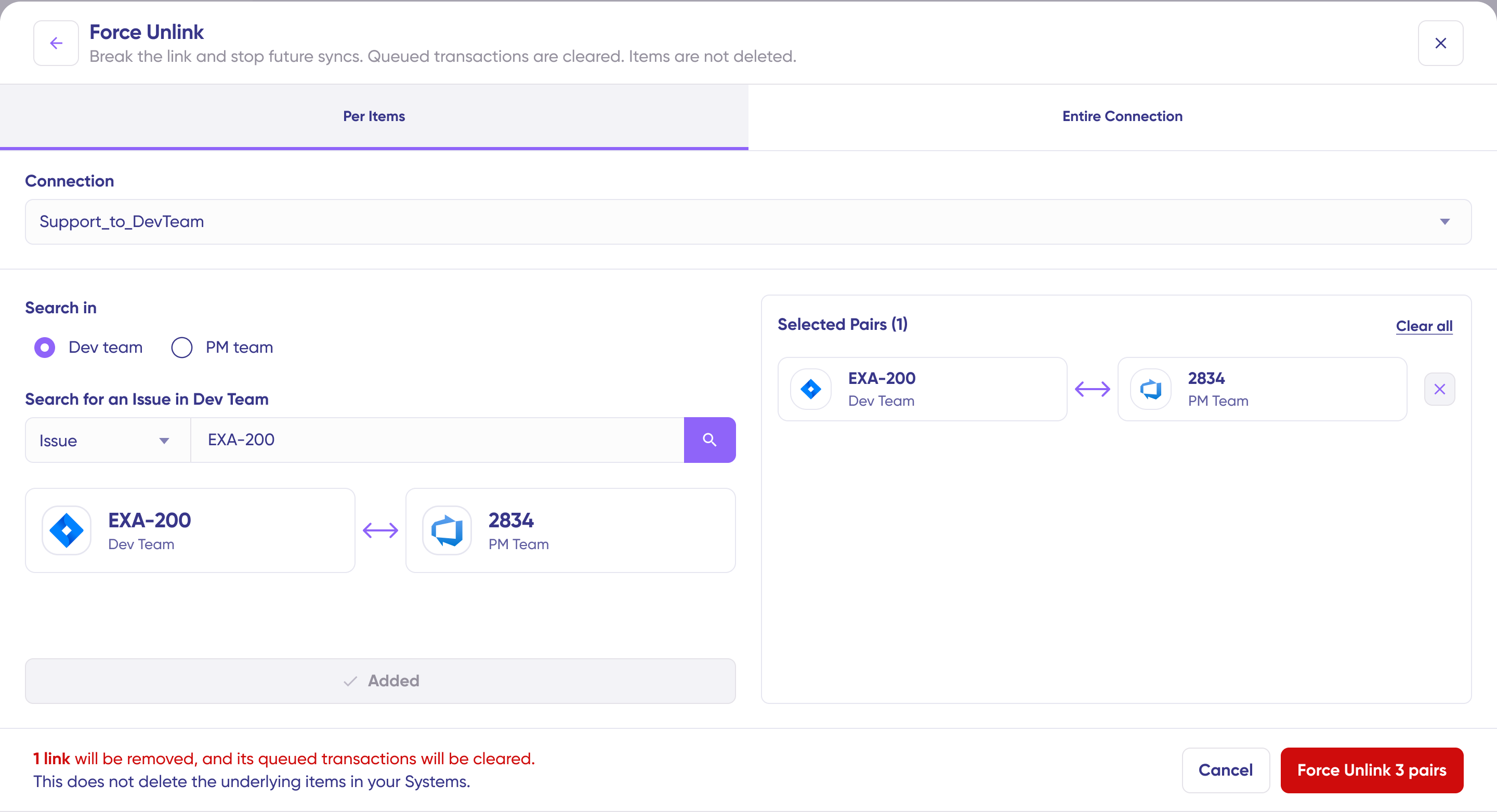

Result: The selected item pairs will be unlinked and their queued transactions cleared. The items remain in your systems but will no longer sync with each other.
2. Force Unlink Entire Connection
Break all synchronization links within a connection at once.
When to use:
- You need to stop all syncing for a connection
- You're preparing to reconfigure or rebuild a connection
- You want to clean up a connection that's experiencing widespread issues
Steps:
- Select the Entire Connection tab
- Select the connection from the dropdown menu
- Review the warning message showing the total number of pairs that will be unlinked
- Type FORCE UNLINK in the confirmation field
- Click Force Unlink [N] pairs

Result: All item pairs in the selected connection will be unlinked and their queued transactions cleared. The items remain in your systems but will no longer sync with each other.
Before You Force Unlink
Important Best Practice: Before performing Force Unlink on an entire connection, we strongly recommend downloading the Entity Key Relations file for backup purposes. This file can be used with the Relink tool if you need to restore synchronization relationships later.
To download Entity Key Relations:
- Navigate to the connection's Details page
- Locate the Entity Key Relations section
- Click Download to save the CSV file
- Store this file safely for future reference
- The file can be downloaded from any side of the connection