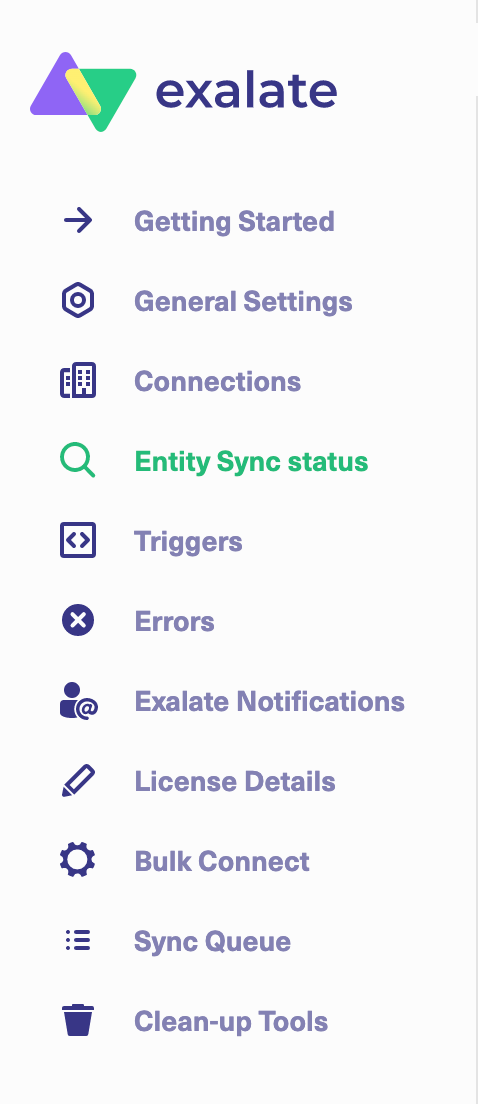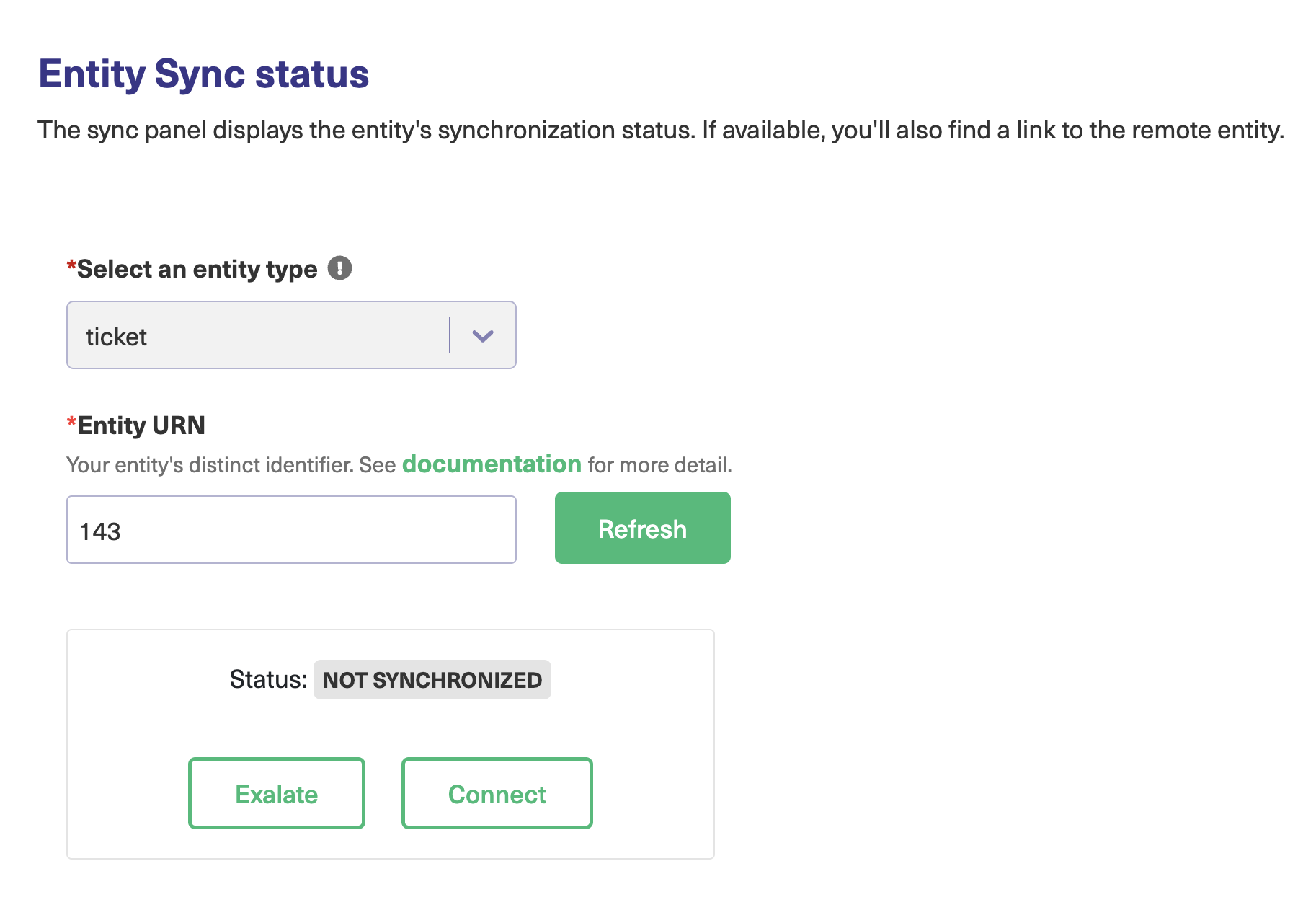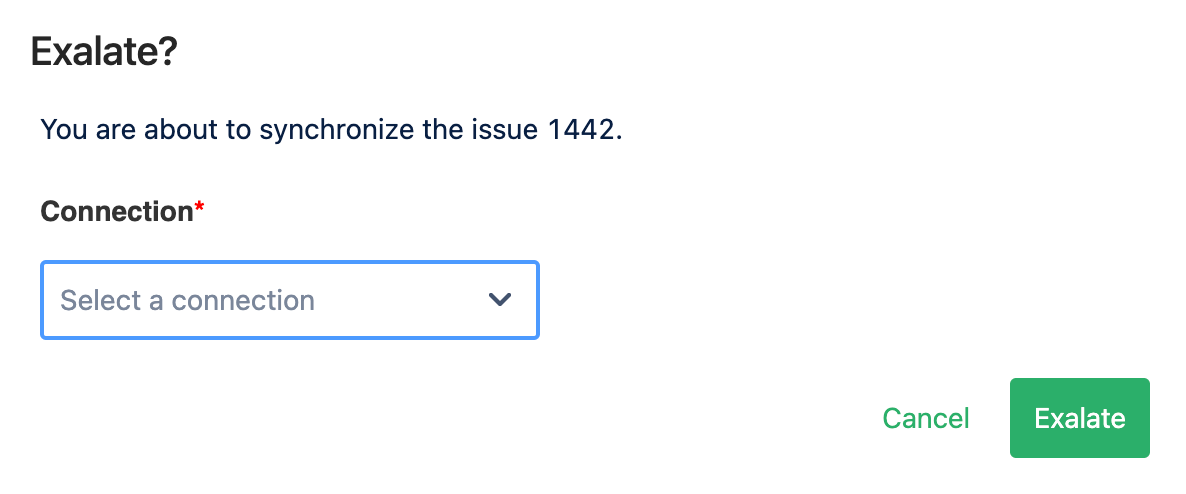Manual synchronization in Freshdesk happens via the Exalate button in the Entity Sync Status Panel present under the Exalate admin console.
Note: The Sync Status Panel is available under the specific entity (i.e, issue, work item, tickets, Cases, etc) view in Jira, Zendesk, Azure DevOps, and Salesforce.
For other platforms like Freshdesk, GitHub, ServiceNow, including Jira, Zendesk, Azure DevOps, and Salesforce, this button is available under the Exalate admin console in the Entity Sync Status tab.
Exalate the Issues from Freshdesk
- Go to the Entity Sync status tab in the Exalate admin console.
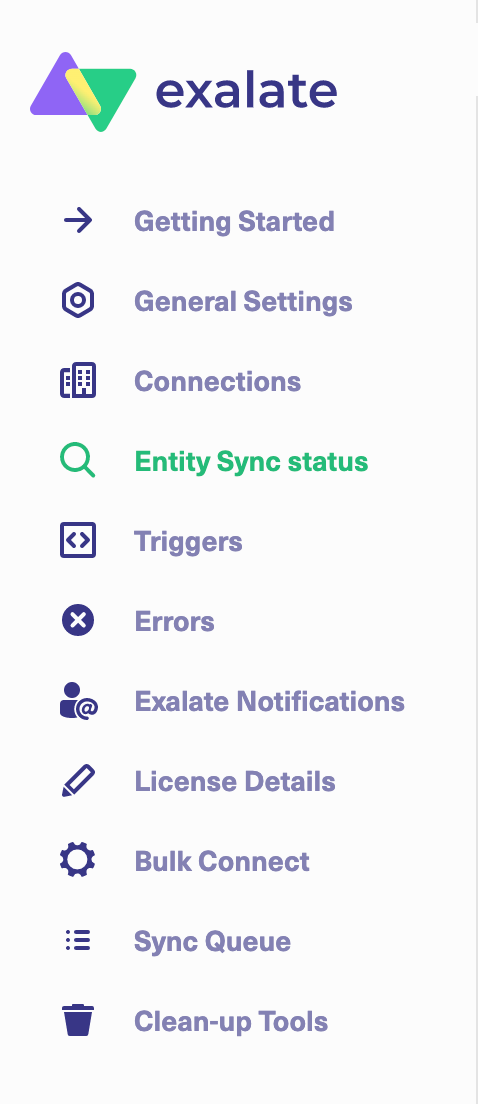
- This sync panel provides a view of the status of the entity under sync. You can also find the remote entity link in there if it is available.
Enter the ticket number. Then click on the Search button.
In case the entity is already under synchronization you see the entity status and the remote issue link in case it's available.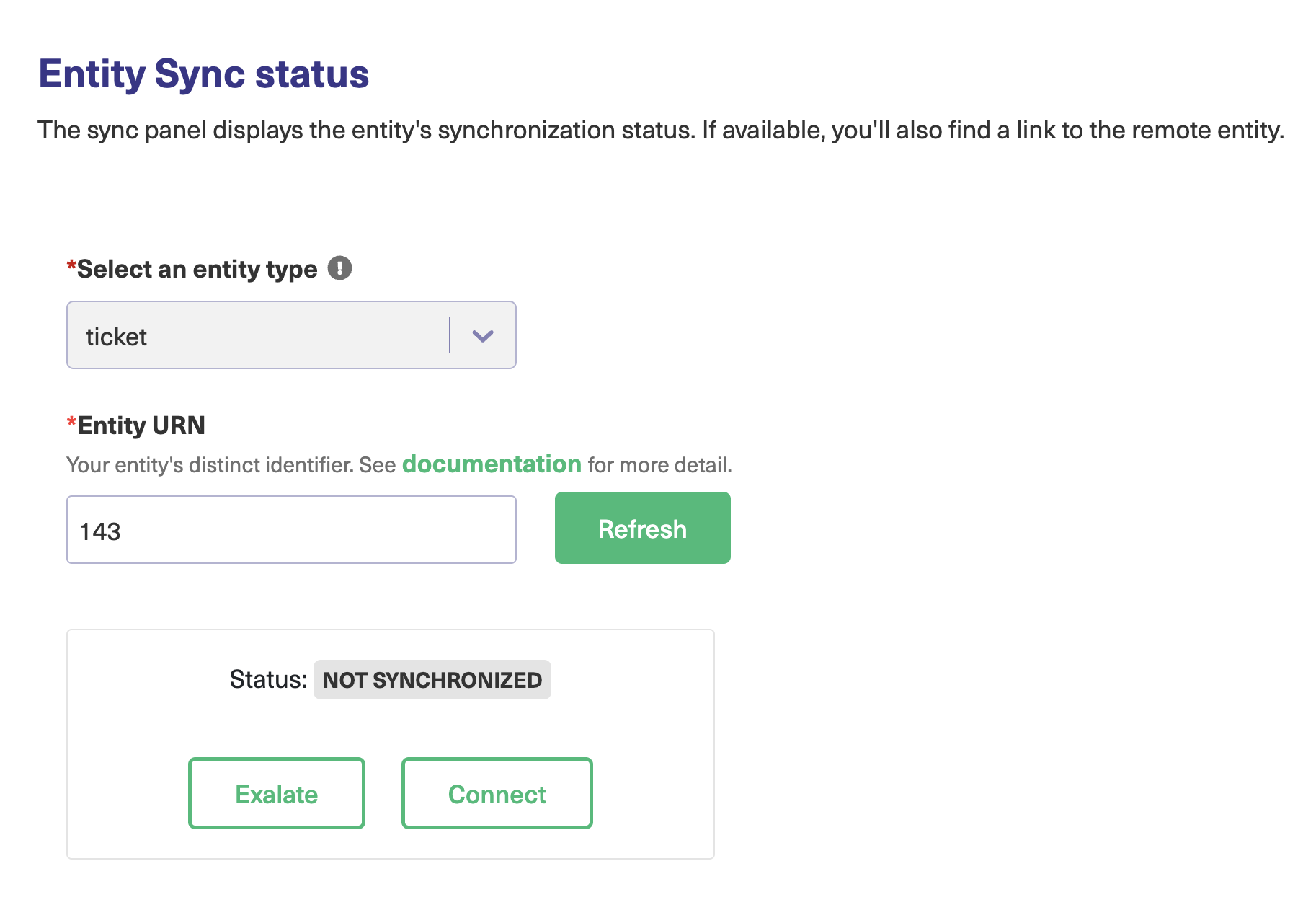
- Exalate the Issue
If the entity is not synchronized, 2 buttons at the bottom of the Exalate panel are displayed: Exalate & Connect.
Exalate allows you to synchronize & create a new entity on the destination instance.
Connect allows you to connect 2 existing entities present in both instances.- To Exalate an issue, click the Exalate button.
- Choose the name of the Connection you have created.
- Click Exalate.
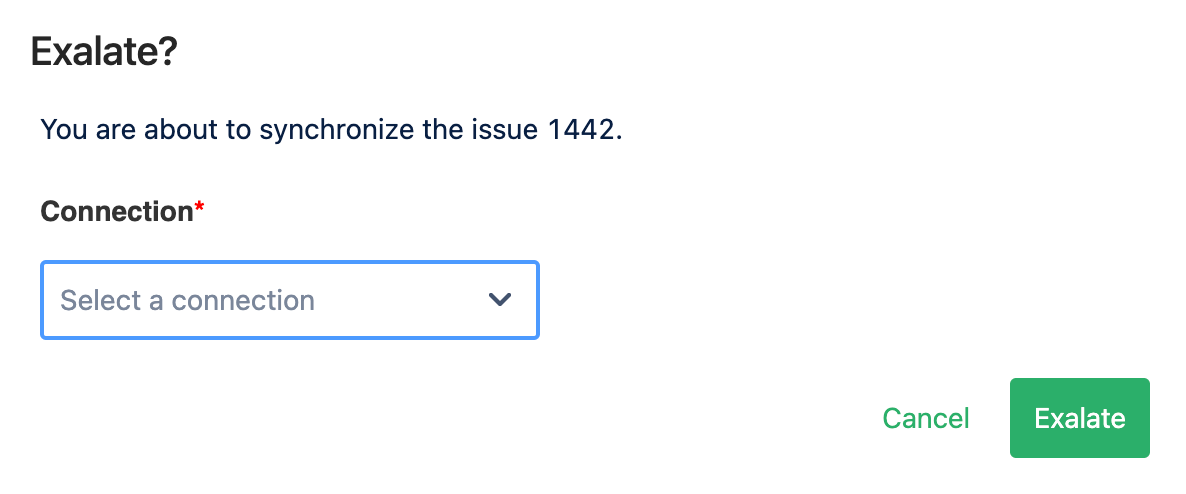

You are able to see the progress of the synchronization within the panel.